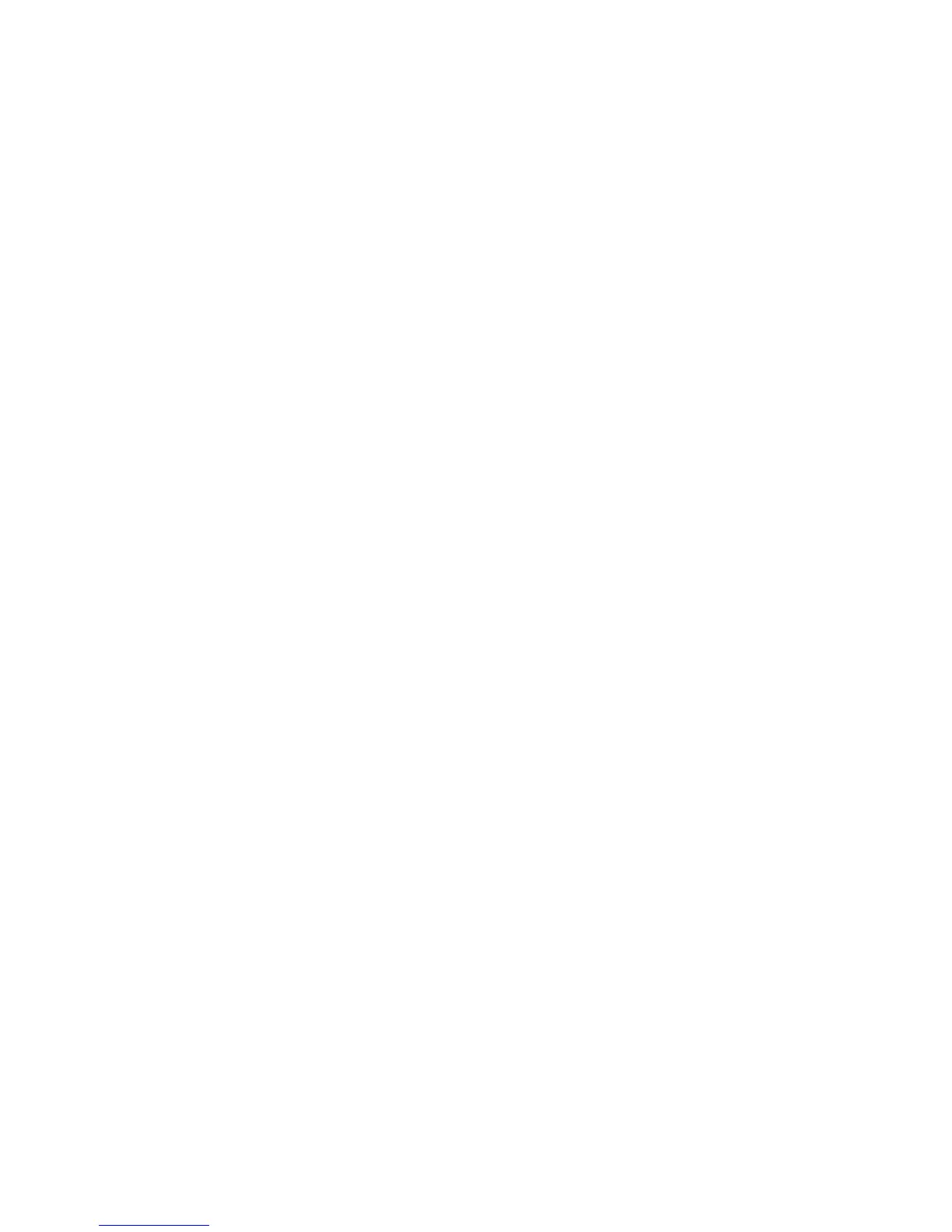Agilent 35670A Front Panel
1-Use the softkeys to select items from the current
menu. A softkey’s function is indicated by a video
label on the analyzer’s screen. Throughout this
book, softkeys are printed like this:
[
FFT ANALYSIS
].
Hardkeys are front-panel buttons whose functions
are always the same. They have a label printed
directly on the key itself. Throughout this book,
hardkeys are printed like this: [
Inst Mode
].
2-The analyzer’s screen is divided into the menu
area and the display area. The menu area displays
video labels for the softkeys. The data area
displays measurement data and information about
the parameter settings.
3-The [
Rtn
] key returns the menu to the previous
level.
4-The POWER switch turns on the analyzer.
5-Use the SYSTEM keys to control various
system-level functions. These functions include
saving files, plotting measurement data, and
accessing online help.
6-Use the disk drive to save your work on 3.5
inch flexible disks.
7-The knob moves the markers and the cursor. It
also steps through numeric values and scrolls
through online help.
8-Use the DISPLAY keys to control what
appears on the analyzer’s traces. They only affect
how data is displayed; DISPLAY keys do not
change measurement parameters. You can press
keys in the DISPLAY menus without losing
measurement parameters.
9-Use the MARKER keys to select a variety of
marker features.
10-Use the MEASUREMENT keys to control the
analyzer’s source and inputs. They also control
measurement parameters. You must make a new
measurement if you change a
MEASUREMENT parameter.
11-Use the numeric-entry keys to enter a numeric
value.
12-The microphone power connector provides
power (8 Vdc) for the Microphone Adapter Kit
(Option UK4).
13-The connector area of the front panel has two
different configurations. The standard analyzer
has a source output connector and two input
connectors. The 4-channel analyzer (Option AY6)
has four input connectors.
Range indicators are located next to each input
connector. The upper LED is the over-range
indicator (the signal level exceeds the current
range setting). The lower LED is the half range
indicator (the signal level exceeds half the current
range setting).
14-A source on/off indicator is located at the left
edge of the connector area.
The standard Agilent 35670A (2-channel) has a
source connector on the front panel.