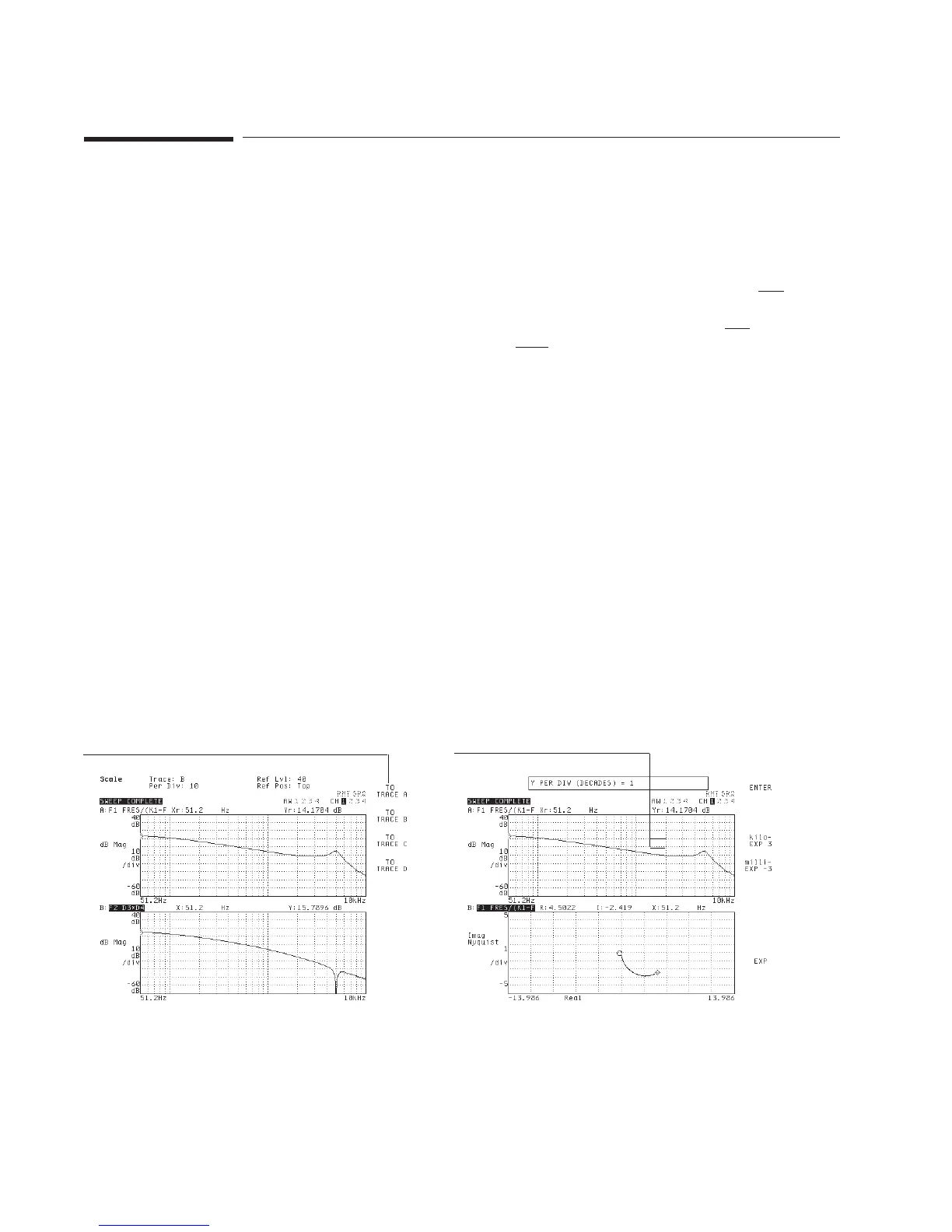To scale measurement data
1
Select the active trace(s) you want to scale. (See “To select the active trace,” the first
task in this section.)
2 For continuous autoscaling, press [
Scale
] [
AUTOSCALE ON OFF
] to highlight ON.
or
For single autoscaling, press [
Scale
] [
AUTOSCALE ON OFF
] to highlight ON, then
press [
AUTOSCALE ON OFF
] to highlight OFF.
Autoscaling provides a convenient starting point when you are scaling measurement
data. It displays all of the data within the bounds of the active trace box. From this
starting point, you can easily reposition and expand the trace by modifying the values
of other scaling softkeys.
• Use [
CENTER REFERENCE
] to expand or compress a trace around the center
reference value you specify. You can also anchor the reference to the top of the
trace box ([
TOP REFERENCE
]) or to the bottom of the trace box
([
BOTTOM REFERENCE
]).
• Use [
YPERDIV
] to expand or compress the trace in relation to the Y-axis. You
enter a value that defines the height of each vertical division.
• Use [
INP RANGE TRACKING
] to expand or compress a trace in relation to the level of
the input channel supplying the measurement data.
To learn more about the scaling softkeys, use online help.
Matches Scale Menu scales the
active trace to any other trace
Y Per Dir defines the increment
between Y-axis divisions
Working with the Display Agilent 35670A Quick Start Guide
22