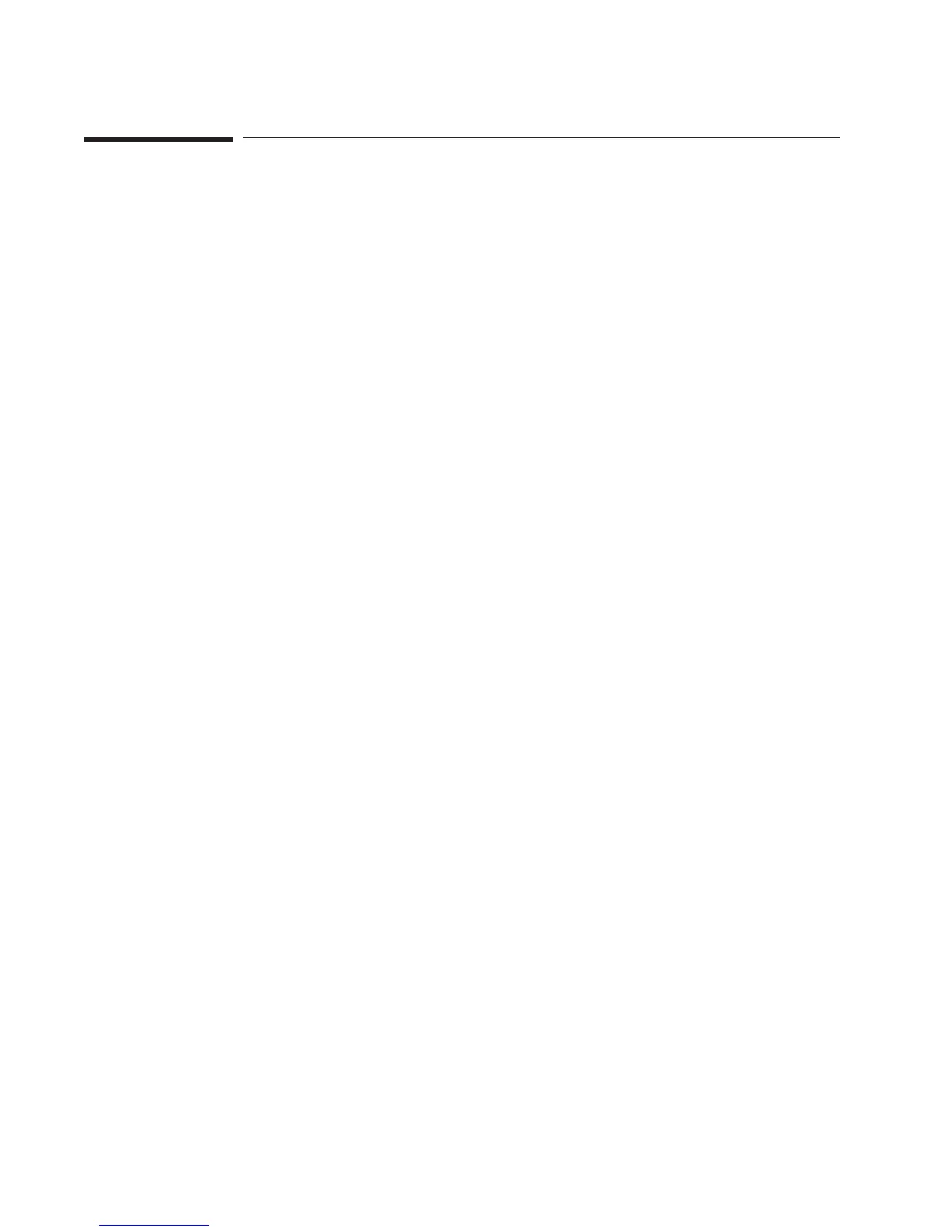To plot screen contents
1
Set up your plotter.
2 Press [
Local/GPIB
] [
SYSTEM CONTROLLR
].
3 Press [
Plot/Print
][
PLO T/PRNT DEVI CE
][
HP-GL PLOTTER
].
Press [
Rtn
].
4 Press [
PLOT/PRNT DESTINATN
].
Press the [
OUTPUT TO GPIB
] if your plotter is connected to the GPIB
(see “To setup you plotter—GPIB.”
or
Press [
OUTPUT TO SERIAL
] if your plotter is connected to the RS-232-C
(see “To setup you plotter —RS-232-C.”
or
Press [
OUTPUT TO PARALLEL
] if your plotter is connected to the parallel port.
or
Press [
OUTPUT TO FILE
] to plot the contents of the screen to a file
(see “To select the default disk”).
5 Press [
Rtn
].
6 Press [
Plot/Print
] [
START PLOT/PRNT
].
The analyzer is only able to initiate plotting if the plotter is connected to the
appropriate port and if the analyzer is designated as the system controller. All of the
contents of the screen, except the softkey labels, are plotted when you complete
this task.
To print the contents of the screen, press [
PLOT/PRNT DEVICE
][
RASTER PRINTER
]in
Step 3. Be sure a printer is connected to the appropriate interface port.
Saving and Plotting Data Agilent 35670A Quick Start Guide
54