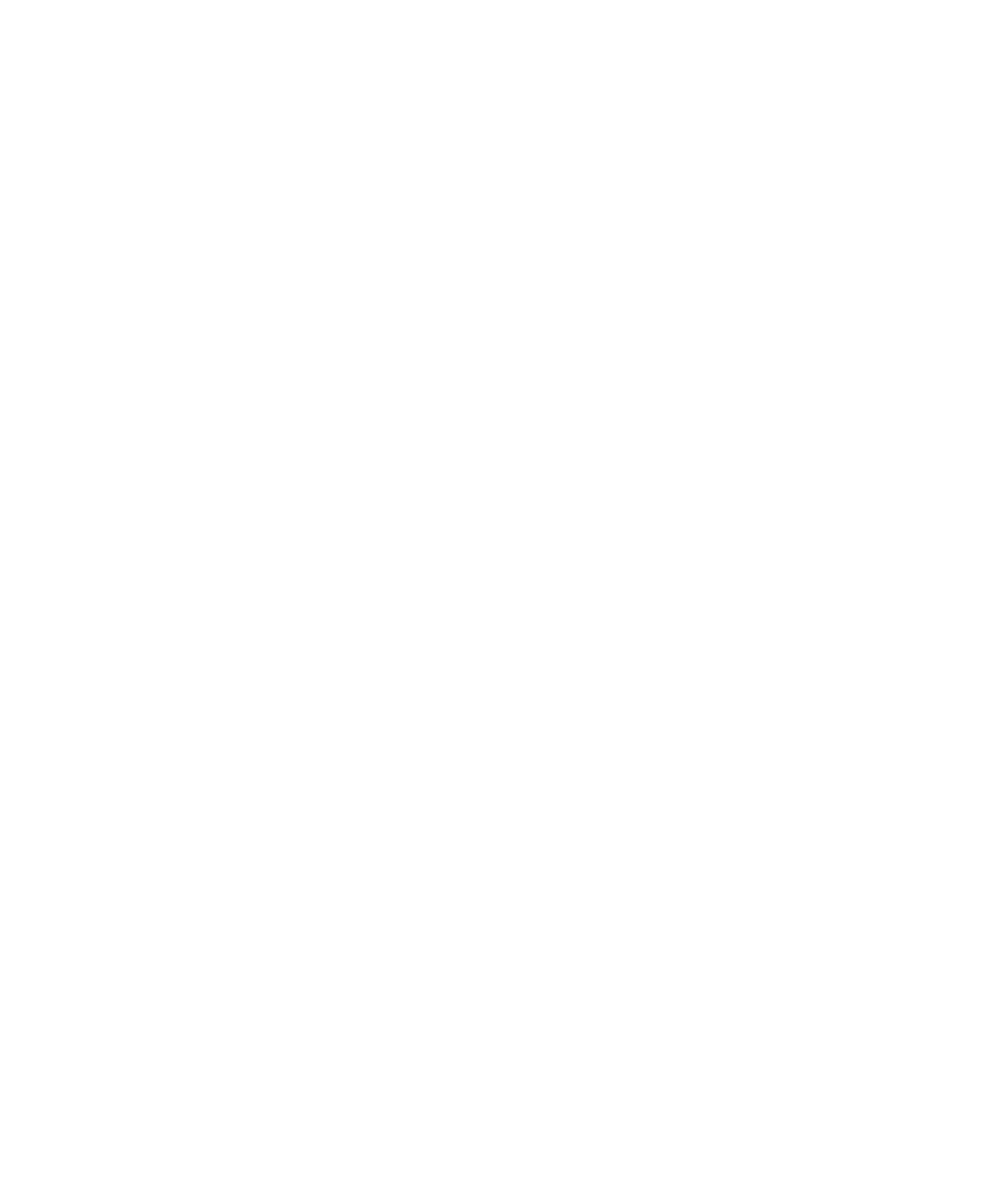Running the Calibration Wizard 7
Agilent SPS 4 Autosampler User’s Guide 73
Com Port: This area is used to connect this wizard to your autosampler. When
the wizard starts, select the relevant COM port, and then click
Connect. Refer to the instrument Help for more information.
Undo button: Reverts to the original calibration values and restarts the calibration
process.
Reset button: Starts the calibration process.
Mat Layout: The area under the Com Port area shows the information on the rack
layout specific to your autosampler when the calibration wizard has
successfully connected to your autosampler.
Z Axis Position: This area is used to adjust the Z-axis position of the sample probe at
each calibration point. The indicator shows the present height of
the sample probe. The Up/Down bottoms move the sample probe
height.
Probe Arm: This area is used to adjust the X and Y-axes positions of the sample
probe at each calibration point.
“Rear Left”, “Rear Right”, “Front Left”, and “Front Right”
buttons: Moves the probe to the calibration point “Rear Left”,
“Rear Right”, “Front Left”, or “Front Right”. Since the general
calibration process automatically moves the probe in the correct
order, you do not need to use these buttons. If you want to try again
after performing general calibration, we recommend moving the
probe to the calibration point you want to recalibrate.
The indicators next to the “Rear Left”, “Rear Right”, “Front Left”,
and “Front Right” buttons indicate the following status.
Orange: Ready to calibrate at this point.
Green: Calibration successful at this point.
Red: Not ready or calibration error.
Arrow buttons: Adjusts the XY position. Use the single arrow
buttons to move the sample probe 0.1 mm for fine adjustments and
the double arrow buttons to move it 1 mm for larger adjustments.
Capture button: Stores the calibration data at each calibration
point. Press this when the probe is centered in a good position in the
sample.
