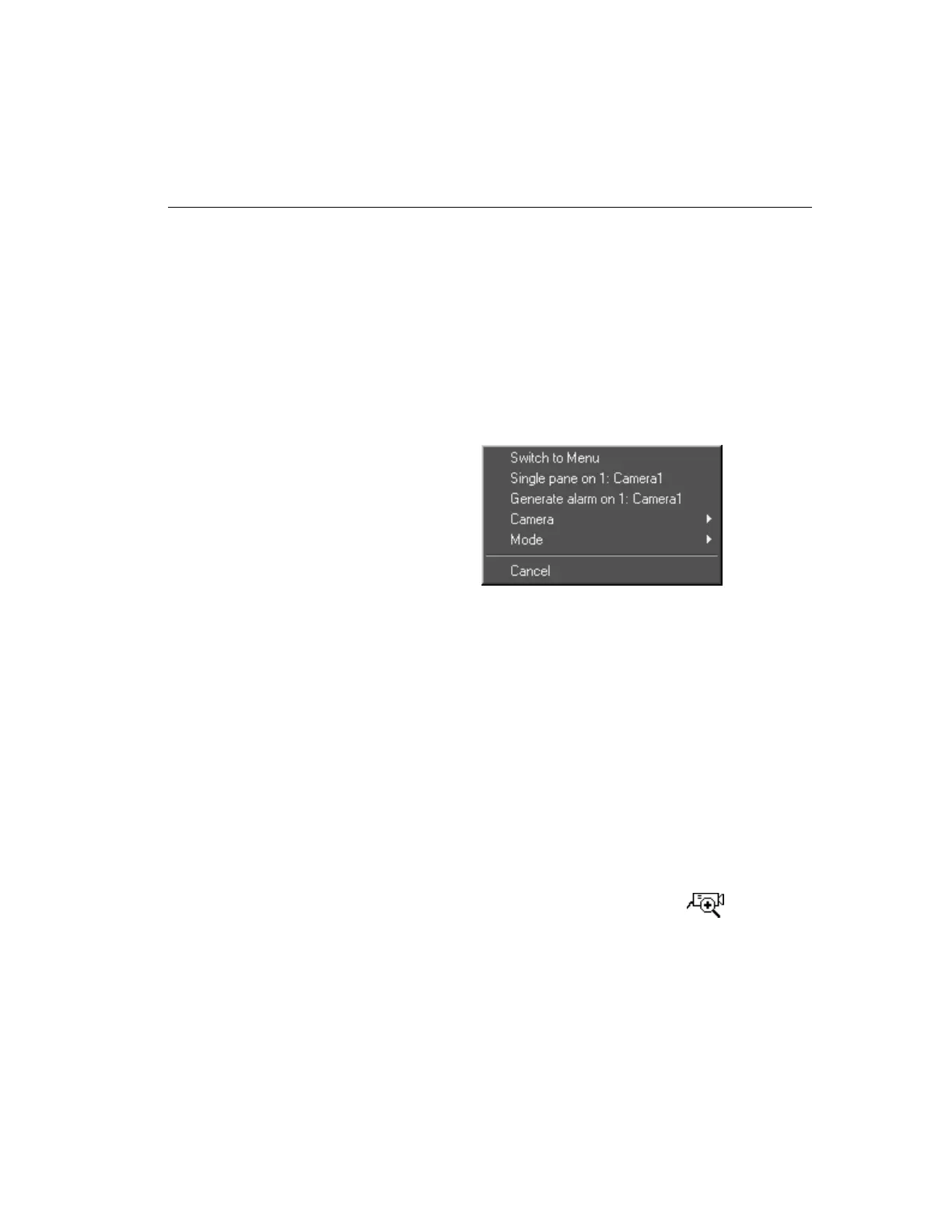Chapter 2 — Basic Live Operation 23
3. Select Mode. The unit displays a list of screen modes: 1x1,
2x2, 3x3, 4x4.
4. Select the desired screen format. The unit immediately
changes the image area.
Cancel
Select this option to close the Image Area Popup menu. The
screen remains unchanged.
Switch to Menu
When you right-click the mouse in full-screen mode, the fol-
lowing screen appears:
Image Area Zoom
At any time, in either menu mode or full-screen mode, you
can zoom to a specific area of the live image screen. Then you
can observe activity from that camera more closely.
1. (2x2, 3x3 or 4x4 format only) Click the desired camera im-
age. The unit displays the selected camera in the 1x1 for-
mat and changes the mouse pointer to .
The Switch to Menu option appears in place of Switch to Full
Screen.
Select this option to exit full-screen mode and display the images
in the selected screen format with the controls and indicators.
Right-click the mouse and select Switch to Full Screen to hide
the controls and indicators and display the screen format full-
screen again.
