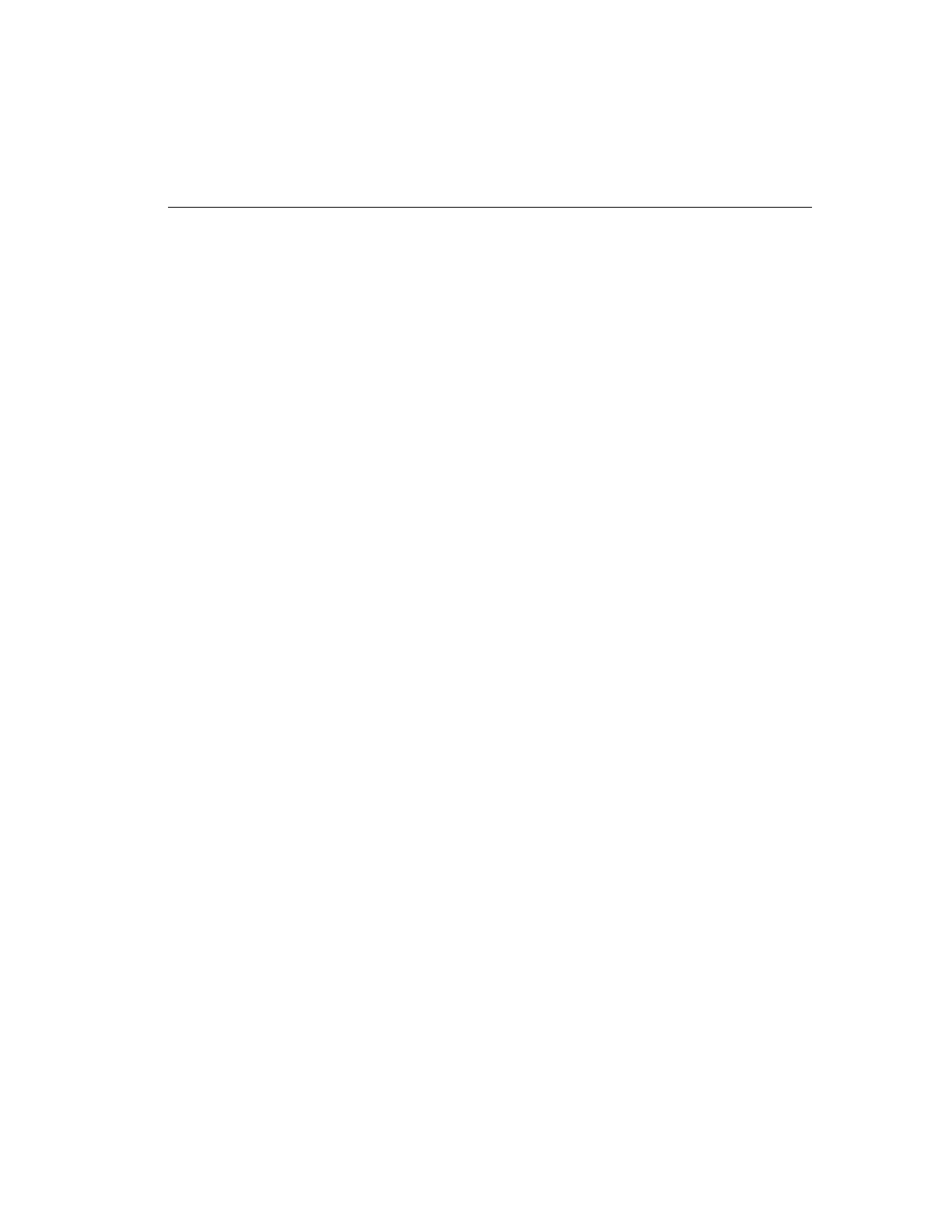Chapter 3 — Playback Operation 35
Use the Play/Pause button and knob to control playback speed
and direction.
When reviewing a video segment, you can quickly skip over
images not requiring your attention by increasing the display
speed. You can slow the display speed to carefully review ac-
tivity from one image to another image. You can back up to a
previous image. At any time, you can pause playback to ana-
lyze a single image.
Play/Pause button — Use the Play/Pause button to switch
between Play mode and Pause mode.
In Play mode, the unit keeps playing video segments for the
selected camera at normal speed. The unit also uses a higher
speed scale when the Play/Pause knob is turned.
In Pause mode, the unit pauses at the currently displayed im-
age. Then it uses a lower speed scale when the Play/Pause
knob is turned.
Click the Play/Pause button once to enter Pause mode. The
unit changes Play to Pause above the Full Scrn button.
Click the Play/Pause button again to enter Play mode. The
unit changes Pause to Play above the Full Scrn button.
Using the Playback Screen
The playback screen can be accessed in several ways.
From the main screen, click the Play/Pause button to access
the most recent images in the image database. Then use the
controls to review activity backward from this moment.
From either the main screen or the playback screen, click the
Search button to search the image database for specific video
segments. When the unit lists the segments that match the
search criteria, select a segment and click Play. Then use the
controls to review the segment.
From either the main screen or the playback screen, click the
Alarms button to display the alarm review screen. Select a
video segment that contains an alarm event and click Play.
Then use the controls to review the segment.
Using Play/Pause
