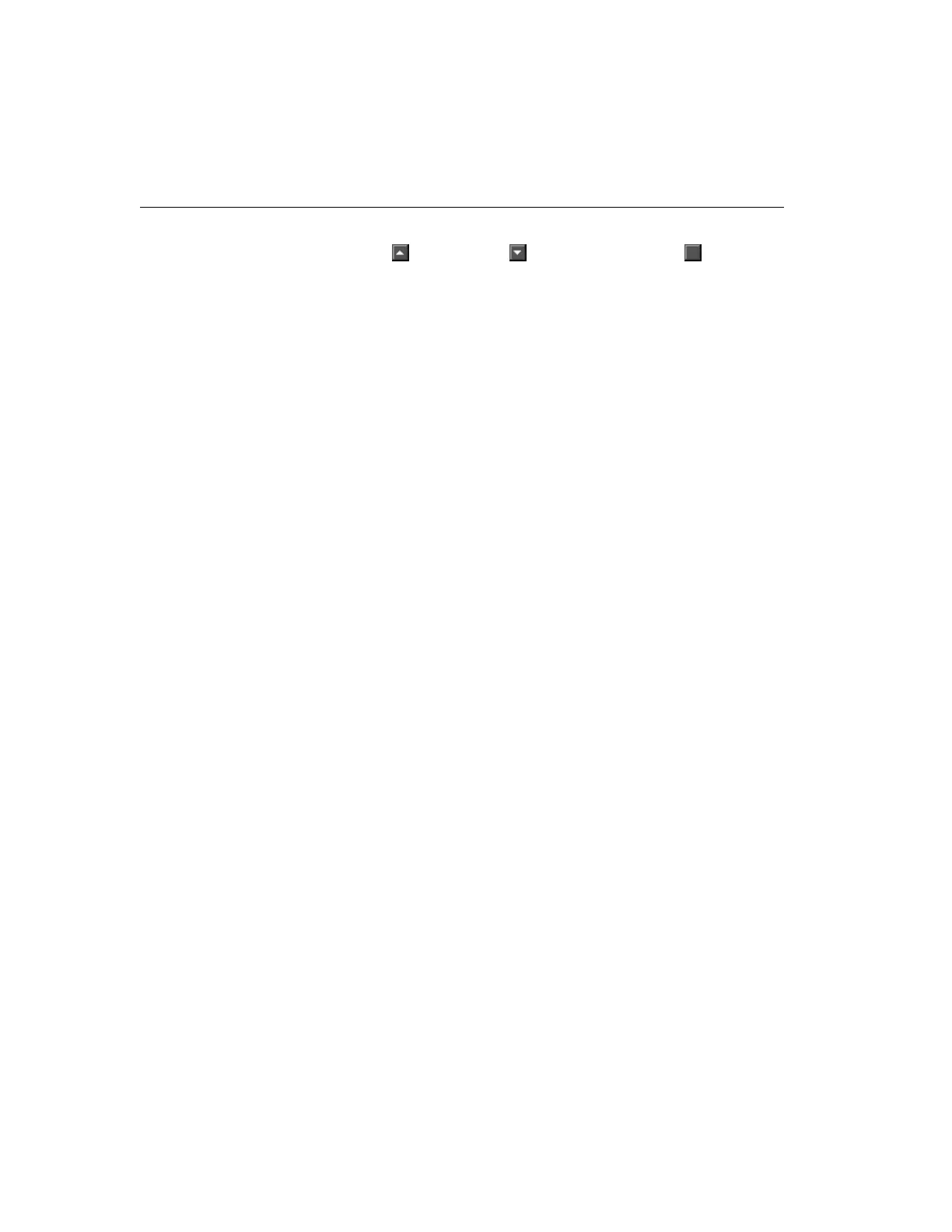46 Intellex
®
Operating Instructions
3. Use the scroll bar to display cameras that are hidden. Click
(up arrow) or (down arrow) or drag (button) up
or down.
4. Click the desired camera.
Then select one of the following:
Mode — Click to display the Mode screen (see Searching with-
out Filters).
Date/Time — Click to display the Date/Time screen (see
Date/Time Search).
Alarm — Click to display the Alarm screen (see Alarm Search).
Find — Click to start the search using the entered search crite-
ria. As soon as a search is started:
• the unit erases any previous search results from the screen
• the search icon moves while the unit is searching
• the unit lists matching video segments as they are found
Stop — Click to interrupt the search process. The unit lists all
video segments that it found before the interruption.
Play — Click to play back a video segment.
To play back a video segment:
1. Select a video segment from the Search Results portion
of the screen (see Working with Search Results).
2. Click Play to begin playing the video segment. The play-
back screen appears (see Using the Playback Screen).
New — Click to clear the current search criteria on all of the
search screens and begin a new search. The unit erases the
previous search results from the screen.
Close — Click to close this screen. Either the main screen or
the playback screen appears.
Help — Click to display online help for this screen.
