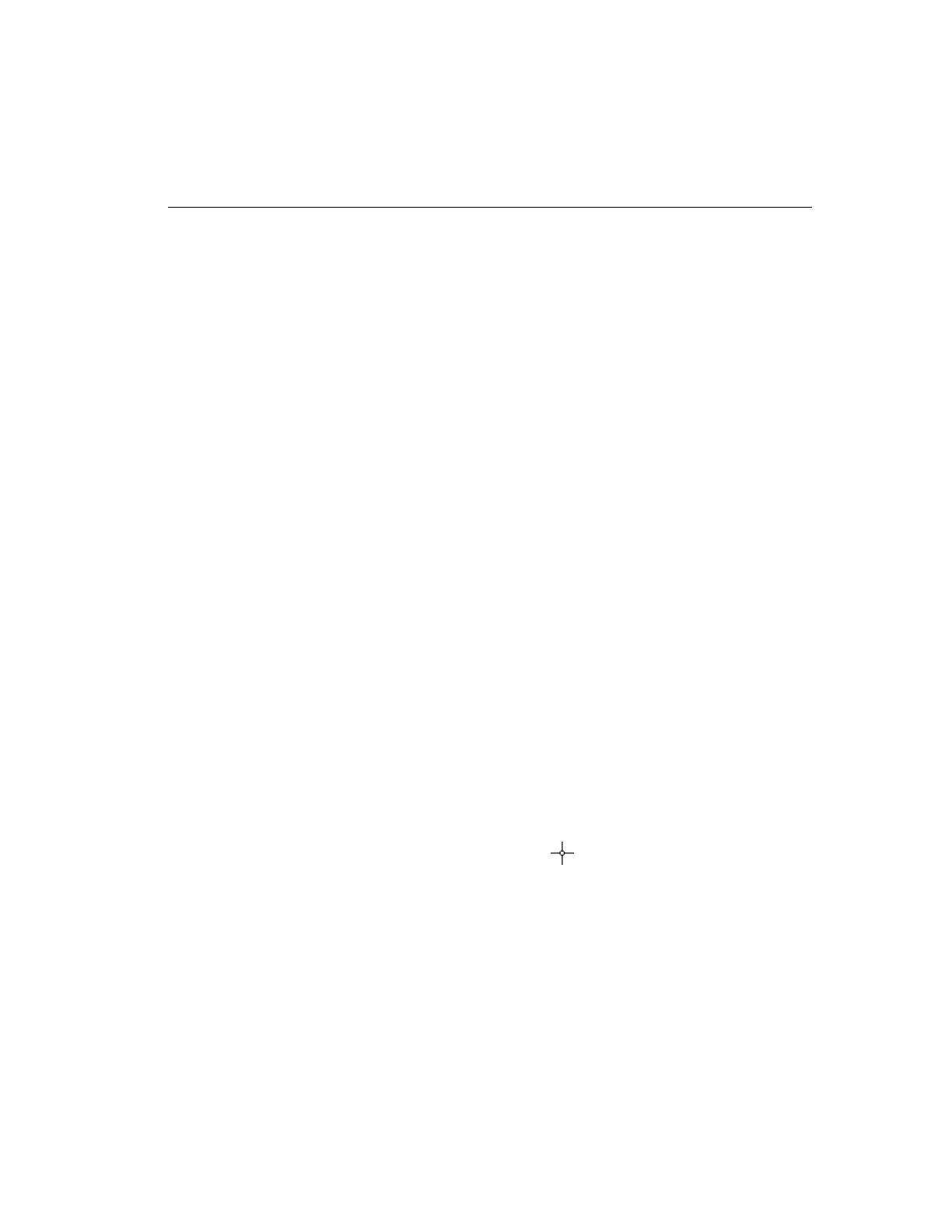Chapter 3 — Playback Operation 59
Active Zone — The active zone is the area in which the filter’s
targets are activated. It can be nearly any shape or size.
Restore — Click this button to restore the active zone to
its dimensions when you first accessed this screen.
Clear — Click this button to erase all of the targets in the
active zone.
Sensitivity — The unit uses this setting to distinguish between
valid and invalid changes in the target area. At higher settings,
small changes trigger the filter. At lower settings, larger changes
are required to trigger the filter.
1 … 100 — Use this slide control to set the sensitivity for
the filter from minimum (1) to maximum (100).
Default — Click to reset the sensitivity to its default middle
position (50).
Apply — Click to apply the configuration for this filter as
shown and close the Light Change screen.
Cancel — Click to close the Light Change screen without sav-
ing any changes.
Help — Click to display online help for this screen.
To define the target area:
NOTE: You can only configure one light change target area at
a time.
1. Set the Sensitivity: 1 to 100.
2. Move the mouse pointer to the image area. The mouse
pointer changes to .
3. Draw the boundaries of the target area.
NOTE: The target area must be enclosed to activate the filter.
a. Move the mouse pointer to the first corner of the tar-
get area and click the mouse button.
