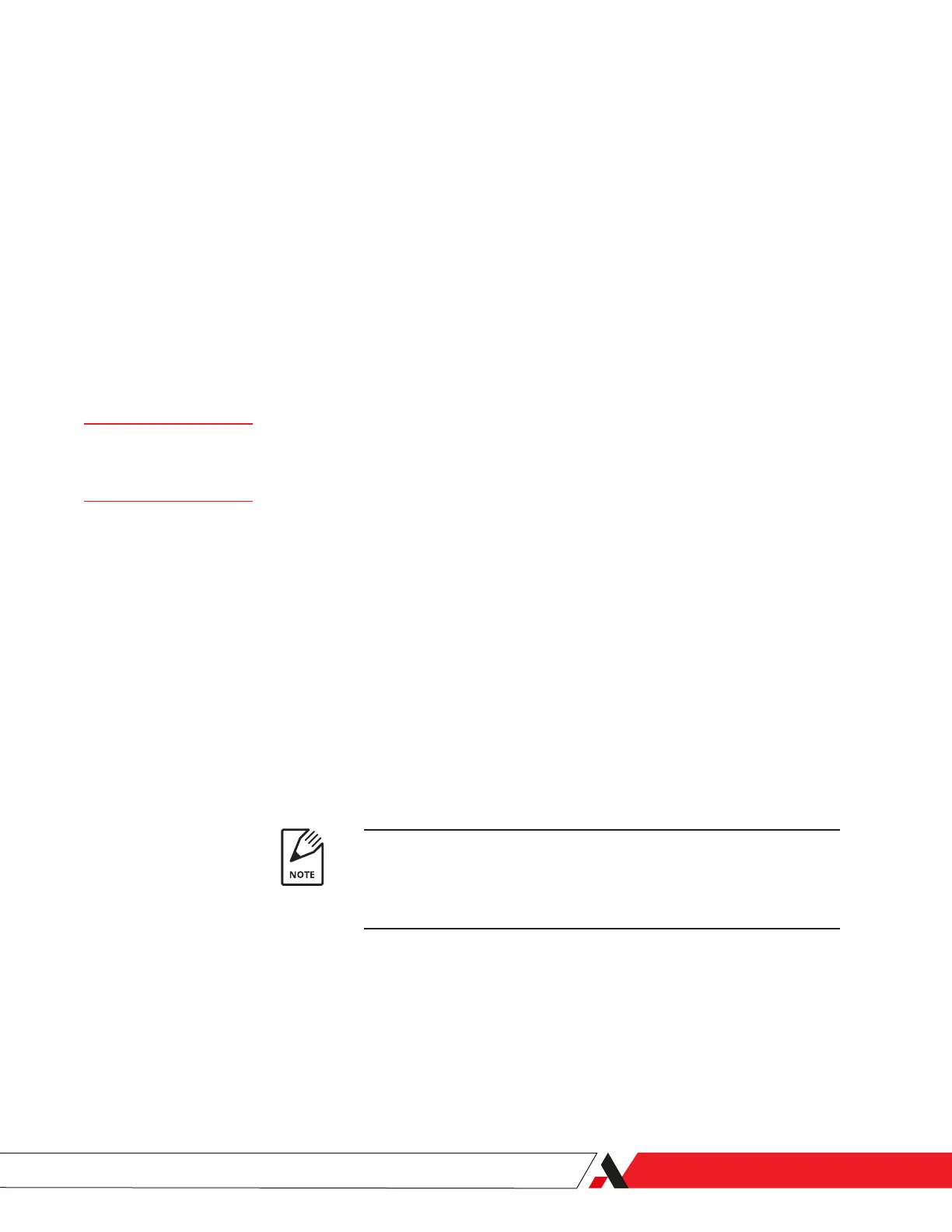PN 903-8797, Rev A
About ApplicCFG and MonitorCFG Passwords
Access to the ApplicCFG and MonitorCFG menus is protected by a password
(passcode). The password prompt for the ApplicCFG menu is “Passcode1?”.
The password prompt for the MonitorCFG menu is “Passcode2?”.
The factory-default password is ‘– – – –’ for both menus, but it can be changed
for each menu. If changing a password, it is limited to a four-button sequence
and can only be changed for the current menu (ApplicCFG or MonitorCFG)
you are working in. A dierent password should be used for each mode and
access to either of these conguration modes should be limited only to trained
technicians. If you change the passwords for each menu, be sure to record
and keep them in a safe place.
As an example, to change the password for the ApplicCFG menu:
1. From the RUN menu, press twice to view the ApplicCFG menu. The
“Passcode1?” prompt appears.
2. Enter ‘– – – –’ or ‘****’ (where ‘****’ is the new password) to enter the
ApplicCFG menu. Note that ‘*’ is displayed on the screen for each character
entered.
3. Press repeatedly until the “Chng PSCD1?” prompt appears. Press ‘+’ to
answer Yes . The message “NewPasscode?” appears.
4. Enter the new password using the , ‘+’, or ‘–’ buttons. The “NewPass-
code?” prompt appears. Enter the new password a second time. The mes-
sage “PSCD Changed” will be displayed.
If you enter the password incorrectly, the “Chng PSCD1?” prompt appears.
Carefully re-enter the password twice in succession.
5. Press to view the prompt “Save CFG?” and press ‘+’ to save the new
password.
IMPORTANT
Pressing ‘+’ will cause the new password to be saved to the EEPROM; the
old password will be lost. If the new password is not saved, the previous
password will be used following a system reset or power-up.
RUN Mode
ApplicCFGPasscode1?
Chng PSCD1?
User Interface | 3-5
