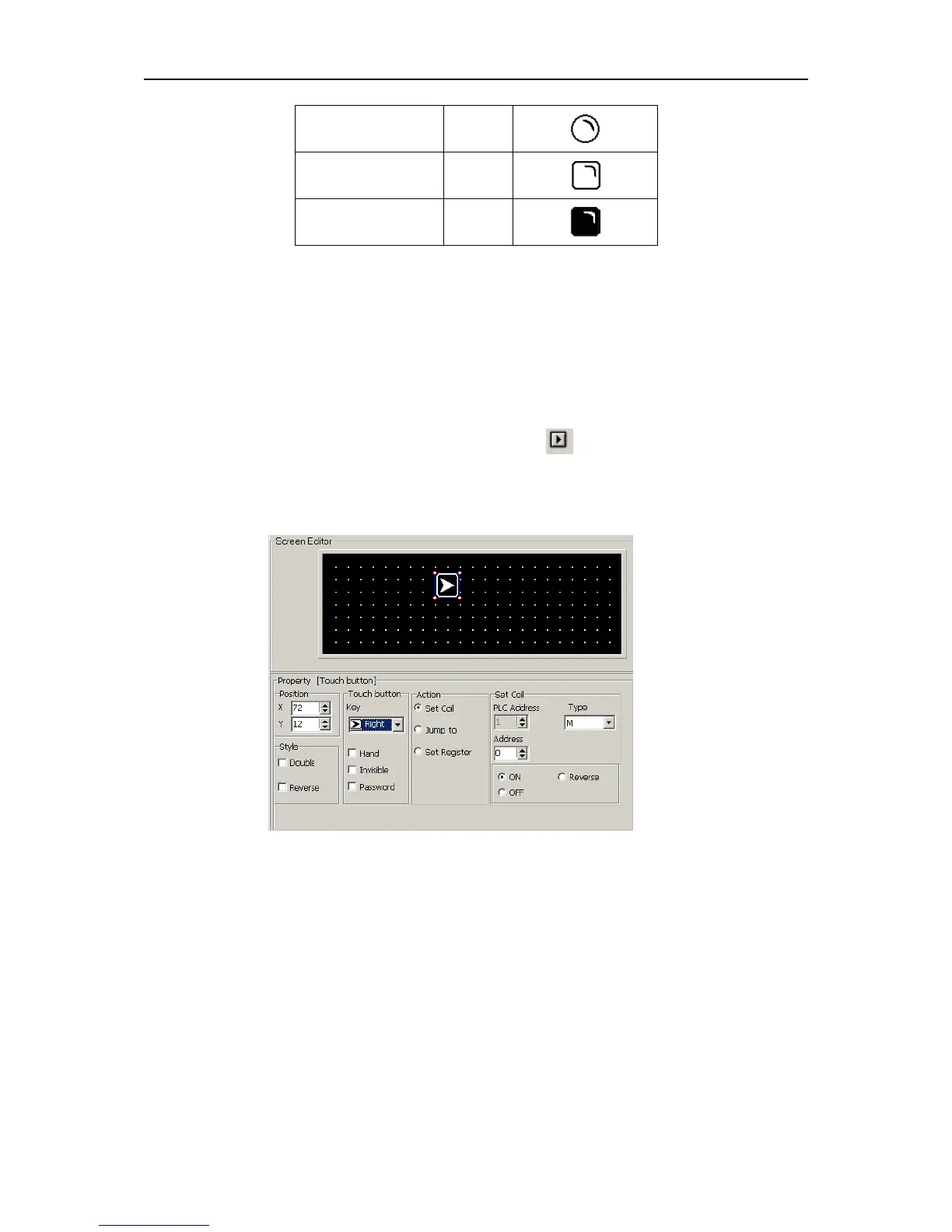In positive logic, if the corresponding middle relay is ON, the indicator will be solid; and if the
corresponding middle relay is OFF, the indicator will be hollow.
In negative logic, if the corresponding middle relay is ON, the indicator will be hollow; and if the
corresponding middle relay is OFF, the indicator will be solid.
2.5.2 Function Key
Click “Function Key” option under “Object” menu, or click in toolbar, there will be a dashed
rectangular frame following and moving together with the mouse. Move the mouse to the proper
position in the edit section and then click the left button of the mouse to confirm, and there will be
one indicator in the edit section.
▲ Position Property:
X Position: specifying the horizontal position of the component
Y Position: specifying the vertical position of the component
Note: The grid origin is at the top left corner of the screen.
▲ Function key Property
Key: to select any proper key from Left .Right.+/-.CLR. 0-9 14 keys
Hand: to add a hand shape symbol before the selected key, which indicates that pressing
the key will carry out an operation for the convenience of use.
Invisible: to hide the key
Password: The function key will be effective, only when the password is entered
correctly.
Coil Set: Action of the function key is defined as digit setup function.