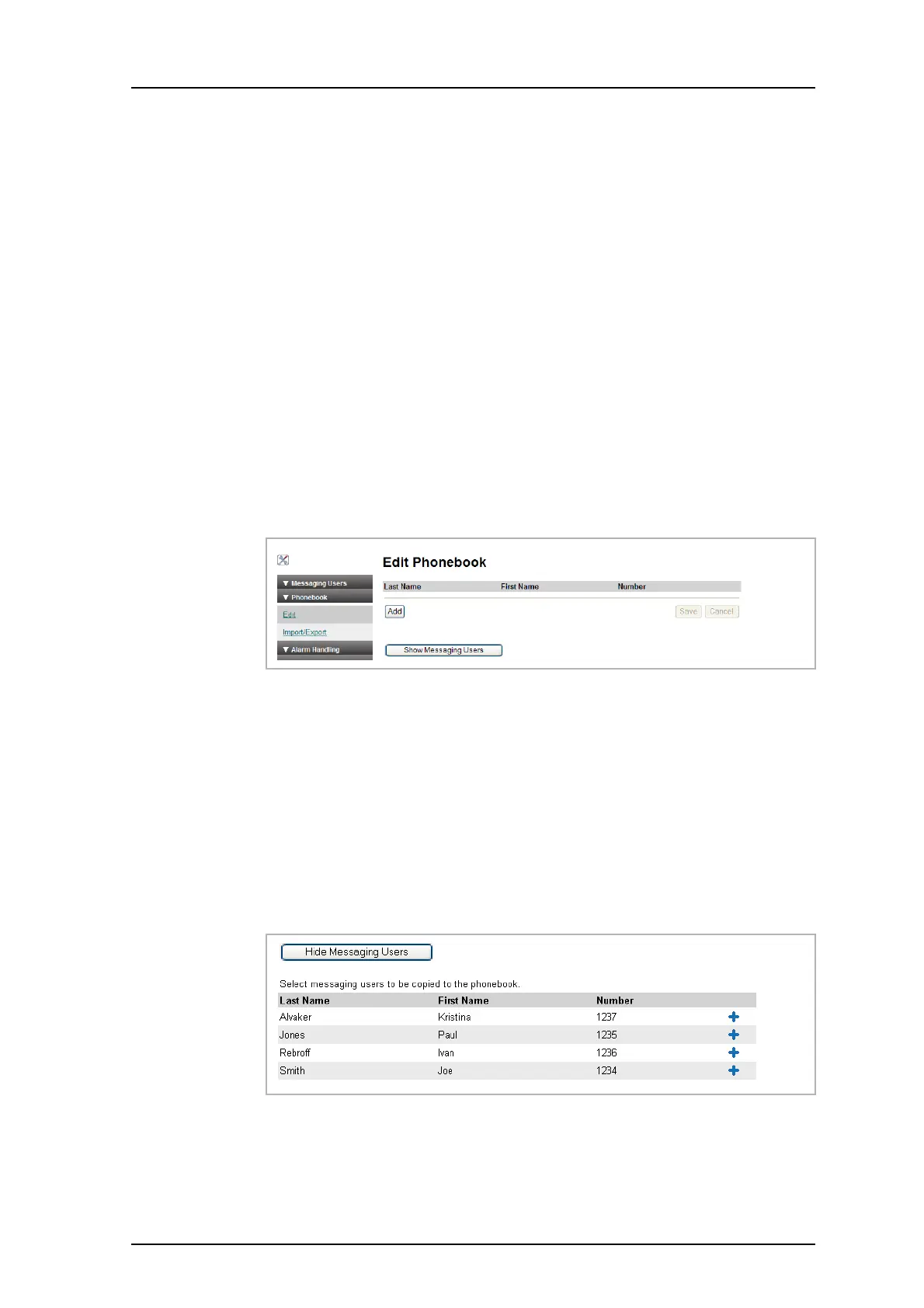TD 92483GB
2008-06-05/ Ver. B
Installation and Operation Manual
UPAC- Unite Packet for Messaging and Alarm
15
4 Click “Export”.
5 Click “Save” in the dialogue window that appears.
6 Enter a name of the file and select in which folder the file should be saved.
7 Click “Save”.
4.3.3 Add Entries to the Phonebook
The entries in the phonebook can be filled in manually or added from the users list.
1 Click “Phonebook” on the start page.
2 Enter User name and Password and click “OK”
3 Select Phonebook > Edit in the left menu.
4 Click “Add” button and enter the information needed in the text fields as described
in Add Entry Manually below,
or click “Show Messaging Users” button and select entries from the list as
described in Select Entry from the Messaging Users List below.
Add Entry Manually
1 Enter the following settings in the text fields:
2 To add several rows click “Add” again.
3 Click “Save”.
Select Entry from the Messaging Users List
4 Click the “+” sign to create a row in the phonebook and add the user.
5 Click “Save”.
Figure 20.
Setting Description
Last Name: The family name
First Name: The first (given) name
Number: The phone number
Figure 21.