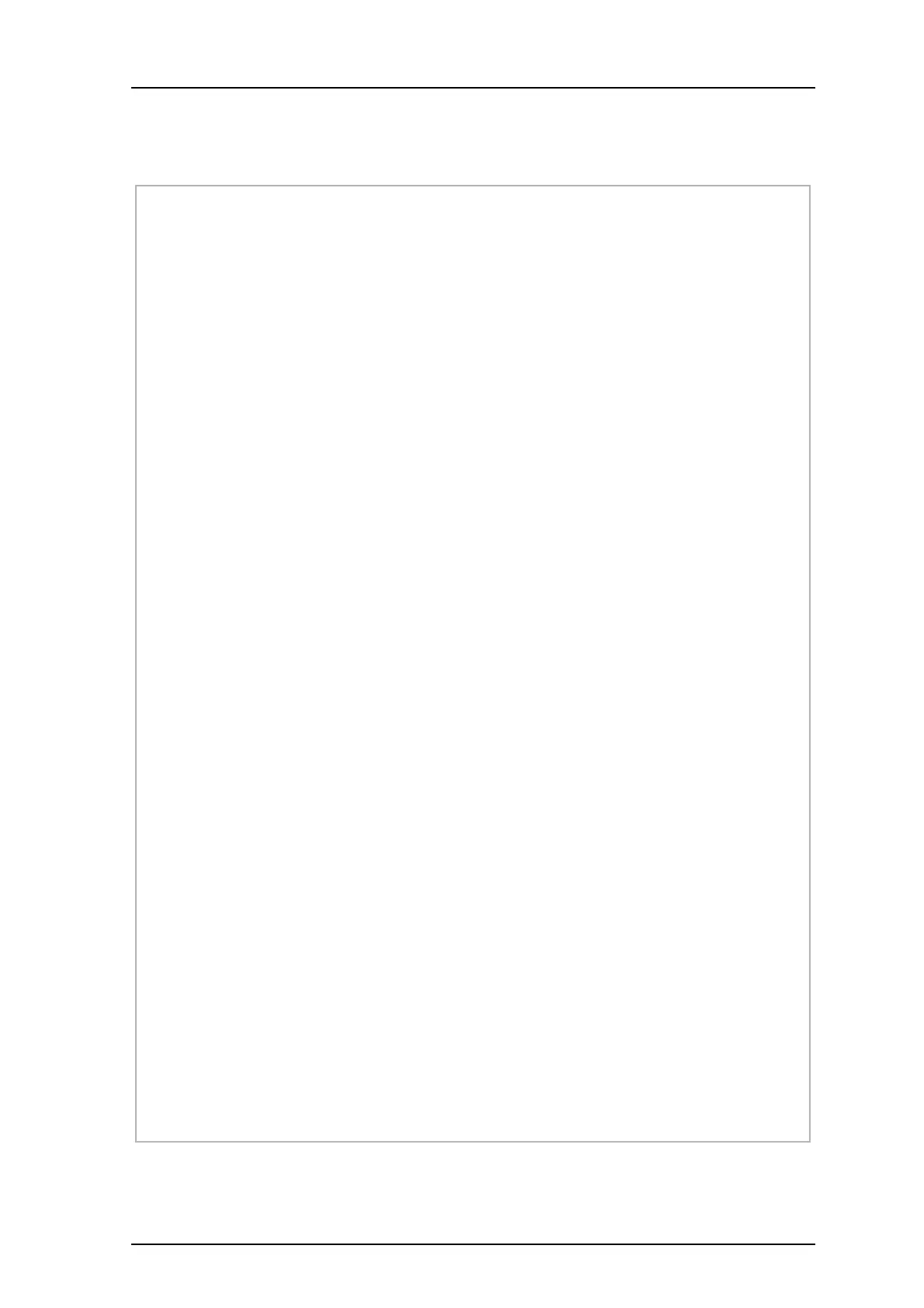TD 92483GB
2008-06-05/ Ver. B
Installation and Operation Manual
UPAC- Unite Packet for Messaging and Alarm
95
Appendix E: Getting Started
This appendix is a copy of the printed leaflet included in delivery.
Figure 58. Getting Started leaflet (page 1 of 2)
M0276300 Ver. D, June 2008
Getting Started
These instructions will help you getting started and to access this product. Once logged in a setup wizard will help you
with the basic configuration.
Note: Refer to reverse side for figures and information about connections, cables, switches, etc.
Accessing the Product
The web browser Internet Explorer 6.0™ or later is used for accessing the product´s user interface. The product can be
assigned an IP address from a DHCP server but the IP address can also be set manually.
Network with a DHCP Server
It is r
equired that this product always gets the same IP address, to prevent it from losing contact with other equipment
after a restart. Inform the network administrator about the MAC address and ask him to reserve a fixed IP address via
DHCP for this product.
1 Set all sections on switches SW2 and SW3 to OFF, refer to Figure 4.
2 Connect this product to the LAN and to the power supply as shown in Figure 1.
Wait until the function indicator shows the status License error (refer to Figure 2).
3 Open the web browser and enter the address, either “Elise-xx-xx-xx”, where xx-xx-xx is the last three number blocks
in the MAC address or “Elise-xxxxx”, where xxxxx is the module key number. The MAC address and module key
number can be found on the enclosed licence certificate. The module key number can also be found on the circuit
board, refer to Figure 3.
Network without a DHCP Server
1 Set section one (1) on switch SW3 to ON (all other sections to OFF) and all sections on switch SW2 to OFF, refer to
Figure 4.
2 Connect the Ethernet connector (shown in Figure 1) to the PC with appropriate cable.
• Cross-over cable if connected directly to the PC
• Ordinary cable (straight through pinouts) if connected over the LAN
3 Connect the power supply to this product as shown in Figure 1.
4 When the function indicator shows the status Network Setup mode, set all sections on switch SW3 to OFF. Refer to
Figure 2 and 3.
The configuration IP address “192.5.36.229” must be added to the PC´s routing table to be able to access this product
(requires administrator rights on the PC). Follow the instructions in steps 5 and 6 below.
5 Open a command prompt.
Note: In Windows Vista, you need to run the command prompt as PC administrator to be authorized to change the
routing table.
6 Enter the following command: “route ADD 192.5.36.229 MASK 255.255.255.255 xxx.xxx.xxx.xxx”, where
xxx.xxx.xxx.xxx is the PC´s IP address.
7 Open the web browser and enter the address “192.5.36.229/config”.
Configuration
The setup wizard will start automatically when this product is accessed from the web browser.
1 Enter user name “admin” and the password “changeme”.
2 Run the wizard.
(If the IP address has not been assigned by an DHCP server, it must be set manually in the wizard).
Note: Refer to the Installation and Operation Manual for this product, for extended configuration.
Supply voltage: 12 – 24 V/DC ±10%
Current consumption: max 0.4 A at 12 V
max 0.2 A at 24 V
