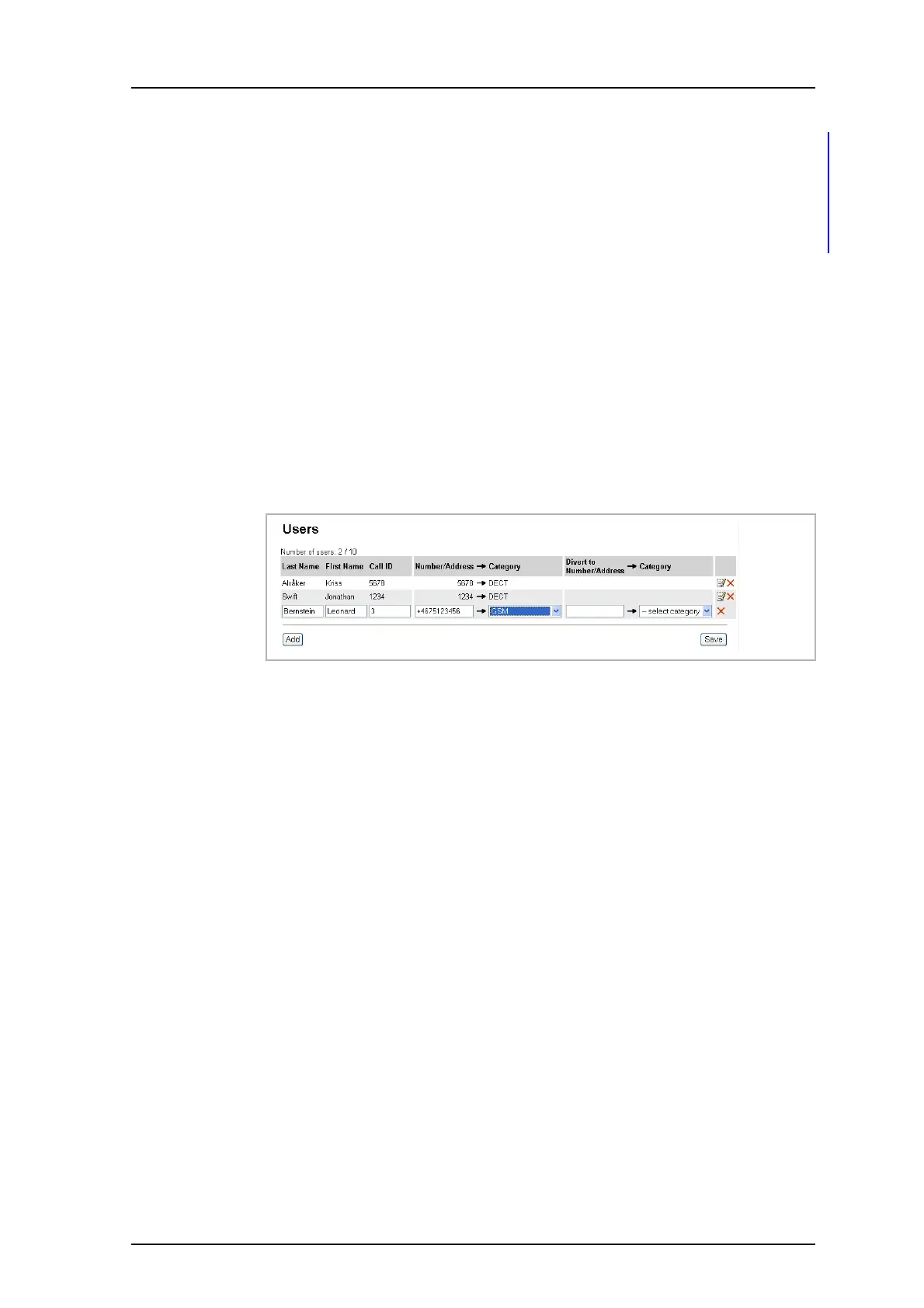TD 92483GB
2008-06-05/ Ver. B
Installation and Operation Manual
UPAC- Unite Packet for Messaging and Alarm
64
2 Log on with “ftpuser”. The default password is “changemetoo”.
3 Download www > client > pinCode.txt to your computer
4 Enter your PIN code into the downloaded pinCode.txt
5 Upload the changed file.
6 Restart the module.
Now we assume the following:
• the GSM modem is connected to connector J11 on UPAC.
• the UPAC-LOP licence is entered in the licence text field and the GSM check box is
selected as Connected Messaging System in the setup wizard during the UPAC setup.
1 Click “Users & Groups” button.
2 Select Messaging Users > Users and click “Add”.
3 Enter the name and a Call ID. The call id can be any number or a text.
4 Enter the GSM phone number in the Number/Address text field.
5 Select “GSM” in the Category drop-down list.
6 Click “Save”.
11.2 Send Message from UPAC to GSM User
Sending a message to the GSM phone (with the possibility to accept or reject the
message) is done the same way as to handsets in the system, refer to 13.1 Create and
send Messages on page 76.
11.3 Send SMS from GSM Phone to a Handset in the System
The SMS must have a hash “#” in front of the handset No. and a space between the No.
and the message, for example: #7121 Hi Kriss, how are you, where 7121 is the handset
number.
Figure 86.
