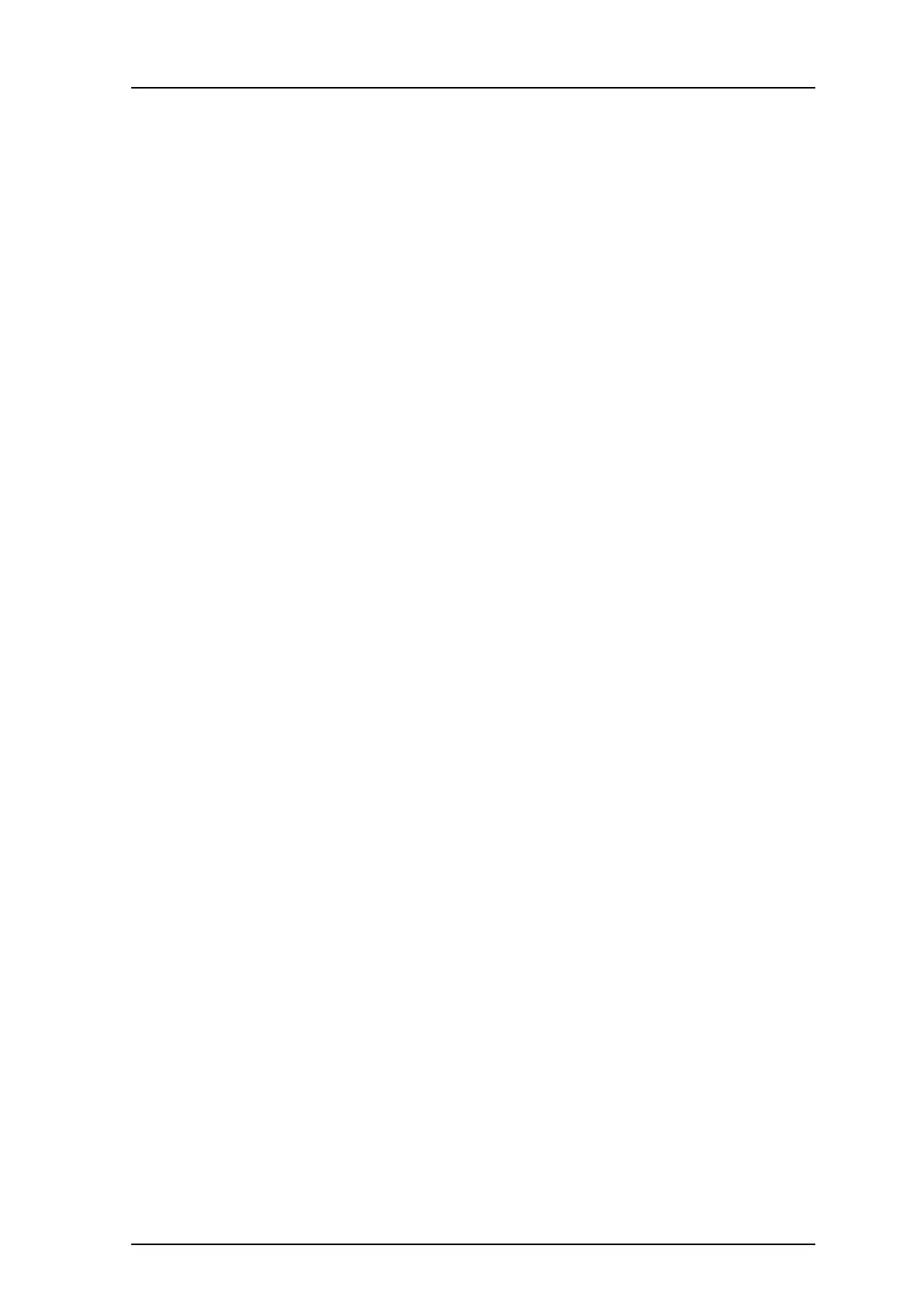TD 92483GB
2008-06-05/ Ver. B
Installation and Operation Manual
UPAC- Unite Packet for Messaging and Alarm
80
14.2 Advanced Troubleshooting
UPAC Advanced Configuration page (requires system administrator rights) includes
advanced troubleshooting. Snapshots of selected logs or a complete log can be viewed.
1 Click “Configuration” on the start page.
2 Select Other Settings > Advanced Configuration in the left menu on the UPAC
Configuration page.
3 Click the “Troubleshoot” button.
4 In the left menu on the Troubleshoot page you can view logs and find detailed
information about the system.
• Specify Information to Log
Standard debug is set by default but this can be extended and show more details.
1 Click “System Information” in the left menu.
2 Enable desired logs and click “Activate”.
• Send Test Message
The Troubleshoot page also includes the possibility to send test messages.
1 Click “Send Test Message” in the left menu.
2 Enter Call ID and click “Send Message”.
14.3 What to consider when replacing a module
• Address
•Jumpers
•Switches
•Flash
• Configuration
•Licence
• Module key
• Remember where cables were connected
14.4 Technical Support
For technical support please contact your local Ascom representative.
Unlicensed mode Unlicensed mode is activated by switch SW3, section 5, and a restart.
UPAC will then run with full functionality for 2 hours, then it stops!
If it works in unlicensed mode and not in normal mode you probably
have a licence problem.
Note: Do not forget to switch back to normal mode and restart the
module.
Active faults Refer to 4.7.1 Active Faults on page 27.
Fault logging Refer to 4.7.2 Fault Log on page 28 and 4.7.3 Administer Fault Log on
page 30.
System Information Refer to 10.1 System Supervision on page 39.
Site Information Refer to 4.7.4 Site Information on page 30.
