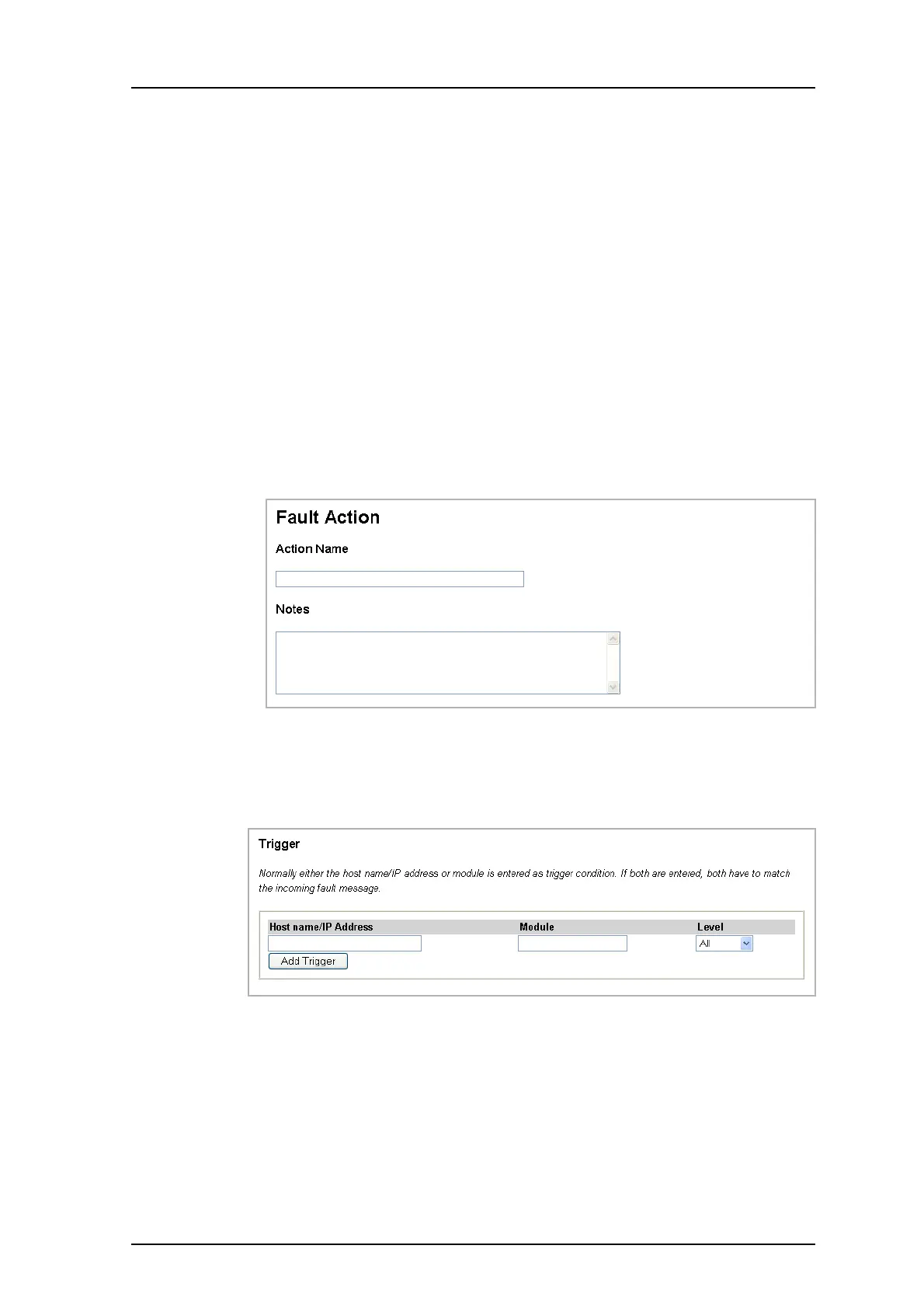TD 92483GB
2008-06-05/ Ver. B
Installation and Operation Manual
UPAC- Unite Packet for Messaging and Alarm
49
The action with the highest priority is shown first in the list, i.e. at the top. The actions are
processed in priority order. The Fault Handler only processes the first action that matches
the incoming fault message, that is, only one action will be processed for each fault
message. The priority order can be changed by using the arrows.
An action can be deleted by clicking the delete symbol.
Default Action
The Default action is triggered on all faults that have not been processed by any of the
previous actions. In the Default action, it is only possible to set actions since it is
automatically triggered on all remaining faults. The Default action cannot be deleted and
is automatically placed last in the action list.
Add a Fault Action
1 Click the “Add Action” button.
2 Enter the name of the action (mandatory) and additional text, if wanted, in the
Notes field.
3 Enter the trigger conditions. The trigger can include either host name, IP address
type of module or level of the fault. The type of module is found in the Unite
Module overview page.
At least one of the three fields Hostname/IP address, Module or Level must be
entered to create a trigger.
4 The action can have more than one trigger. To add more triggers, click “Add
Trigger”.
5 Define actions that indicate the fault, see descriptions under Define Actions below,
how to configure the different types of actions.
6 Click “Save”, located at the bottom of the page. The fault action is saved and
added before the default action in the list on the Fault Actions page. By expanding
the fault action, the triggers and actions are shown.
7 If needed, change the priority of the fault action by clicking the arrow symbols on
the right side of the “Edit” button.
Figure 64.
Figure 65.