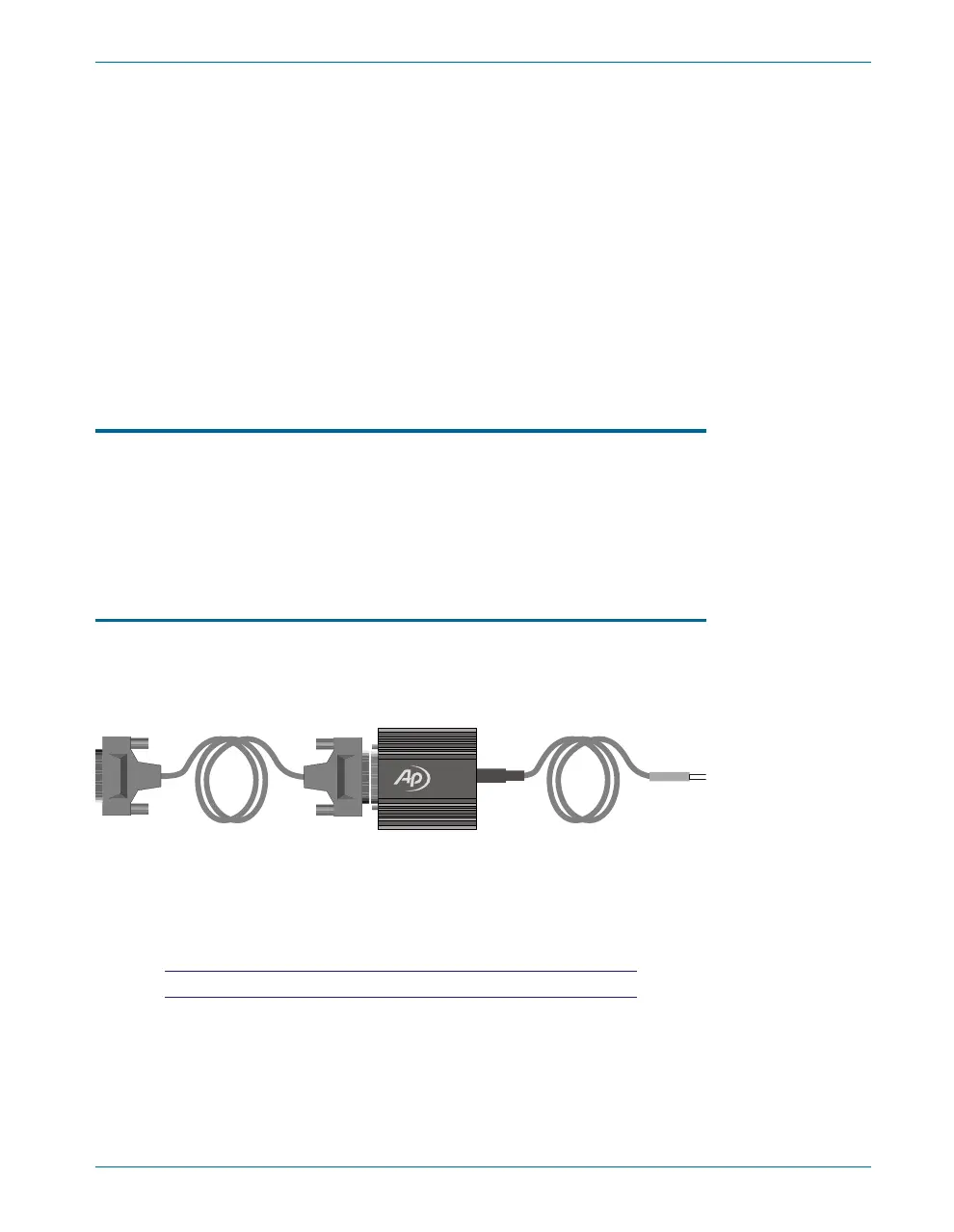§
Change or add the correct fuses as necessary, referring to Figure 6.
Refer to the instrument rear panel for the correct fuse electrical
current rating.
§
Insert the fuse assembly in the housing, with the side of the assembly
that carries the fuse(s) for your desired fusing arrangement facing into
the housing. Press the fuse assembly firmly into the housing.
§
Confirm that the line voltage selection is correct for your mains
voltage and your fusing arrangement.
Once you have ver i fied that the line volt age se lec tion is cor rect, con nect
the power cord from a mains power out let to the power cord con nec tor on
the in stru ment rear panel.
Connecting ATS-2 to Your PC
The ATS con trol soft ware com mu ni cates with the ATS-2 in stru ment
through the Au dio Pre ci sion In ter face Bus (APIB). You will have re ceived
one of the fol low ing in ter face adapter op tions with your in stru ment, as or -
dered. The in struc tions be low as sume you have al ready in stalled the ATS
soft ware on your PC or laptop.
The USB-APIB adapter and cables
Con nect the USB ca ble from a USB 2.0 port on your PC or lap top to
the USB jack on the adapter. Con nect the APIB ca ble from the adapter to
your ATS-2. Turn on the in stru ment and the PC and launch ATS.
For best perfomance, we rec om mend that you con nect the USB-APIB
adapter di rectly to the PC USB 2.0 port, and that you do not use a USB
hub for this con nec tion.
USB 1.0 or 1.1 ports or hubs cannot be used.
Connecting ATS-2 to Your PC Chapter 2: Installation and Setup for APIB
Getting Started with ATS-2 13
Figure 7. PCMCIA card and cable.
