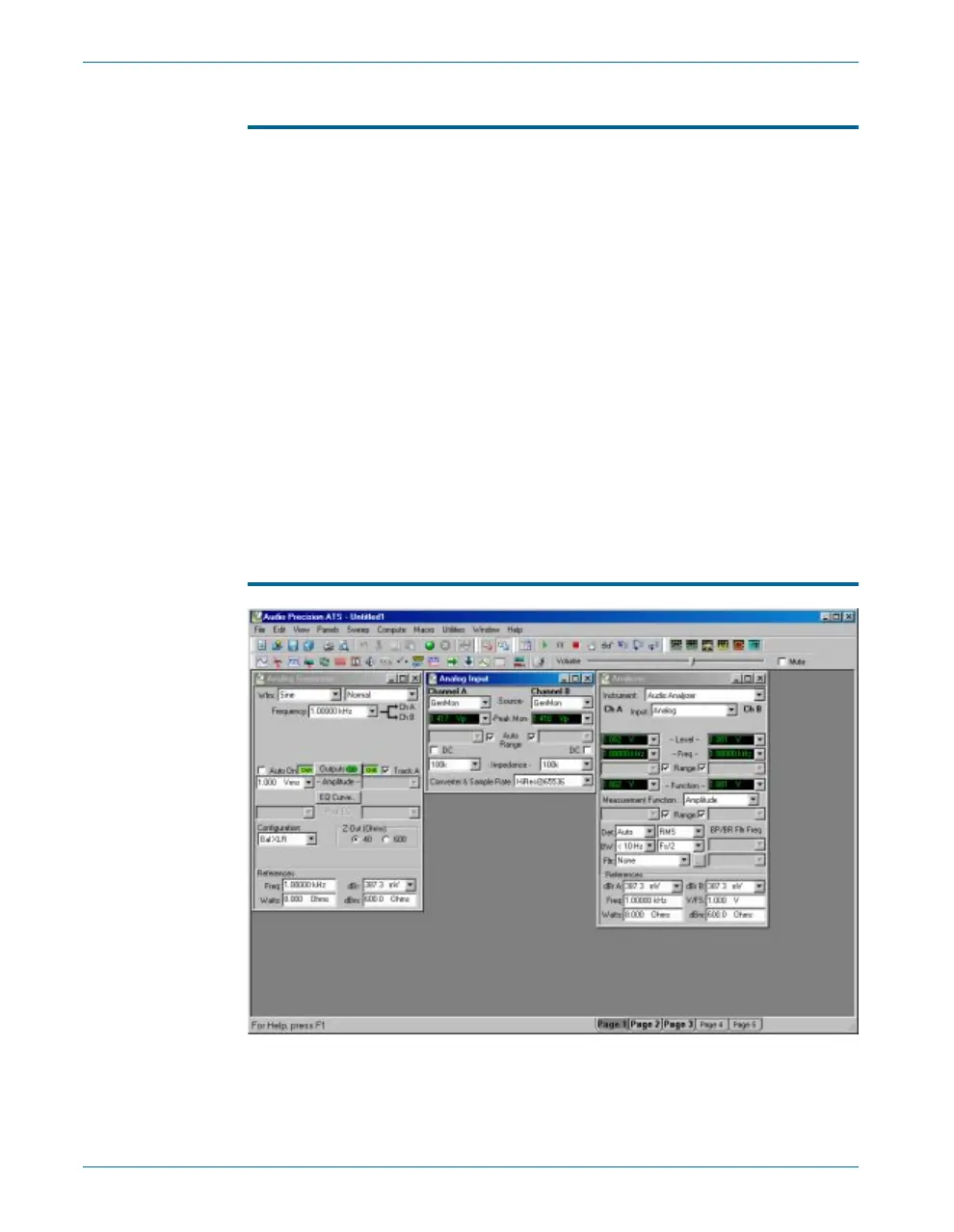Starting up the ATS Software
As part of the ATS in stal la tion pro cess, an ‘ATS’ icon is placed on the
desk top of your PC. Click on this icon to start the soft ware. If you have an
ATS-2 in stru ment con nected and switched on, the soft ware will au to mat i -
cally de tect the hard ware and ini tial ize it. If you do not have hard ware
con nected, or it is not switched on, the soft ware will prompt you to start
demo mode. At this point, you have three options:
§
Choose Try Again if you have connected and switched on the
ATS-2 instrument.
§
Choose Demo Mode. In this mode, the software presents panels
and menus as if hardware were connected, but panel meters show
random data. This mode can be used for creating tests, editing data,
etc.
§
Choose Cancel to exit the software.
If you have cho sen to run the soft ware, ATS will start up and show the
workspace.
ATS Workspace
The ATS workspace has five pages that you can se lect by menu com -
mands (View > Page #) or by click ing the num bered tabs on the Sta tus
Chapter 4: ATS-2 User Interface Starting up the ATS Software
22 Getting Started with ATS-2
Figure 13. The ATS workspace.