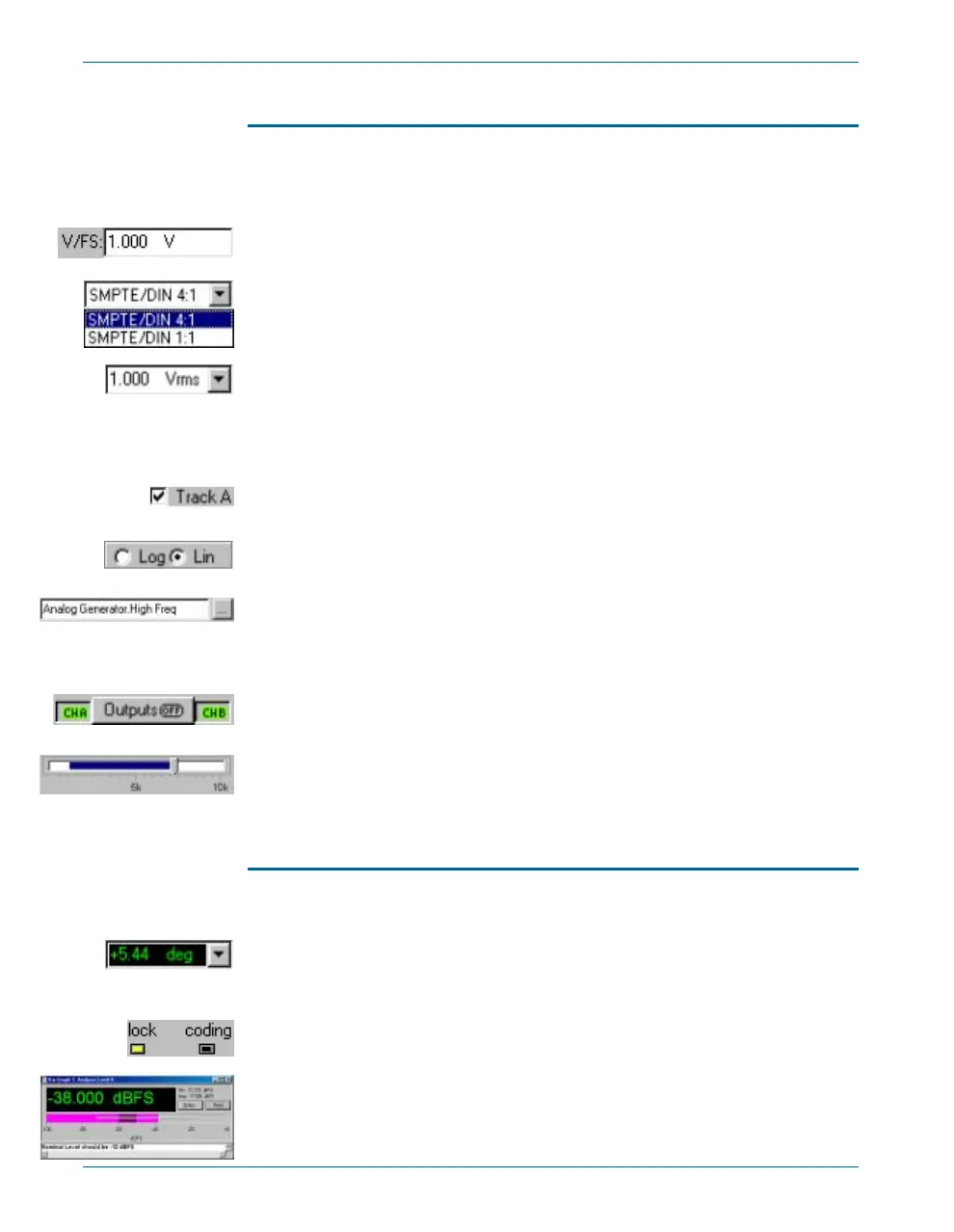Panel Settings
Set tings for tests and mea sure ments are made us ing sev eral dif fer ent
con trols on the pan els:
§
Setting fields, which come in several versions:
Ÿ A Windows text box, in which you can directly enter a value from
the keyboard.
Ÿ A Windows drop-down list box, from which you can make a
selection of a fixed number of choices.
Ÿ A combination text box with an added drop-down list from which
you can choose the units to express your value.
Setting fields display black characters on a white field, except when
an EQ waveform is selected, when the generator amplitude fields
show blue text.
§
Check boxes, which allow you to set non-exclusive conditions.
§
Option buttons, which provide for exclusive conditions.
§
Browser buttons, which open Windows browsers. These allow you to
navigate lists of options, search for a file by browsing through a
hierarchy of folders, and so on. Browser buttons are identified by the
ellipsis mark ( … ).
§
Custom buttons, which have a special function, such as GO, ON,
OFF, and so on.
§
Sliders, with which you can continuously adjust a value. Sliders are
found on Bar-Graph panels and the Volume Bar. Sliders can be
operated by the mouse pointer or the arrow keys.
Panel Readings
Re sults of tests or mea sure ments are called read ings, which ATS-2 can
dis play in sev eral ways:
§
Reading fields, sometimes called meters. Reading fields come in two
variations, with and without a drop-down list to select units. Reading
fields display green characters on a black field.
§
Status indicators, which show the presence or absence of a condition
by a small colored rectangle.
§
Bar-graphs, which display values as a continuous colored bar, like a
conventional analog meter.
Chapter 4: ATS-2 User Interface ATS Panels
24 Getting Started with ATS-2