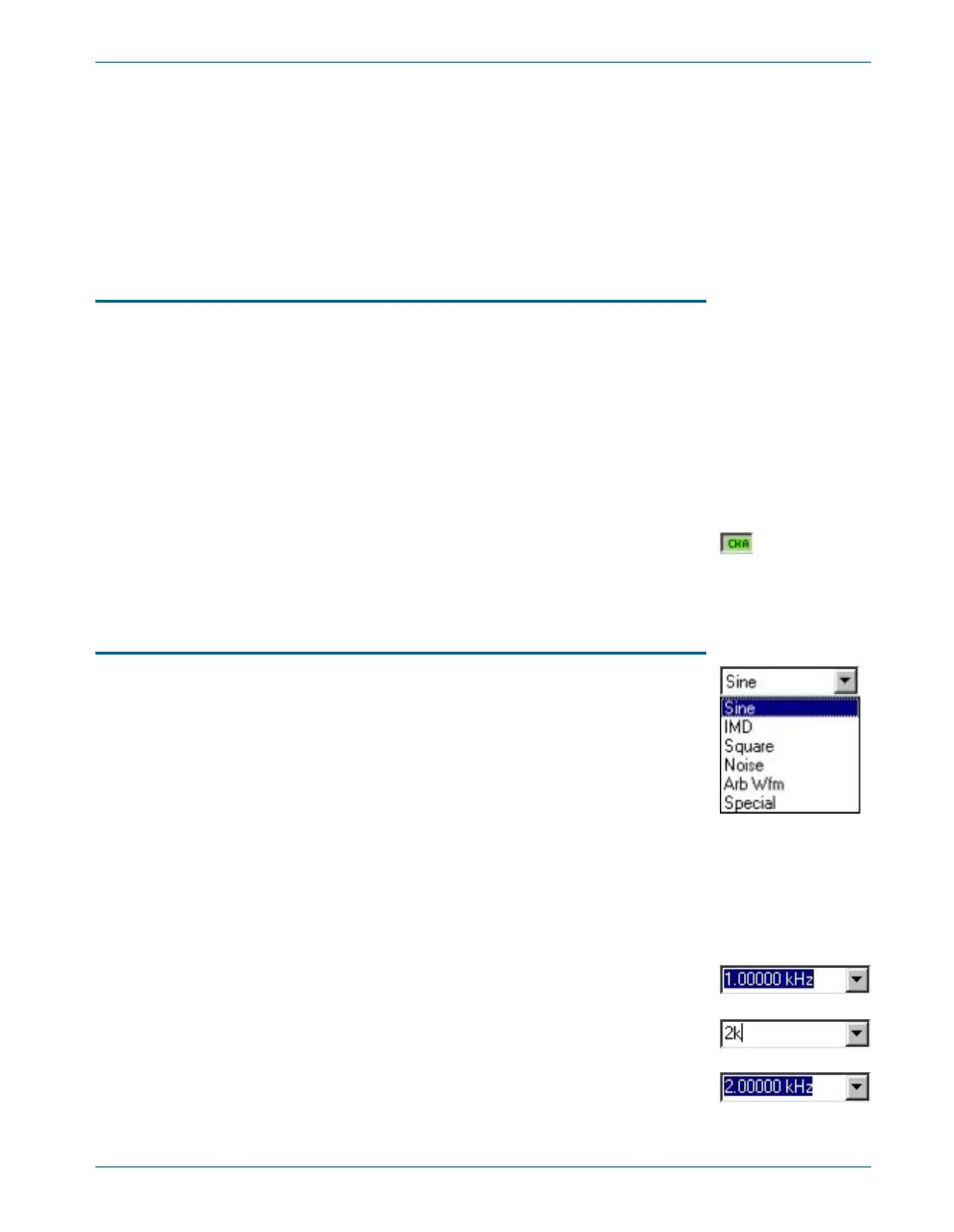B gen er a tor sig nal. You now see ap prox i mately 1 V in the right-hand level
me ter on the An a lyzer panel, since the chan nel B gen er a tor is now ac tive
and its sig nal is be ing routed to the analyzer via the GenMon internal path.
The me ters in the next row of the An a lyzer panel show the fre quency of
the sig nal in each chan nel. Both of these me ters should be show ing 1 kHz,
the fre quency of the an a log gen er a tor.
Signal Monitor
ATS-2 has an in ter nal mono speaker to mon i tor both an a log and dig i tal
in put sig nals. In ad di tion, the sig nal at the speaker is avail able (also in
mono) at the head phone jack on the back of the in stru ment. When a
head phone plug is in serted into the jack, the in ter nal speaker is
disconnected.
By de fault, the vol ume con trol for the speaker is be low the toolbars near
the top of the ATS workspace. Move the vol ume slider con trol to the right
with the mouse. You will hear the 1 kHz tone from the gen er a tor be come
louder. In the de fault setup, the speaker mon i tors the sig nal pre sented to
chan nel A of the an a log an a lyzer. Click the ‘CHA’ but ton on the an a log
gen er a tor to dis able the chan nel A gen er a tor. The speaker will no longer
emit the 1 kHz tone.
Controlling the Analog Generator
The top most two fields in the An a log Gen er a tor panel con trol the gen er -
a tor wave form. The an a log gen er a tor is ca pa ble of pro duc ing sine waves,
square waves, noise, and other wave forms. At this point the wave form
should be set to Sine/Nor mal. Pull down the left-hand list box and
choose Square to change the wave form to a square wave. If you are
mon i tor ing the sig nal with the in ter nal speaker, you will hear the tim bre of
the sig nal change. You will also see the sig nal level change in the An a lyzer
panel. (The square wave has a higher rms level than the sine wave for a
given amplitude setting.)
The square wave form has one pa ram e ter or set ting: the fre quency.
This is set in the field be low the wave form se lec tion fields. We will now
change the gen er a tor fre quency to 2 kHz, as follows:
§
Click in the Frequency field in the Analog Generator panel. The text
‘1.00000 kHz’ becomes highlighted in blue.
§
Use the keyboard to type ‘2k’, the new generator frequency. As you
can hear in the monitor speaker, the frequency does not change.
§
Hit ‘enter’. The text changes to ‘2.00000 kHz’, the pitch increases
from the monitor speaker, and the frequency reading in the Analyzer
panel changes to 2.00000 kHz.
Quick Guide to the Analog Signal Path Chapter 5: Quick Guides
Getting Started with ATS-2 33
