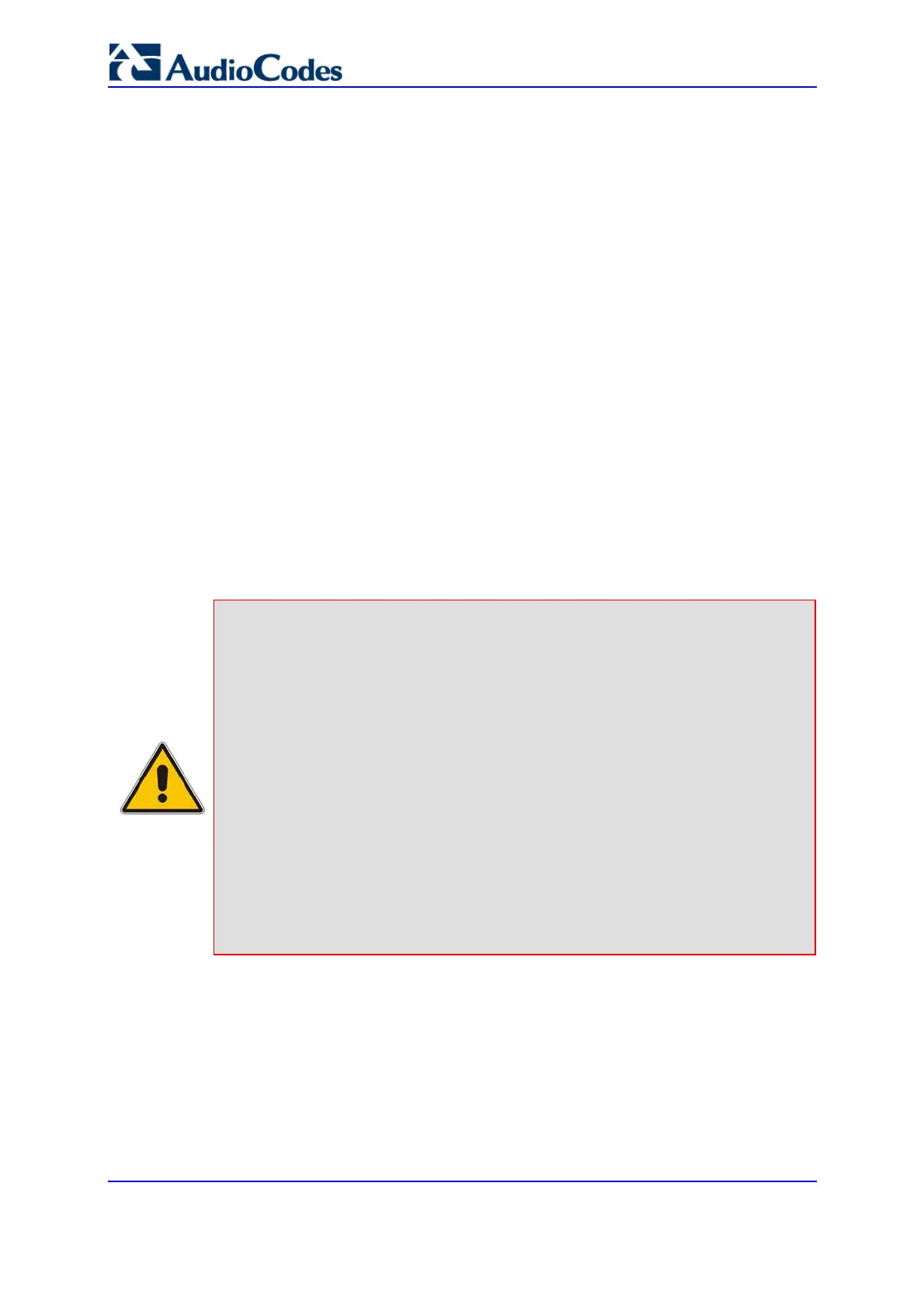SIP User's Manual 180 Document #: LTRT-68806
Mediant 2000 & TP-1610 & TP-260/UNI
Initially, the screen appears with the parameter fields grayed (indicating read-only),
and the Stop Trunk button is displayed at the bottom of the screen (indicating that the
trunk is currently active).
The Trunk Status icons display the current status of the trunk:
• Grey: disabled
• Green: active
• Yellow: RAI alarm
• Red: LOS / LOF alarm
• Blue: AIS alarm
• Orange: D-channel alarm (ISDN only)
2. Select the trunk you want to configure, by clicking the Trunk Status icon pertaining to
the trunk. The read-only ‘Trunk ID’ field displays the trunk number that you selected.
The parameters displayed in the screen pertain to the selected trunk only.
3. Click the Stop Trunk button (unless modifying a Dial Plan -- refer to note below); the
trunk is stopped. This is indicated by the following:
• The ‘Trunk Configuration State’ read-only field displays ‘Inactive’.
• The Stop Trunk button is replaced by the Apply Trunk Settings button. (When
all trunks are stopped, the Apply to all Trunks button also appears.)
• The parameters are no longer grayed and can now be modified.
Notes:
• When CAS is selected as the Protocol Type (refer to Step 4 below), you
can apply a dial plan (in the Dial plan' field) without stopping the trunk.
Modifying the Dial Plan causes the button located at the bottom of the
screen to become Apply Dial Plan.
• If the trunk protocol type is CAS (displayed in the 'Protocol Type' field),
you can apply or modify a dial plan (in the 'Dial Plan' field) without
stopping the trunk. Modifying the dial plan replaces the Stop Trunk with
the Apply Dial Plan button.
• If the trunk can’t be stopped because it provides the gateway’s clock
(assuming the gateway is synchronized with the E1/T1 clock), assign a
different E1/T1 trunk to provide the gateway’s clock or enable ‘TDM Bus
PSTN Auto Clock’ in the 'TDM Bus Settings' screen.
To assign a different E1/T1 trunk that provides the gateway’s clock,
access the ‘TDM Bus Setting’ screen ('Configuring the TDM Bus Settings'
on page 195) and change the ‘TDM Bus Local Reference’ number to any
other trunk number (this operation can be performed on-the-fly).
