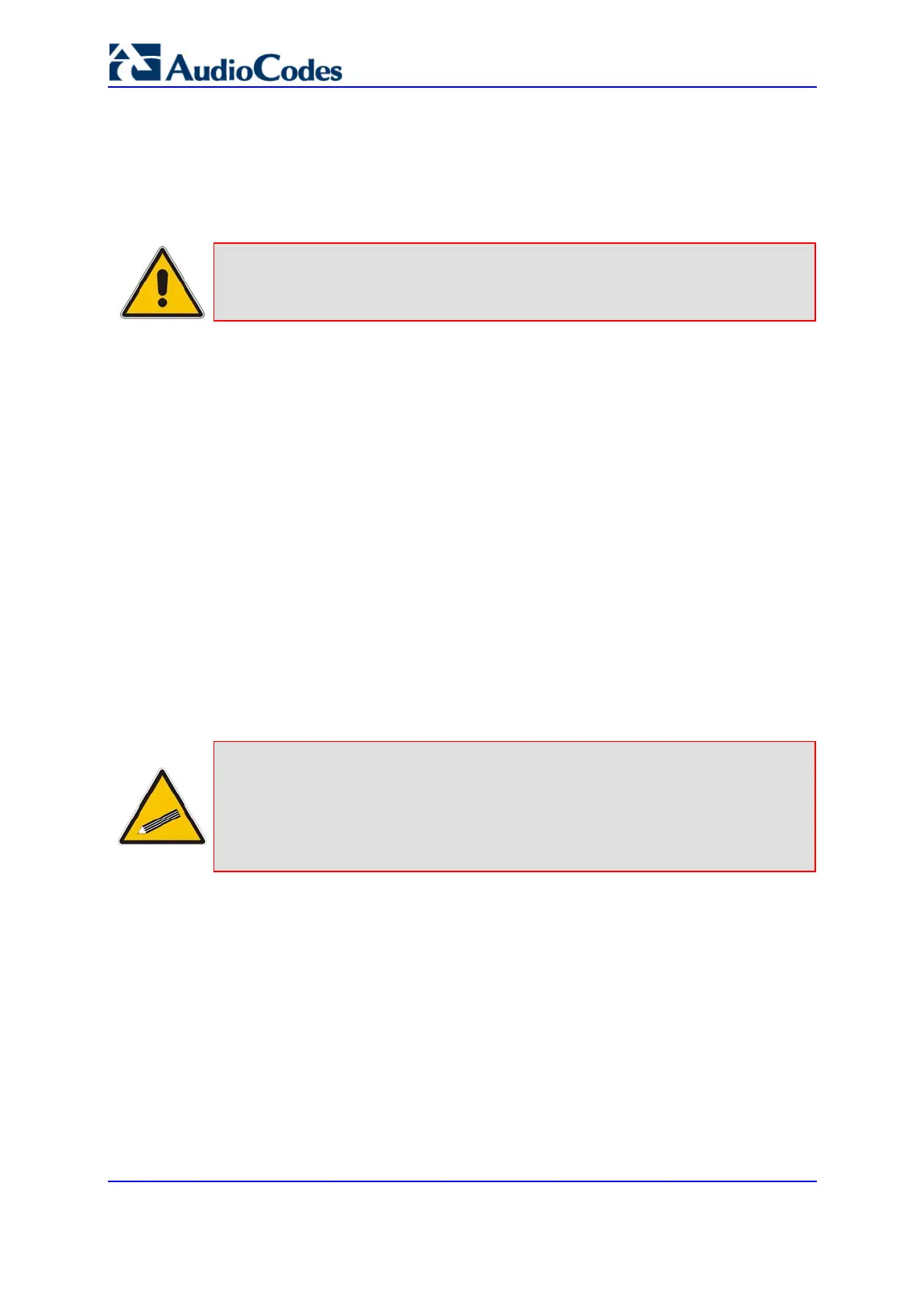SIP User's Manual 68 Document #: LTRT-68806
Mediant 2000 & TP-1610 & TP-260/UNI
5.4.5.2 Replacing the Background Image File
The background image file is duplicated across the width of the screen. The number of
times the image is duplicated depends on the width of the background image and screen
resolution. When choosing your background image, keep this in mind. The background
image file can be replaced using either the Embedded Web Server or the ini file.
Note: Use a gif, jpg or jpeg file for the background image. It is important that the
image file has a fixed height of 59 pixels. The size of the image files (logo and
background) is limited each to 64 Kbytes.
¾ To replace the background image using the Embedded Web
Server, take these 6 steps:
1. Access the gateway's Embedded Web Server (refer to 'Accessing the Embedded Web
Server' on page 60).
2. In the Web browser's URL field, append the case-sensitive suffix ‘AdminPage’ to the
IP address (e.g., http://10.1.229.17/AdminPage).
3. Click the Image Load to Device; the 'Image Download' screen is displayed (shown in'
Replacing the Main Corporate Logo with an Image File' on page 66).
4. Click the Browse button in the 'Send Background Image File from your computer to
box', and then navigate to the folder that contains the background image file you want
to load.
5. Click the Send File button; the file is sent to the device. When loading is complete, the
screen is automatically refreshed and the new background image is displayed.
6. To save the image to flash memory, refer to 'Saving Configuration' on page 256.
The new background appears on all Embedded Web Server interface pages.
Tips:
• If you encounter any problem during the loading of the files or you want
to restore the default images, click the Restore Default Images button.
• When replacing both the background image and the logo image, first load
the logo image followed by the background image.
