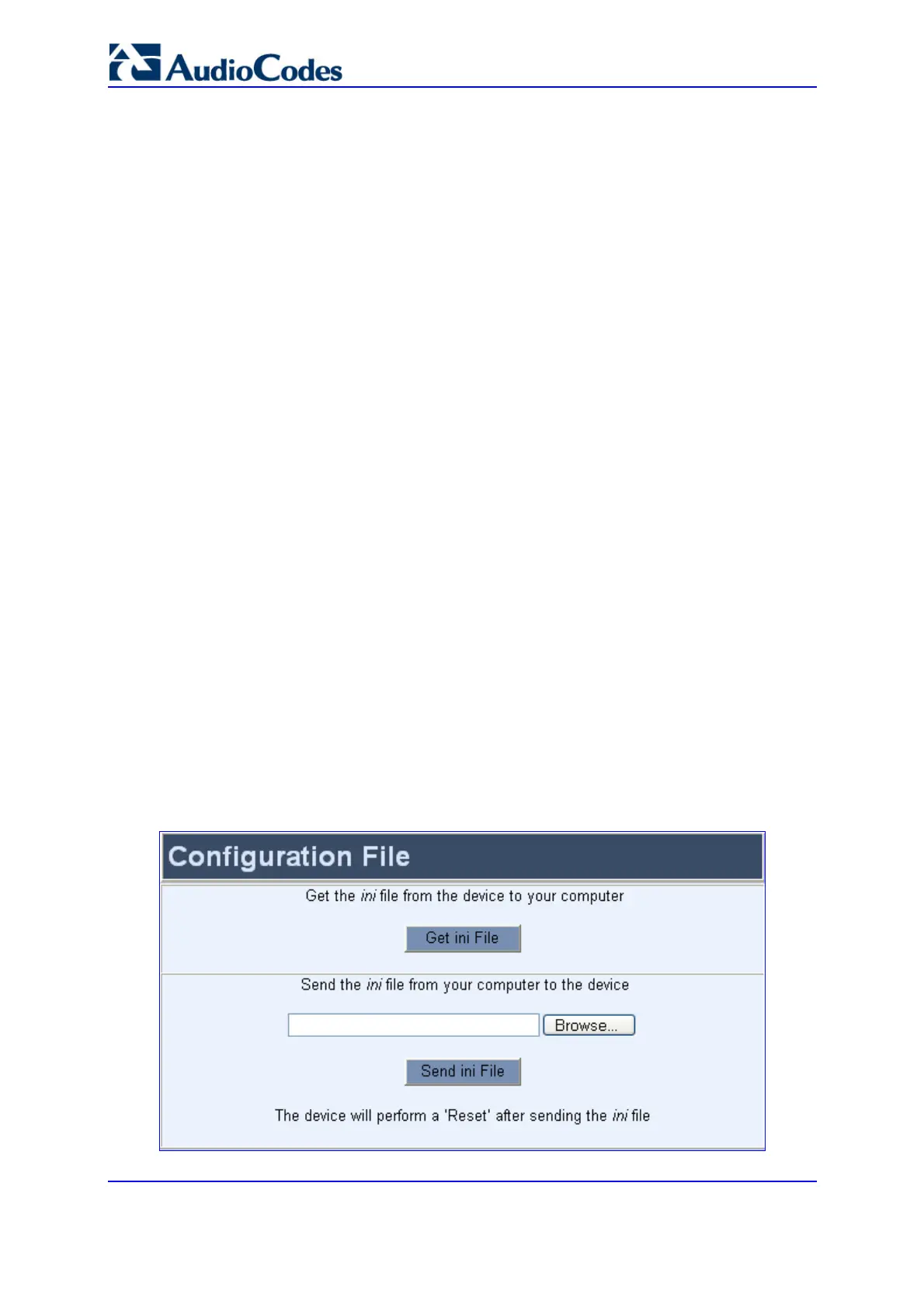SIP User's Manual 258 Document #: LTRT-68806
Mediant 2000 & TP-1610 & TP-260/UNI
3. Under the 'RESET' group, from the 'Graceful Option' drop-down list, select one of the
following options:
• 'Yes': Reset starts only after the user-defined time in the 'Shutdown Timeout' field
(refer to Step 5) expires or after no more active traffic exists (the earliest thereof).
In addition, no new traffic is accepted.
• 'No': Reset starts regardless of traffic and any existing traffic is terminated at
once.
4. In the 'Shutdown Timeout' field (relevant only if the 'Graceful Option' in the previous
step is set to 'Yes'), enter the time after which the gateway resets. Note that if no
traffic exists and the time has not yet expired, the gateway resets.
5. Click the RESET button; If 'Graceful Option' is set to 'Yes', the reset is delayed and a
screen displaying the number of remaining calls and time is displayed. When the
device resets, a message is displayed informing of the waiting period.
5.13.5 Restoring and Backing up Configuration
The 'Configuration File' screen enables you to restore (load a new ini file to the gateway) or
to back up (make a copy of the VoIP gateway ini file and store it in a directory on your
computer) the current configuration the gateway is using.
Back up your configuration if you want to protect your VoIP gateway programming. The
backup ini file includes only those parameters that were modified and contain other than
default values.
Restore your configuration if the VoIP gateway has been replaced or has lost its
programming information, you can restore the VoIP gateway configuration from a previous
backup or from a newly created ini file. To restore the VoIP gateway configuration from a
previous backup you must have a backup of the VoIP gateway information stored on your
computer.
¾ To restore or back up the ini file, take this step:
Open the 'Configuration File' screen (Advanced Configuration menu >
Configuration File).
Figure 5-67: Configuration File Screen
