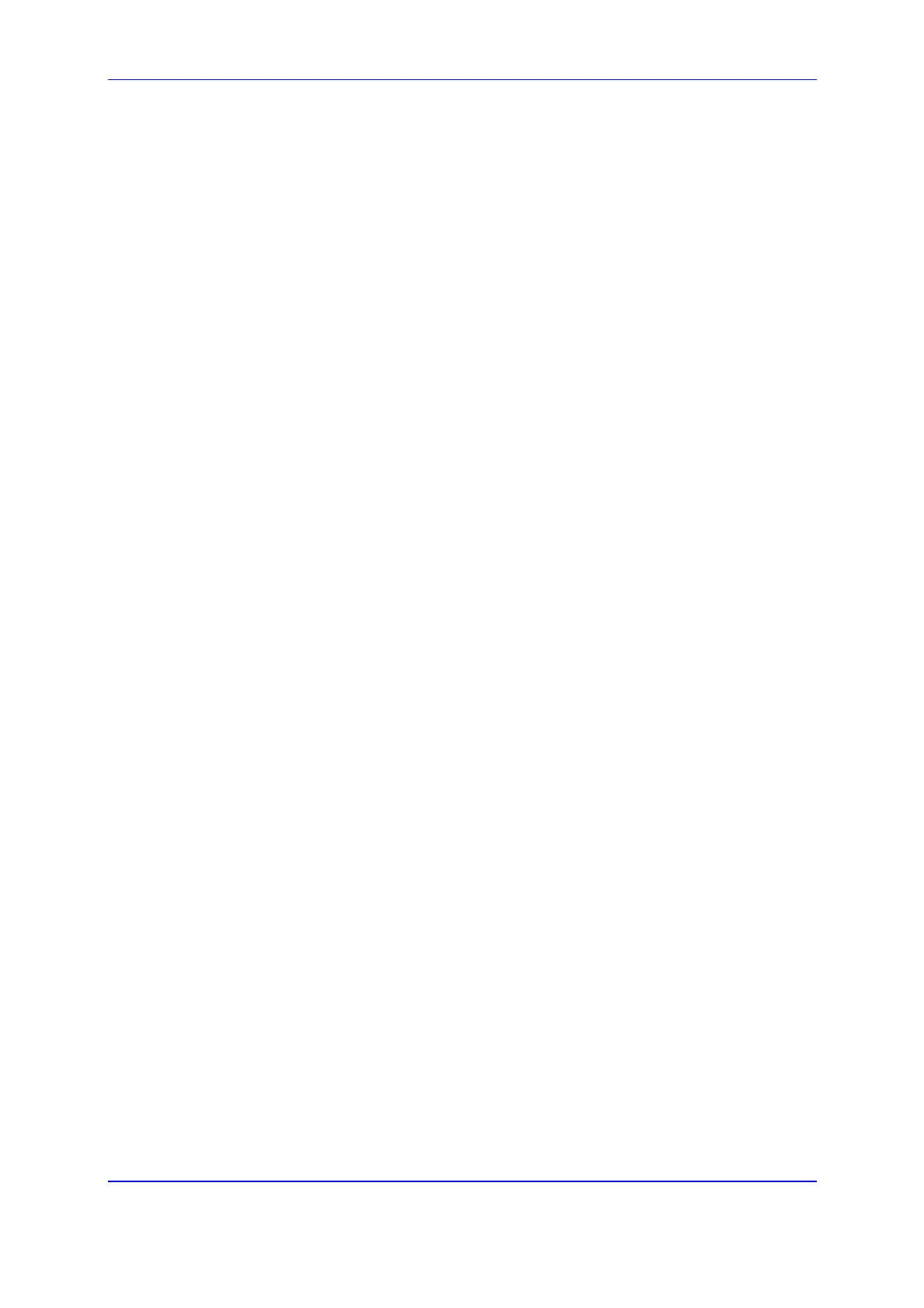Version 5.2 243 September 2007
SIP User's Manual 5. Web-based Management
5. Note that the four action buttons (Cancel, Reset, Back, and Next) are now activated
(following cmp file loading). You can now choose to either:
• Click Reset; the gateway resets, utilizing the new cmp you loaded and utilizing
the current configuration files.
• Click Cancel; the gateway resets utilizing the cmp, ini and all other configuration
files that were previously stored in flash memory. Note that these are NOT the
files you loaded in the previous wizard steps.
• Click Back; the 'Load a cmp File' screen is displayed again.
• Click Next; the 'Load an ini File' screen opens; refer to the figure below. Loading
a new ini file or any other auxiliary file listed in the wizard is optional.
Note that as you progress, the file type list on the left indicates which file type loading
is in process by illuminating green (until 'Finish').
6. In the 'Load an ini File' screen, you can now choose to either:
• Click Browse and navigate to the ini file; the check box 'Use existing
configuration', by default checked, becomes unchecked. Click Send File; the ini
file is loaded to the gateway and you're notified as to a successful loading.
• Ignore the Browse button (its field remains undefined and the check box 'Use
existing configuration' remains checked by default).
• Ignore the Browse button and uncheck the 'Use existing configuration' check
box; no ini file is loaded, the gateway uses its factory-preconfigured values.
7. You can now choose to either:
• Click Cancel; the gateway resets utilizing the cmp, ini and all other configuration
files that were previously stored in flash memory. Note that these are NOT the
files you loaded in the previous Wizard steps.
• Click Reset; the gateway resets, utilizing the new cmp and ini file you loaded up
to now as well as utilizing the other configuration files.
• Click Back; the 'Load a cmp file' screen is reverted to.
• Click Next; the next screen opens for loading a specific auxiliary file listed in the
Wizard.
8. Follow the same procedure as for loading the ini file (Step 6) for loading the auxiliary
files.
