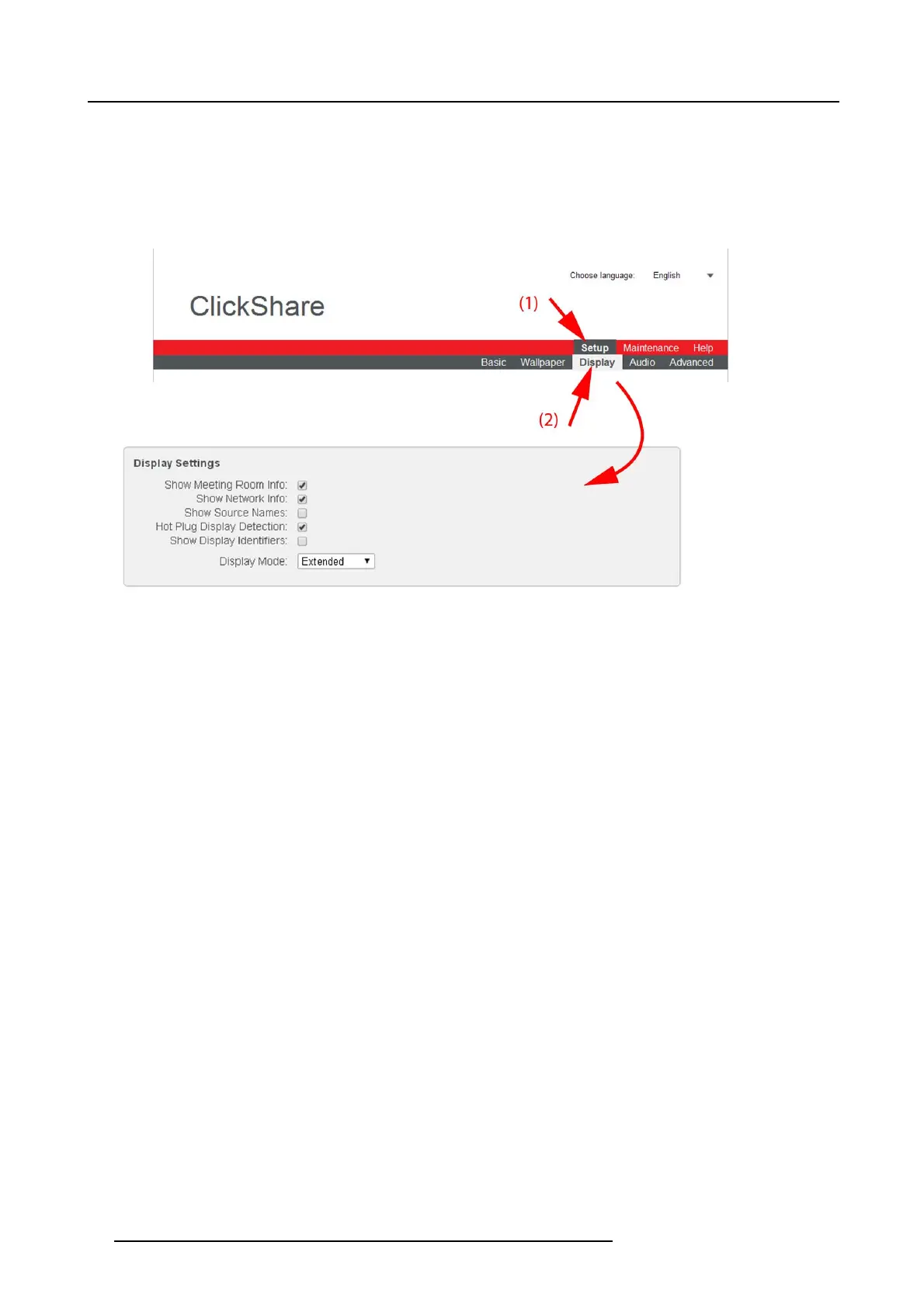6. Web Interface
• Resolution of the display can be set.
To change
1. Log in t o the ClickShare web interface.
2. Click the Se tup tab (1) and then the Display tab (2).
The content of the Display tab is shown. The first pane s hows the Display Settings.
Image 6-10
Display settings
3. To show the meeting room and network info on the meeting room di
splay, check the check box behind the c orresponding item.
4. To show the origin of t he shared source while s tarting the s haring, check the check box behind Show Source Nam es.
5. To activate the Hot Plug Display Detection, check the check box behind that item.
6. To show the display identifiers, check the check box behind that item.
7. Resolution setup. Click on the drop-down list and select the desired resolution or select Custom and enter a resolution manually.
Note: By de fault, the correct re solution is automaticall
y set through the EDID (Ex tended D isplay Iden tification Data).
Note: The m aximum output resolution supported by ClickShare is 19 20 x 1200. This inc ludes Full HD 192 0 x 1080.
8. To change the display mode, click on the drop down box and select the desired mode.
- Extended : both displays are combined as one big display.
- Clone : both display s show the same con tent
9. Click Apply to confirm your change s.
Note about EDID
The timings of the C lickShare Base U n it display output are based on the inform ation contained in the EDID of the m eeting room
display or projector. Such an EDID contains at least the following information:
• Information on supported “Established Timings” (most legacy timings, e.g. 720x400@70Hz, 88 Hz; 800x600@56Hz, 60Hz,
72Hz, 75 Hz; ... ; ...)
• Supported S tandard Timing Identifications (e.g. 1280x1024@60Hz, 1600x1200@60Hz,...)
• Detailed Timing Information. The first detailed timing description is the “Preferred Timing” of the display and u sually the most
important information in the ED ID. It describes in full detail the preferred timing: pixel clock, active pixels, active lines , blanking,
sync width, sync offset (horizonta l and vertical),...
About auto resolution
When the ClickShare Base Unit display output is put in auto mode, the display output timings will be based on the Preferred Timing
as described in the meeting room display or projector EDID.
About manual r esolution setup
When resolution is selected manually, the timings o f this res olution are taken from the inform ation desc ribed in the meeting room
display or projecto r EDID. If a custom res
olution is entered that is not described in the EDID, the timing is generated by the Base
Unit following the VE SA CVT standard with reduced blanking. The calculation is based on the official VE SA calculation.
50
R5900004 CLICKSHARE 23/12/2014
