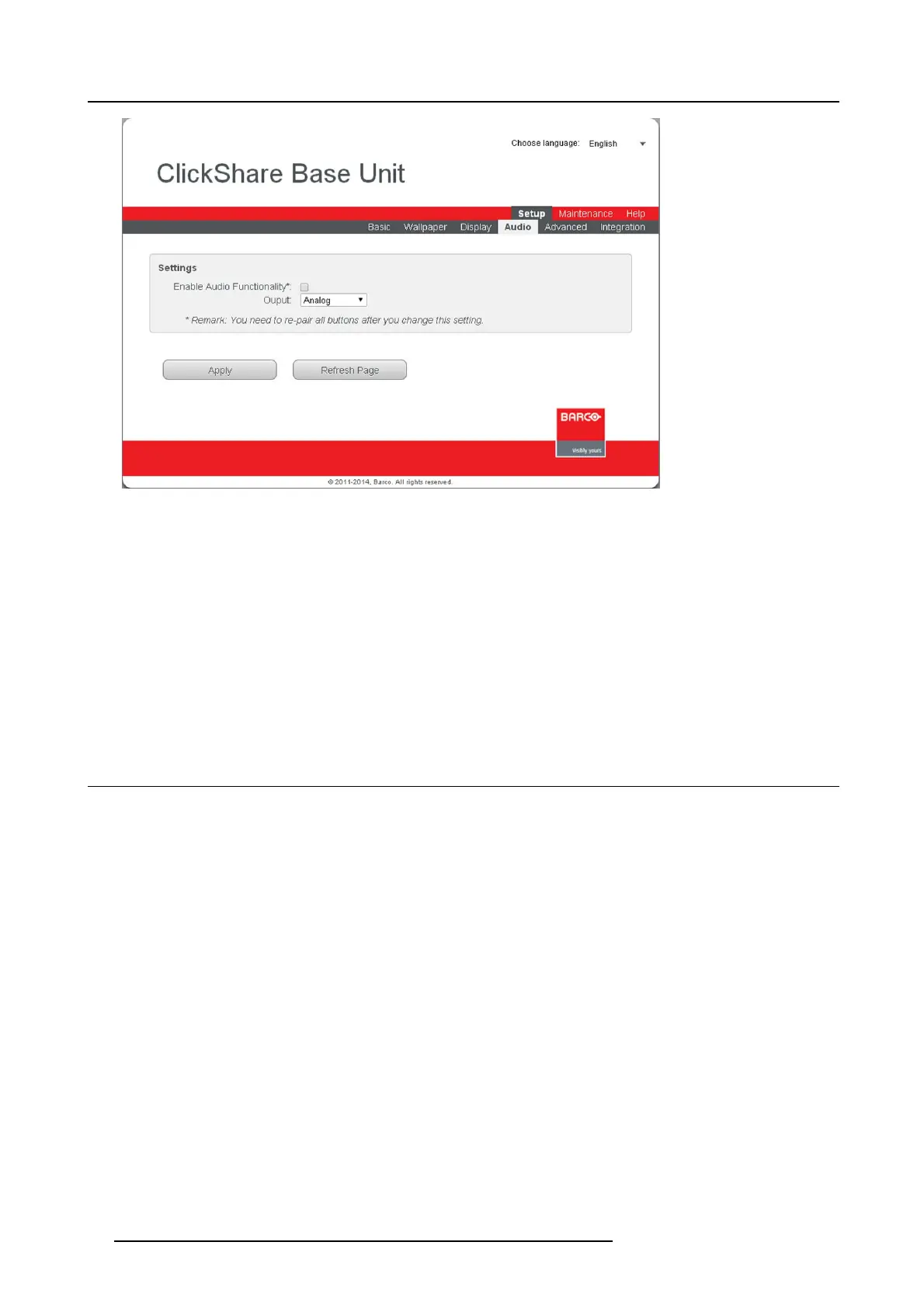6. Web Interface
Image 6-19
Audio settings
How to change
1. Log in t o the ClickShare web interface.
2. Click the Setup tab and then the Audio tab.
3. To enable audio on the B ase Unit, check the check box next to Enable Audio Functionality.
Note: Changing the audio setting, requires a re-pairing of the Buttons.
4. To select the audio output method, click on the drop down box and select the desired output m ethod.
- analog : output via mini jack
- digital : output via DisplayPort
Default setting : a nalog
6.11 Integration, Polycom
About the integration
When bo th, ClickShare a nd Polycom systems are inst
alled in a meeting room, typically the video output of the ClickShare Base Unit
is c onnected to the Polycom unit as a source input. In this case, a user can share content using ClickShare, which is the n shown
on the Polycom system.
Depending on the design and configuration of the Polyc om system, the last content that arrives to the Polycom system is considered
to be the current content and is shown on the display. Therefore, the C lickShare Polycom integration m ust overcome that the
ClickShare Button keeps sharing while other c ontent is shown.
To setup t he integration the ClickShare Base Unit and the Polycom system ne ed to be c onnected to the same network.
How to enable
1. Log in t o the ClickShare web interface.
2. Click the Setup tab (1) and click Integr
ation (2 ).
56
R5900004 CLICKSHARE 23/12/2014