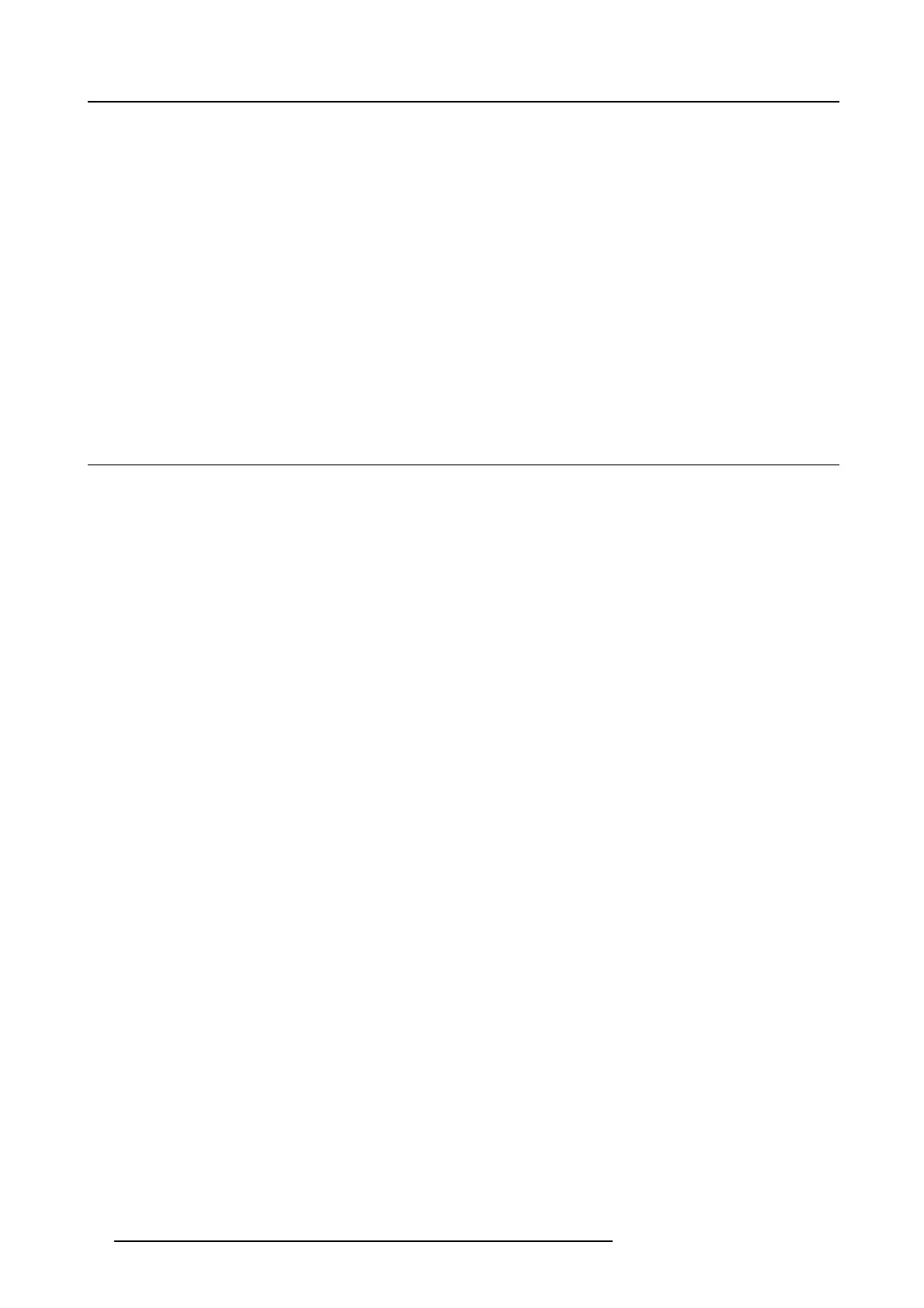6. Web Interface
The P EA P mode window opens.
Necessary Data to continue:
Domain
The company domain for which you are enrolling, should match with the one defined in your
Active Direc tory.
Identity
Identity o f the user account in the Active D irectory which will b e used by the ClickShare Buttons to
connect to the corporate network.
Password
The c orresponding pas sword for the identity that you are using to authenticate on the corporate
network. Per Base Unit each Button will use the same identity and password to connect to the
corporate network.
Corporate S SID The SSID o f your corporate wire less infrastructure to which the ClickShare Buttons will connect.
Click Next to continue.
When having problems connecting the Bu tton to y our corporate ne twork, to get feedback from the Button please have a look
at the ClickShare Client log. This log can be enabled by holding shift when starting the C lient exec
utable. Look for the lines
“EDSUSBDongleConnec tion::mpParseDongleMessages”. An error code and a short sum mary of the issue should be logged.
6.16 Corporate network, using WPA2-PSK
About WPA2-PSK
WPA2 -PSK does not distinct betwee n individual users, there is 1 passw ord (PSK – Pre-Shared Key) for all clients connecting to the
wireless infrastructure. As such setup is very straightforward. Once connected all data transmitted between client and AP (access
point) is encrypted using a 256 bit key.
How to start up for WPA2-PSK
1. Log in t o the ClickShare web interface.
2. Click the Setu p tab (1) and click Corporate Network (2).
66
R5900004 CLICKSHARE 23/12/2014
