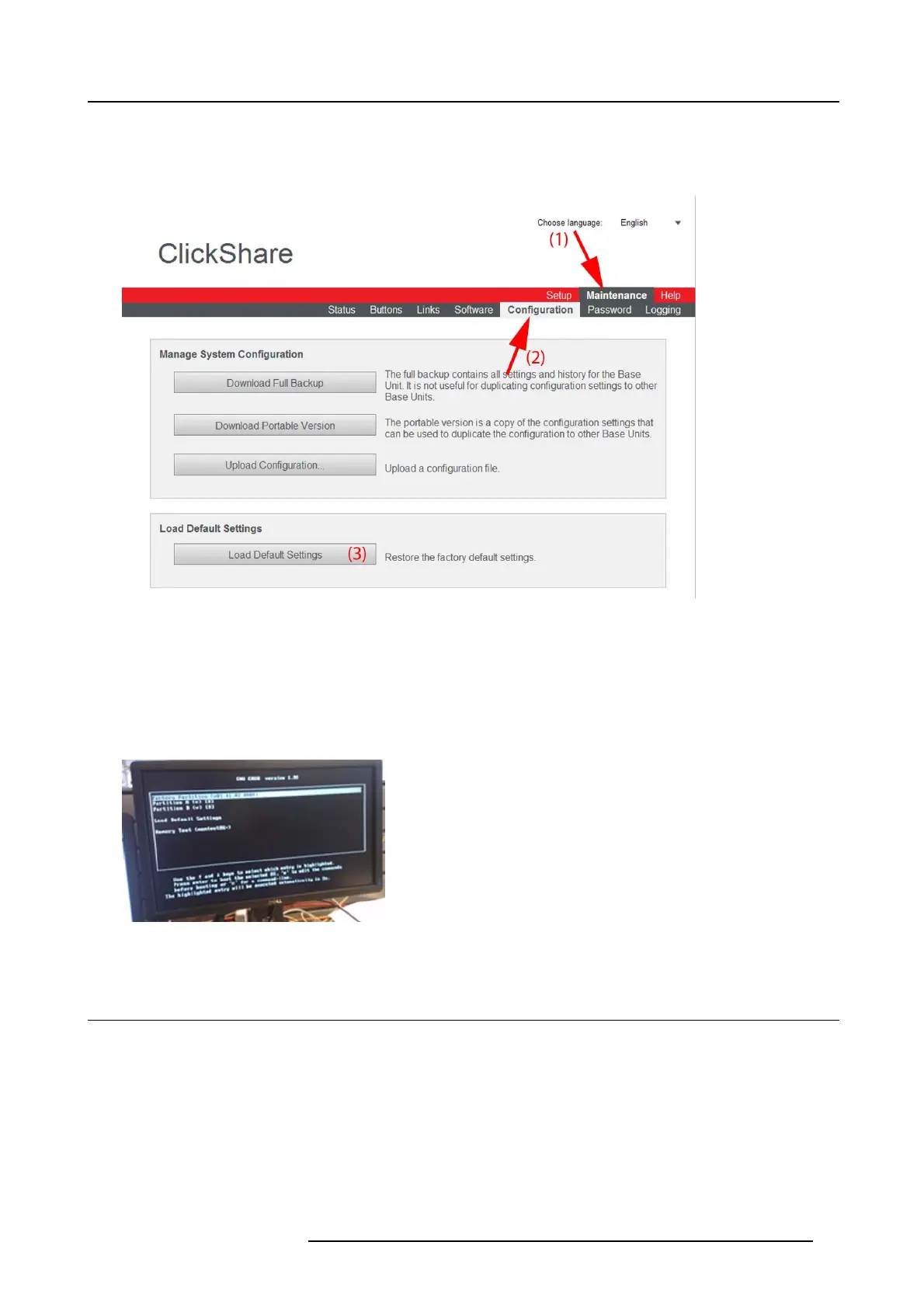6. Web Interface
How to restore factory defaults
1. Log in t o the ClickShare web interface.
2. Click the Maintenance tab (1) and then click Configuration (2).
Image 6-56
Factory defaults
3. Click on Load Default Settings to return to the factory defaults (3).
Alternative way to load default s ettings
1. With the Base unit switched off, connect a USB keyboard to a
USB port at the back side the Base unit.
2. Power up the Base Unit.
3. Press multiple times on the Down arrow keys to select Load Default Settings in the boot menu (Grub) and press EN TE R .
Image 6-57
Alternative way
6.35 Administrator password
About the administrator password
The administrator password to log in in the web interface can be changed at any time.
To change the administrator password
1. Log in t o the ClickShare web interface.
2. Click the Maintenance tab (1) and then click Password (2)..
R5900004 CLICKSHARE 23/12/2014
87