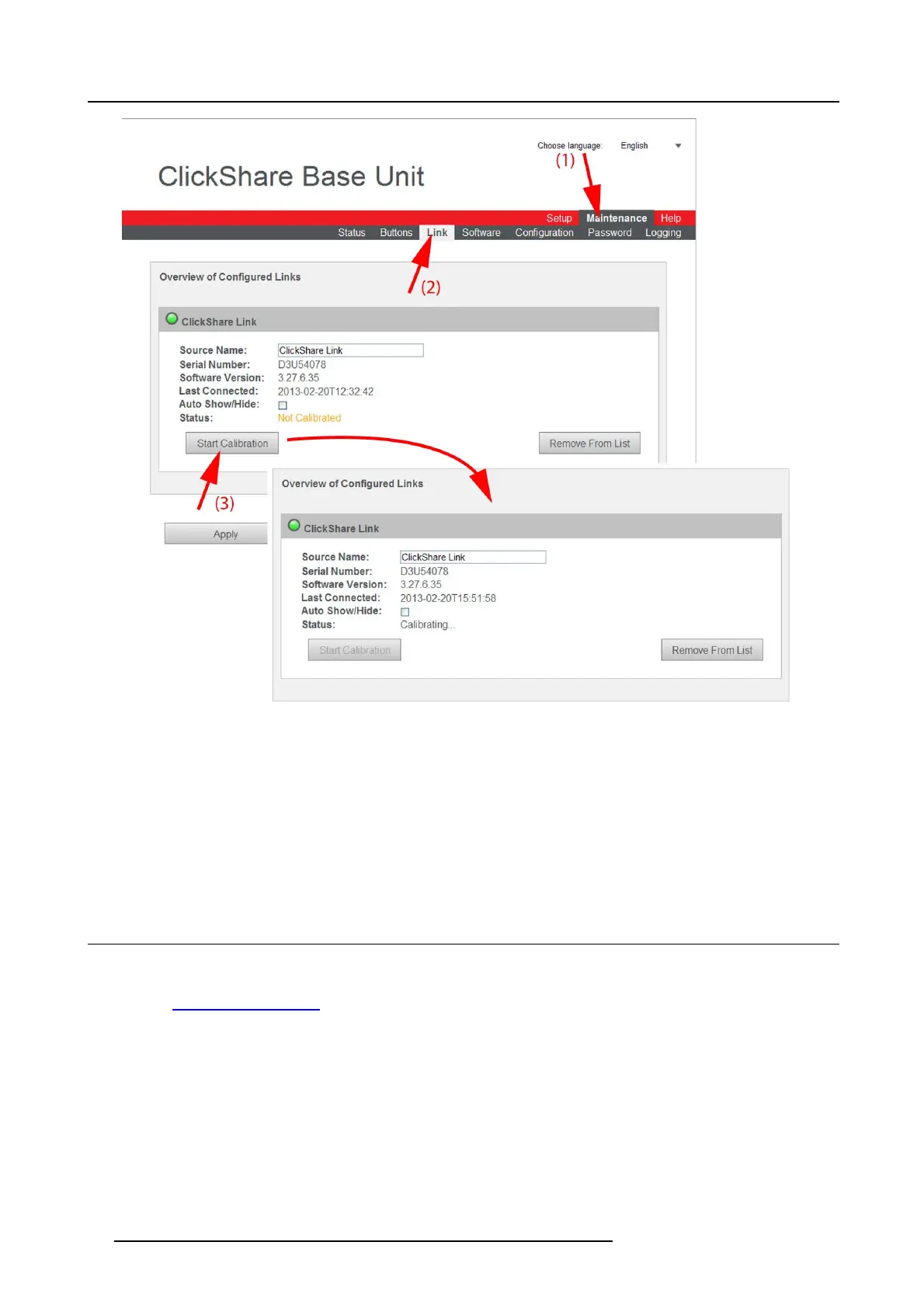6. Web Interface
Image 6-49
Start calibration
3. Click Start Calibration.
The c alibration process starts.
A calibration m essage with progress bar is displayed o n the meeting room display.
Use the Apple TV remote t o cycle through the top row of icons ( the row with Computers and Settings) on the home screen.
When the calibration is su ccessful, the Status will chan ge to Calibrated.
Note : If t he visible application icons (j
ust below the top row) are c hanged it will be ne cessary to repeat the calibration.
6.31 Base Unit software update
About Software update
The software of the Base U nit can be updated v ia t he web interface. The latest version of the s oftware is available on Barco ’s
website, w
ww.barco.com/clickshare. Click on Download Software.
82
R5900004 CLICKSHARE 23/12/2014