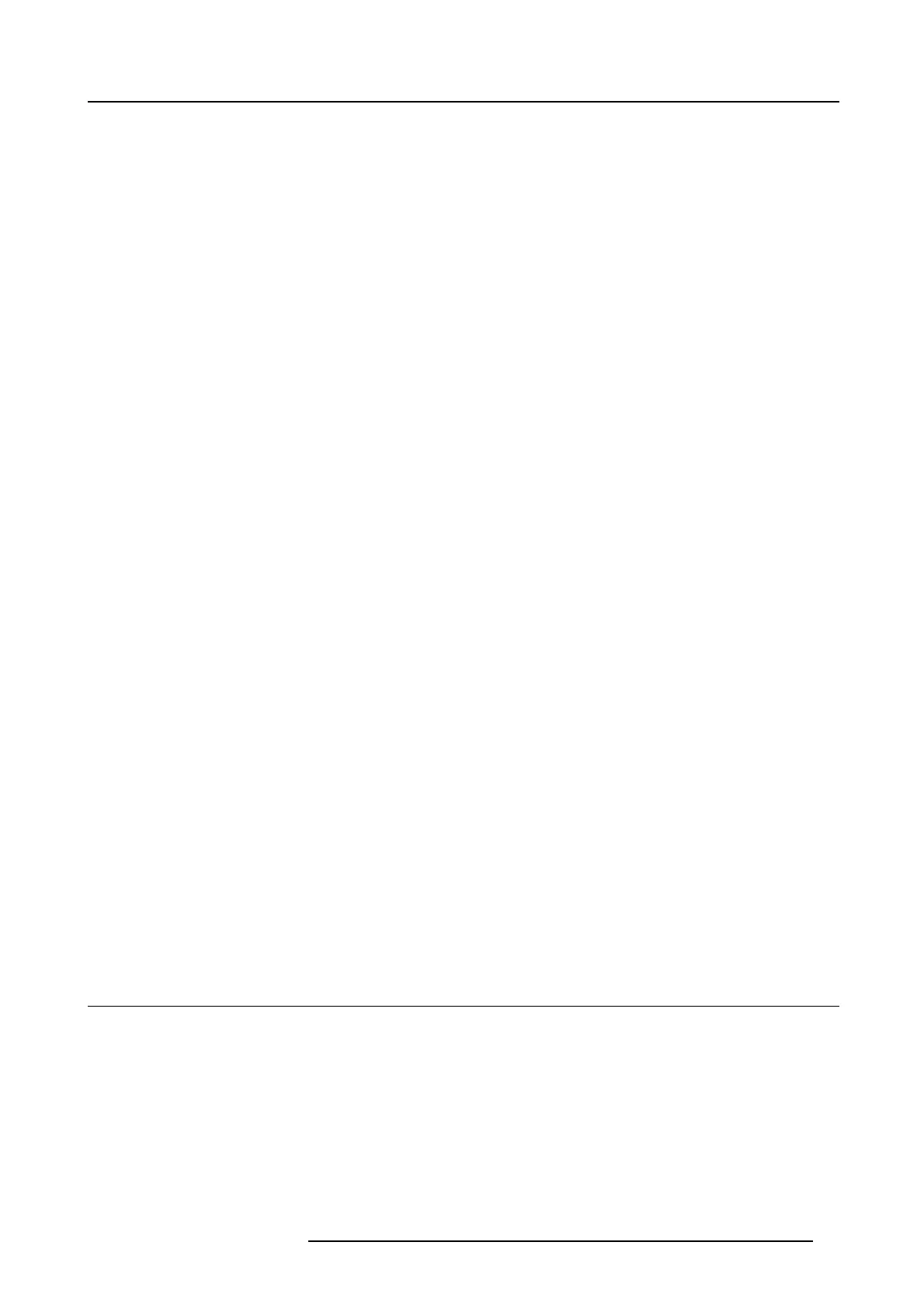6. Web Interface
6. WEB INTERFACE
Overview
• Accessing the ClickShare Web Interface
• Language setup Web interface
• About C lickShare tabs
• Basic settings
• Wa llpaper (background) se lection
• Personalized wallpapers
• Display settings
• Display outp ut s ettings
• On-screen text form at
• Audio settings
• Integration, Polycom
• Corporate network, activation
• Corporate network, using EAP-TLS
• Corporate network, using EAP-TTLS
• Corporate network, using P EA P
• Corporate network, using W PA2-PSK
• Security: HTTPS or HTTP access protocol
• Security: Web User Interface
• Security: access SSH
• Security: Block sharing for A pps
• Advanced settings: Hostname
• Advanced settings: LAN network settings
• Advanced s ettings: W iF i settings
• Advanced settings: API configur ation Settings
• Advanced settings: NTP setup
• Maintenance, status c heck Click Share
• Maintenance, Buttons informatio n
• Maintenance, update B uttons over W iFi
•Configured Links
• Calibrating a ClickShare Link
• Base Unit software update
• Downloads from Bas e Un it (launcher service)
• Manage System Configuration
• Load Default Settings
• Administrator password
• Integrator password
• Log settings
• ClickShare Help, Barco co ntact data
• Barco ClickShare EULA
6.1 Accessing the ClickShare Web Interface
Getting access to the Web Interface
There are three ways to access the ClickShare Web Interface:
•ViatheLAN
• Direct Ethernet connection between PC and Base Unit.
• Via the Base U nit’s wireless network
To access the Web Interface via the LAN
1. Open a browser.
Note: Supported browsers are Internet Explorer 8 or higher, Firefox, Goo gle Chrome and Safari.
R5900004 CLICKSHARE 23/12/2014
41