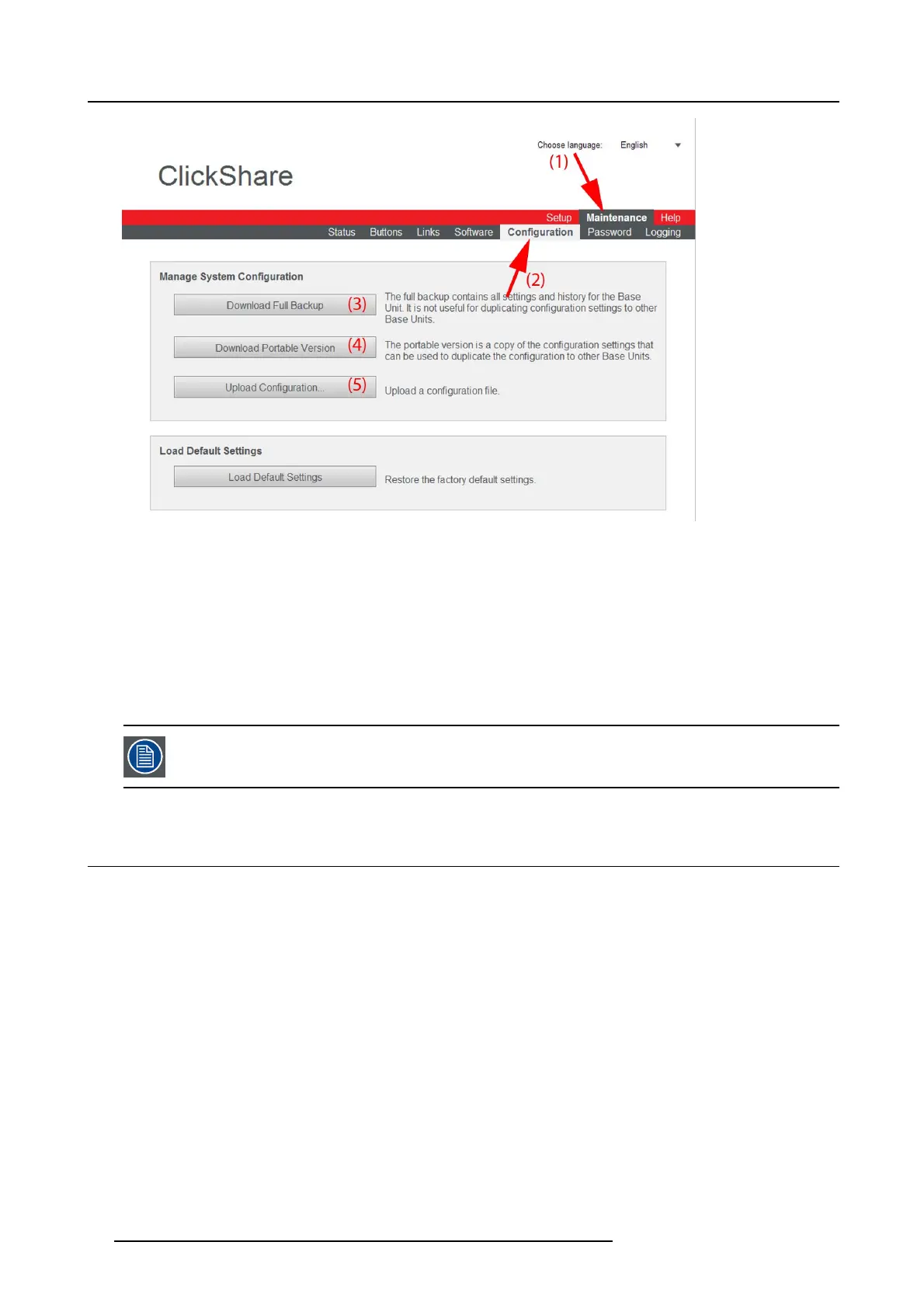6. Web Interface
Image 6-55
Manage system confi guration
The content of the Configuration tab is displayed.
3. To download a full backup, click on Dow nload Full Backup (3).
An xml file, containing all information and history will be do wnloaded. This file can be reused on the same Base Unit only.
4. To download a portable ver sion, click on Download Portable Version (4).
An xml file, containing portable information to duplicate settings on another Base Unit.
5. To upload a configuration, click on Upload Configuration (5).
A browser window opens. Navigate to the upload file (xml file) an d click Open to upload.
When uploading a config file, the history of software updates and paired dongles is lost. P aired dongles will
however rem ain functional if the Base U nit h as not change d from SS ID or wireless password.
6.34 Load Default Settings
About default settings
The ClickShare Base Unit can return to the factory default settings.
The following settings are the defaults:
• Meeting room identification info is cleared.
• Language is set to English.
• Custom wallpapers are removed and the default wallpaper is restored.
• Display resolution is set to auto and standby timer is reset to infinity
• Display Identifiers ar e turned off.
• Hostname and S SID is set to clickshare-serialnumber.
• The SS ID is bro adcasted
• WiFi password is reset to c lickshare.
• The default W iFi channel is set back to frequency 2.4 GHz, chann el 6.
• The update history is c leared.
• The table with the ass ociated Buttons is cleared.
• The admin password is reset to admin.
• Debug logging and remote logging are disabled.
86
R5900004 CLICKSHARE 23/12/2014