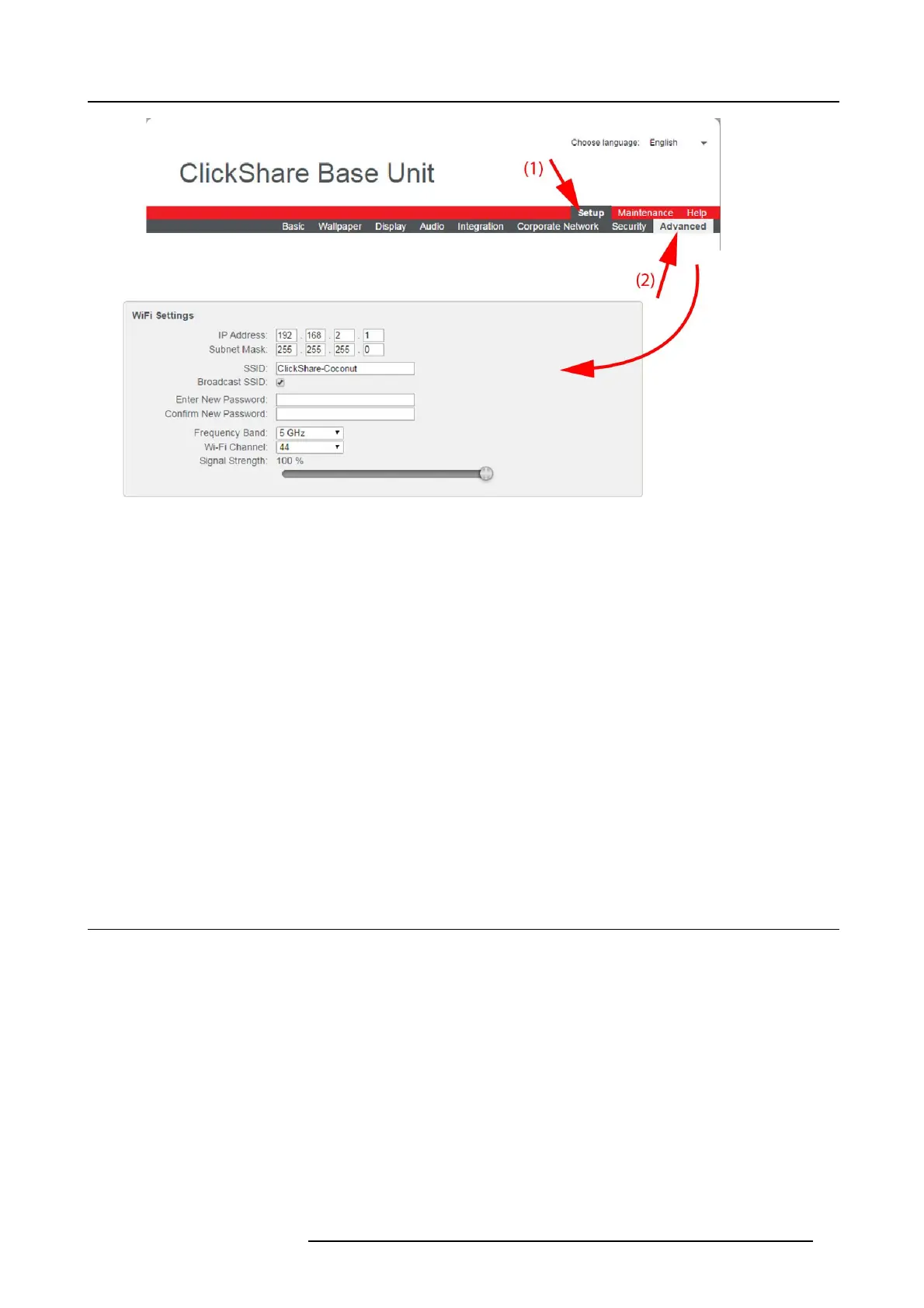6. Web Interface
Image 6-39
WiFi settings
3. Enter a public name (SSID) for the wireless network.
The default SSID is ClickShare-<serial base nu mber>.
4. If you w ant to br oadcast this S SID, check the chec kbox behind Broadcast S SID.
5. Enter a new pas sword and c onfirm that password.
6. Select the wireless con nection frequency b and: 2.4 G Hz or 5 G Hz by clicking on the dro p down box and selecting the correct
setting
Note: Make sure your PC’s w ireless interface s upports the 5 GHz band before selecting it on the Base Unit.
7. Select the wireless connection channel by clicking on the drop down box and selecting the d esired c hannel.
The channels available in the list vary according to the regional version of your Base Unit. R e-pairing the Buttons is not required
when changing the frequency band or wireless connec tion channel.
8. Select the Signal Strength. Click on the slider and reduce the broadcasted power (signal strength) un til the desired strength is
obtained.
Note: Too low power and interference by others might lea
d to connection issues. If so, increase again the signal strength until
the issues are solved.
By default th e s trength is set to 100%.
9. Click Apply to confirm the changes.
Note: Changes made to the WiFi settings will require a reboot of the device after applying.
6.24 Advanced settings: API configuration Se tt ing s
About API settings
The API c an b e enabled or disabled, that m eans that the access to unit from a external device can b e given or can be blocked.
How to enable-disable
1. Log in t o the ClickShare web interface.
2. Click the Setup tab (1) and click Advanced (2).
3. To enable access via API, check the check box next to Enable API (3).
R5900004 CLICKSHARE 23/12/2014
75