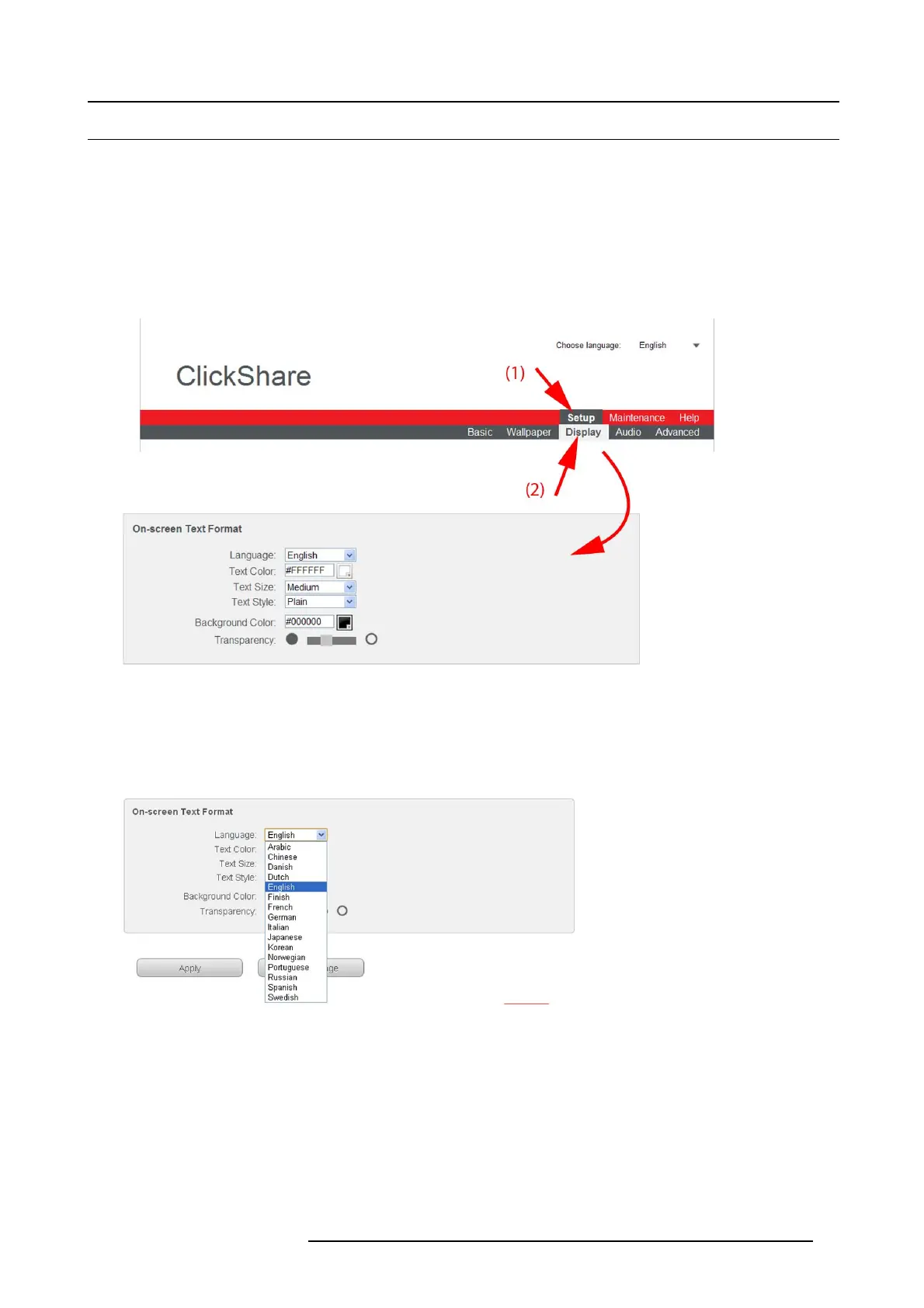6. Web Interface
6.9 On-screen text format
About on-screen text
The language of the on -screen messages can be changed. A lso the color, size and style of the m essages can be updated. The
background color and the transparency can be adapted s o that they match with the text layout.
How to start
1. Log in t o the ClickShare web interface.
2. Click the Se tup tab (1) and then the Display tab (2).
The content of the Display tab is shown. The last p ane shows the On-screen Text Format
Image 6-14
On-screen text
3. When changes are m ade, click Apply to ac tivate the new settings.
To cancel the changes, click Refresh Page.
Language selection
1. Select the language of the on-screen text. Click
on the d rop down box next to Language and select the d esired language.
Image 6-15
Language selection
R5900004 CLICKSHARE 23/12/2014 53