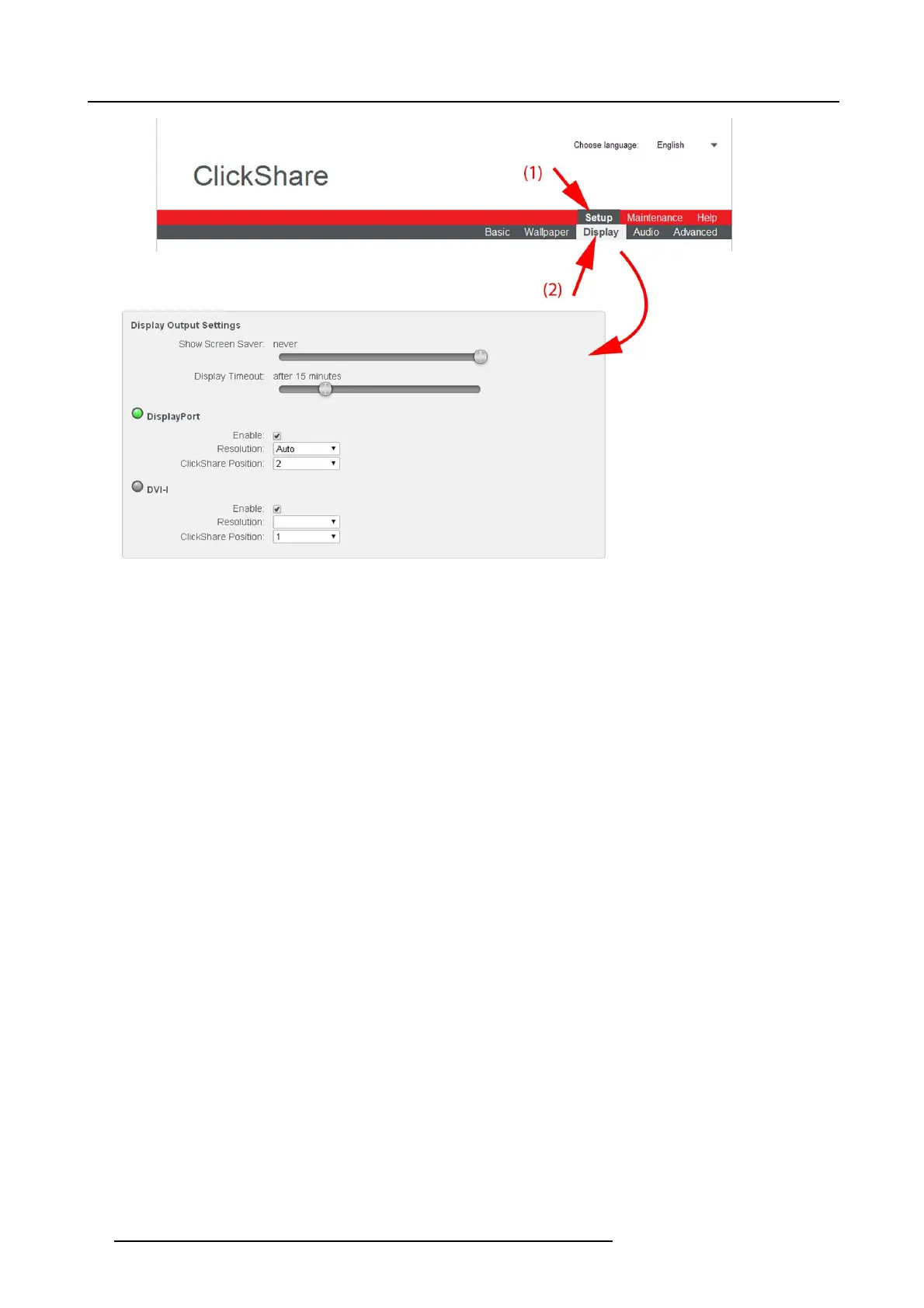6. Web Interface
Image 6-13
Output ports
Display Timeout
If there is no input signal detected during the display timeou t period, both outputs are set to blank.
The display timeout can be set by moving the slider to the left or r ight until the desired delay is reached.
Output ports (DisplayPort - DVI-I)
When a port is connected w ith a display, a green LED before the port name lights up.
Output port enable-disabled
An output can be enabled, what means that a video s ignal can be sent to the display. Or, a port can be disabled what means that
no video signal is sent to the display.
To enable an output port, check the checkbox next to Enable.
Resolution
The resolution of the output video signal can be set to the desired value. S elect a value which is supported by the connected display.
To select a resolution, click on the drop do wn box next to Resolution and selec t the desired v alue.
When Auto is selected, the v ideo output signal resolution will be the one that fits best w ith the connected display and will be based
on the Preferred Timing as described in the meeting room display or projector EDID.
When Custom is selected, two extra input fields for horizontal and v ertical resolution are displayed. T he cu rrent displayed va lues
are taken from the information des cribed in the meeting r oom disp lay or pr ojector EDID. Edit the current values with the desired
horizontal and vertical resolution. If a custom resolution is entered that is not described in the EDID, the timing is generated by the
Base Unit following the VESA CVT standard with reduced blanking. The calculation is based on the official VESA calculation.
ClickShare position
As the base unit supports dual display, an output can be associated w ith the primary display or with the secondary display. Auto-
matically the second input is as
sociated with the free display.
To change the position, click on the drop down box next to ClickShare Position and select the position. The corresponding display
is associated with the o utput port.
52
R5900004 CLICKSHARE 23/12/2014