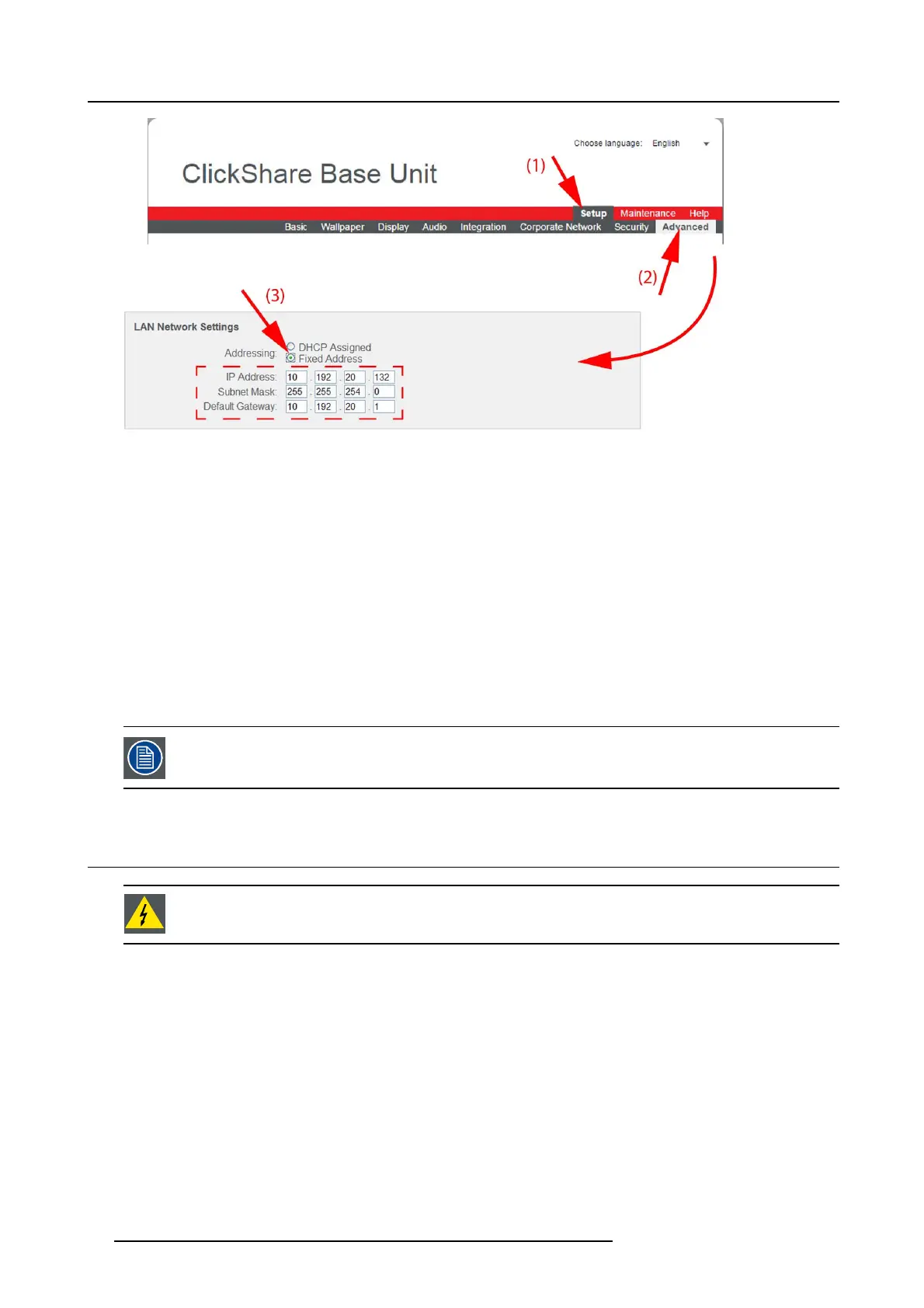6. Web Interface
Image 6-38
Fixed IP address
The Advanced tab is displayed.
3. Check the radio button nex t to Fixed address (3 ).
The IP address, subnet and gateway input opens .
4. Click in the input field of the IP address and fill out the 4 fi elds.
Note: An address contains 4 octets with a maximum value of 255.
This must NOT be 0.0.0.0 for static IP-Address assignment
5. Click in the Subnet mask input fields and fill out the 4 fields as a ppropriate for the loca l subnet.
6. Click in the Default Gateway input fields and fill out the 4 fields. Set the Default-Gateway to the IP-Address of the rou ter (MU ST
be on the loca l subnet!).
Note: This must NOT be 0.0.0.0.
If there is no router on the loca l subnet then just set this field to any IP-Address on t he subnet.
7. Click Apply to confirm the changes.
Do not use IP address 192.168.2.x for a Subnet mask 255.255.255.0 and IP address 192.168.x.x for a Subnet
mask 255.255.0.0
6.23 Advanced settings: WiFi settings
WARNING: It is not allowed to operate the Base Unit outside its intended geographical region.
About WiFi
A connection w ith the Base Unit can be made via a wireless connection. A fixed wireless IP addr ess is used to establish the con-
nection.
The broadcasted wireless pow er can be reduced.
How to set up
1. Log in t o the ClickShare web interface.
2. Click the Setup tab (1) and click Advanced (2).
74
R5900004 CLICKSHARE 23/12/2014