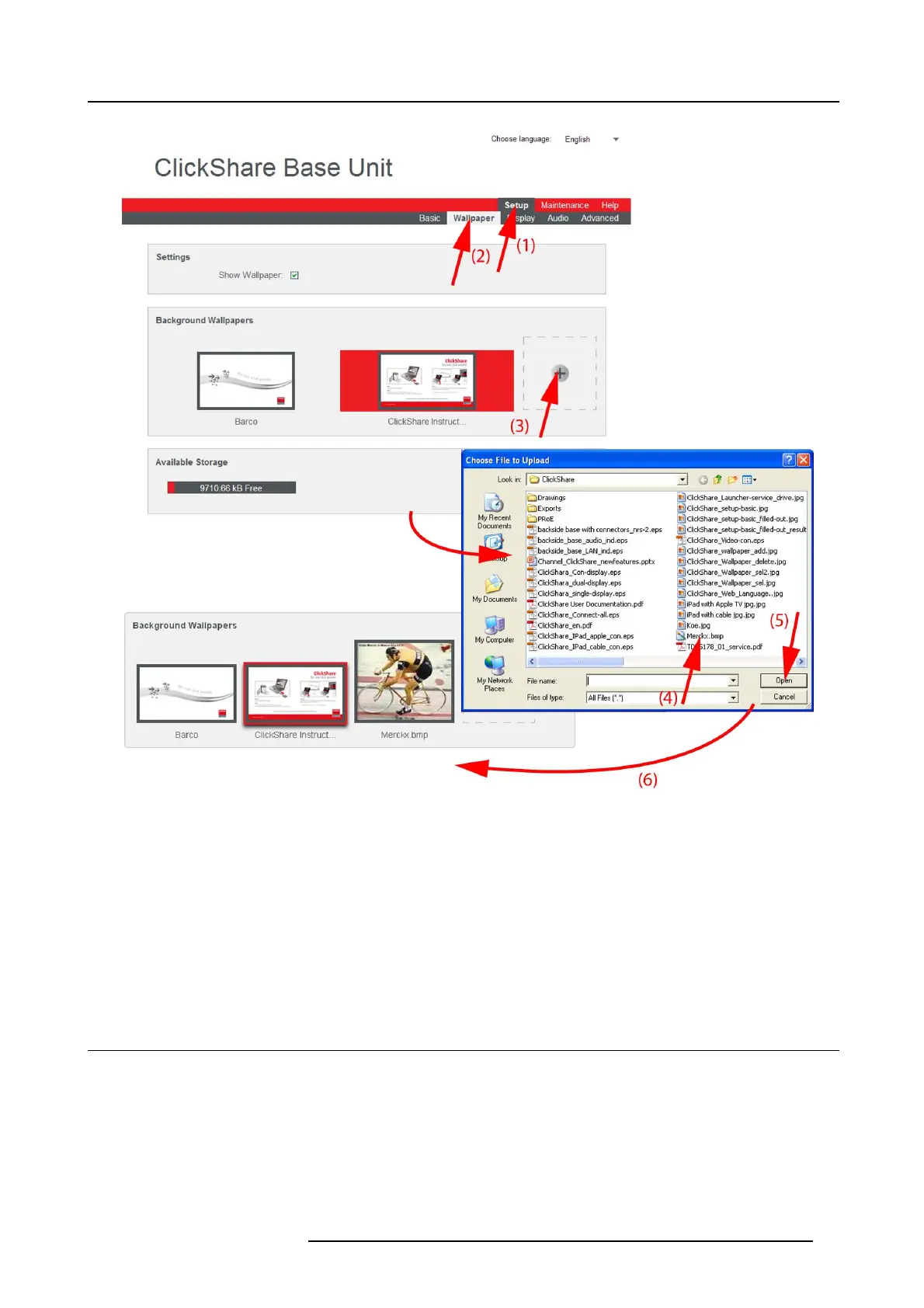6. Web Interface
Image 6-9
Add wallpaper
The Wallpaper tab page is displayed.
3. In the Background wallpapers pane, click on the “+”sign(3).
A bro wser w indow opens.
4. Select the d esired file (4) and click Open (5).
The content of the file is checked and when valid (format and size), the file is uploaded (6).
The message Successfully applied changes is displayed on top of the page.
5. Now follow the wall paper s election procedure to activate the personalized wallpaper.
6.7 Display settings
About display settings
The following settings can be configured for the display(s):
• Standby timeout. Time between the last ac tion and moment the system goes into standby.
• Show source name on screen when starting the s hare.
• Meeting room and network information on the startup screen c an be display ed or can be hidden.
• Hot Plug Display detection can be activated so that a display can be connected or unconnected without switching o ff.
• Display identifier s can be displayed on top of the displayed im ages (only when 2 displays are connected)
R5900004 CLICKSHARE 23/12/2014
49