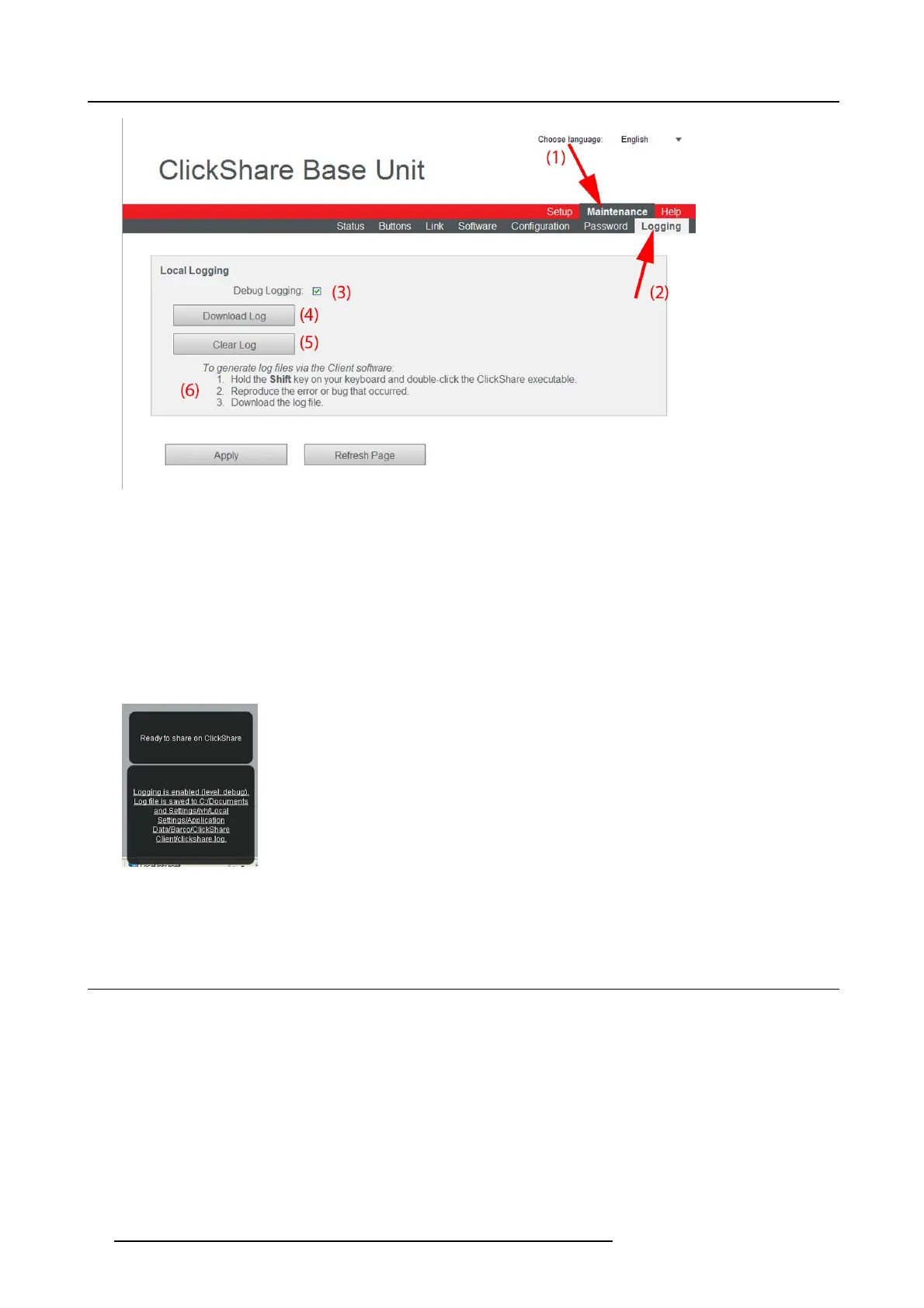6. Web Interface
Image 6-60
Logging
3. To create a debug log, c heck the check box next to Debug Logging (3).
4. Reproduce the issue you want to report.
5. To download the current log file, click on Download Log (4 ).
6. To clear the current log file, click C lear Log (5).
7. • To enable logging by the C lickShare client (6):
- If the launcher ser vice is running hold down the shift key while connecting the dongle to the PC, until logging is started.
- If the launch er service is not running : hold down the shift key while double clicking the ClickShare app lication.
The following mess age app ears on the sys tray:
Image 6-61
Client logging
8. Click Apply.
6.38 ClickShare H elp, Barco contact data
About ClickShare Help
All kind of manuals, firmware and software updates can be found on B arco’s website. For technic al ass istance con tact your r eseller.
How to consult
1. Log in t o the ClickShare web interface.
2. Click the Help tab (1) and then click Contact (2).
90
R5900004 CLICKSHARE 23/12/2014
