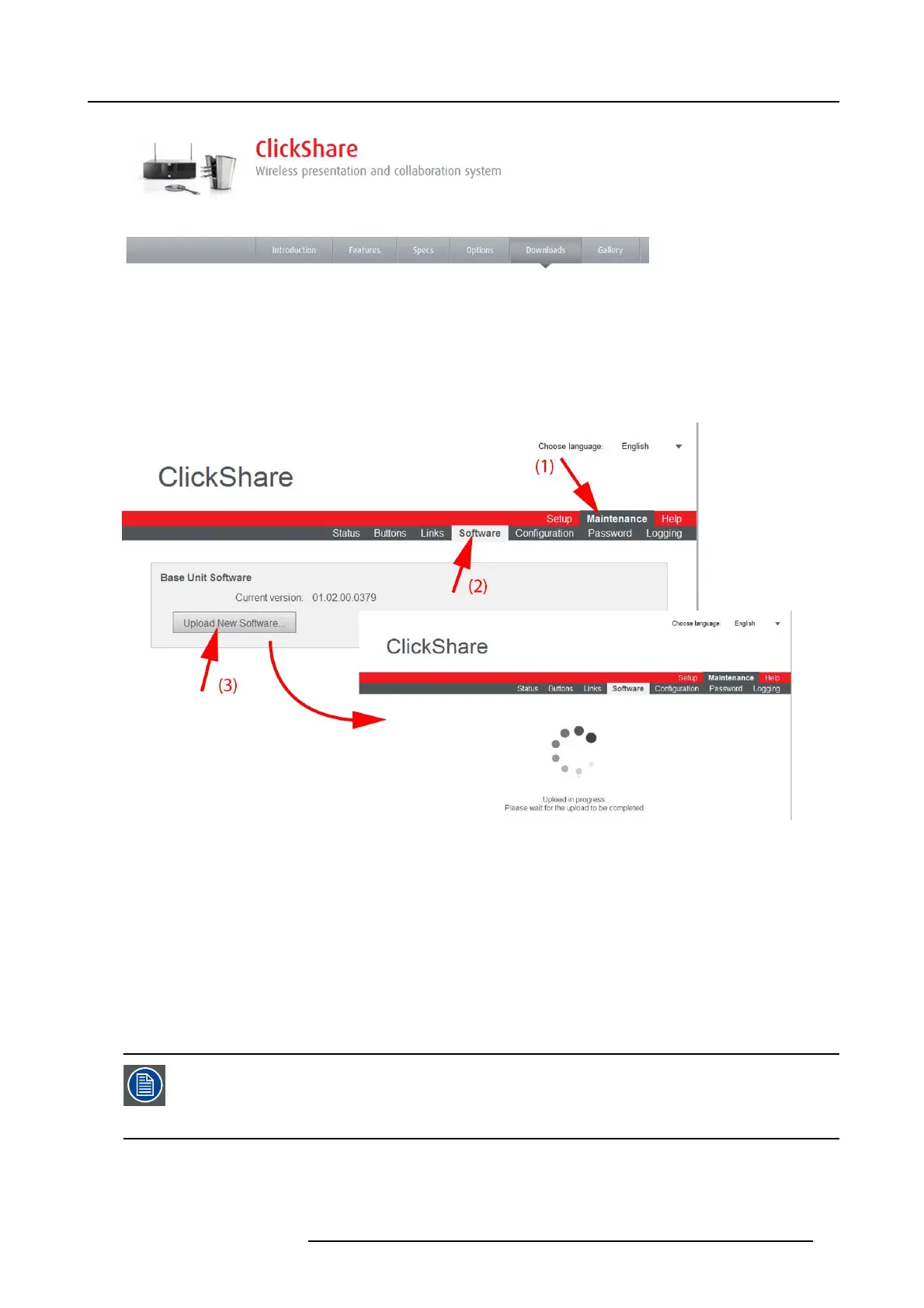6. Web Interface
Image 6-50
Download page
How to update
1. Download the latest version of the software from Barco’s website.
2. Log in t o the ClickShare web interface.
3. Click the Maintenance tab (1) and then click Software (2).
Image 6-51
Update so ftware
The content of the Software tab is displayed.
The current version of the Base Unit software is shown in the Base Unit Software pane.
4. To upload a new version of the Base Unit software , click Upload New Software... . (3).
A bro wser w indow opens.
5. Browse to the file with the new software and click Open to start the upload.
Note: This sh ould be an ipk file. You might have to unzip the file downloaded from Barco’s webs ite.
Note: Updating the so ftware to the Base Unit and installing it can take s everal minutes. Progress can be followed on the
meeting room display.
The B ase Unit software is updated.
When updating the Base Unit software to version 01.06 or hi gher, the Button software will update automati-
cally o ver W iFi and does n ot need manual pairing again. Th e Button so ftware update runs in the background
and will not impact users while usi
ng t he system. If d esired, this feature c an be disabled in the Web Interface.
When downgrading or updating to an older version of the Base Unit software the Buttons need to paired man-
ually to update their software.
R5900004 CLICKSHARE 23/12/2014 83
