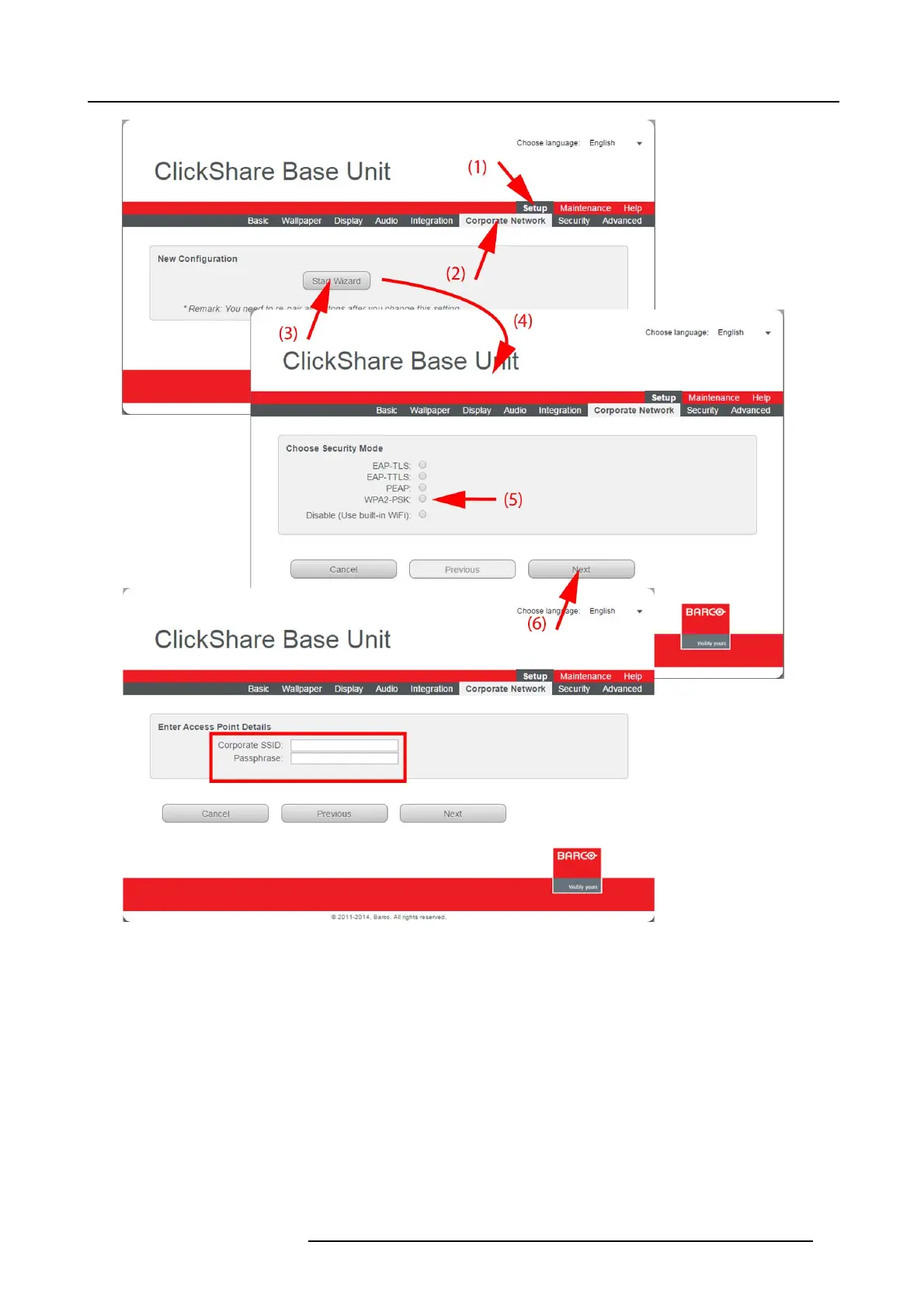6. Web Interface
Image 6-29
Corporate network, WPA2-PSK
3. Click Start Wizard (3) to start up the configuration process.
The Sec urity Mode selection window opens ( 4).
4. Select the radio button next to W PA2-PSK (5) and click Next (6).
The W PA2-PSK mode window opens.
Necessary Data to continue:
Corporate S SID The SSID o f your corporate wire less infrastructure to which the ClickShare Buttons will connect.
Passphrase
(Pre-shared key)
The key used in WPA 2-PSK to authenticate onto the wireless infrastructure. This can be a string of
64 hexadecim al digits or a passphrase of 8 to 63 printable ASCII characters.
Click Next to continue.
When having problems connecting the Bu tton to y our corporate ne twork, to get feedback from the Button please have a look
at the ClickShare Client log. This log can be enabled by holding shift when starting the Client executable. Look for the lines
“EDSUSBDongleConnec tion::mpParseDongleMessages”. An error code and a short sum mary of the issue should be logged.
R5900004 CLICKSHARE 23/12/2014
67