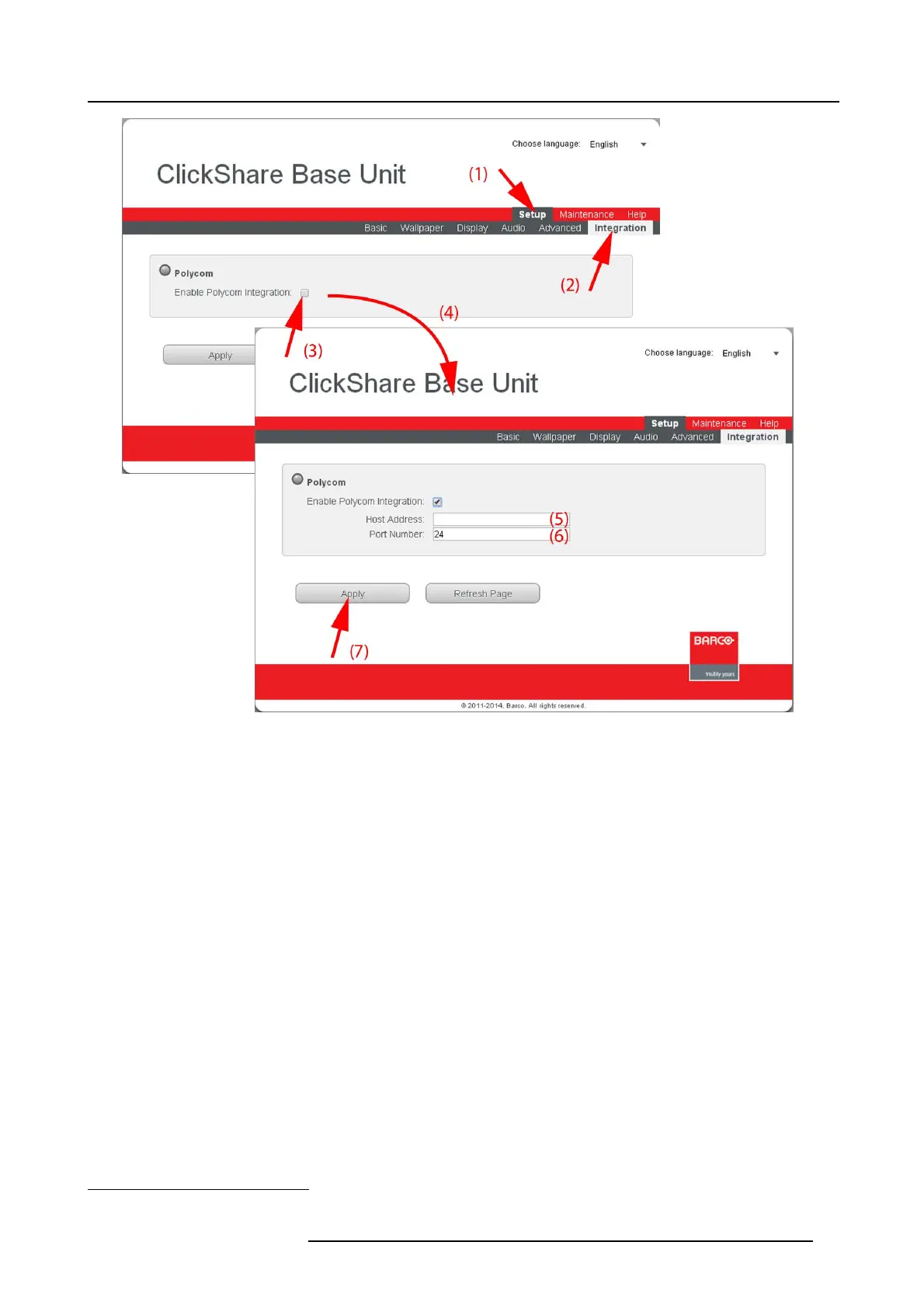6. Web Interface
Image 6-20
Integration, Polycom
3. To enable Polycom integration, check th e check box next to Enable Polycom Integration (3).
The user is asked to fi ll in the IP address or hostname (5) of the target Polycom unit together with the Te lnet port
1
(6) that allows
sending A PI commands.
4. Click Apply (7).
Once the integration is enabled, the Click Share Base Unit will enter to the standby mod e if there is no sharing ClickShare Button.
As soon as the connection is established between the two sy stems
2
, the ClickShare Base Unit sends “notify vidsourcechanges”
API command to the Polycom unit. From
that moment on, if content c oming from ClickShare is taken out from the display by the
Polycom unit , all ClickShare B uttons that are c urrently sha ring content will go to Ready to Share mode and the ClickShare Base
Unit will go to the standby mode. The client can s tart s haring again by clicking to their buttons and their content will be shown on
the display.
In case of an error, the LED will turn to red and an error string will be shown.
Disable the connection
1. Uncheck the check box next to Enable Po lycom Integration.
2. Click Apply.
The ClickSh are B ase Unit will send “nonotify v idsourcechanges” A PI com mand to the Polycom unit and the connection will be
closed.
1. Telnet port is set to 24 by default.
2. Since establishing the connection may take some time, refreshing the current page may be necessary to see the latest status of the connection.
R5900004 CLICKSHARE 23/12/2014 57
