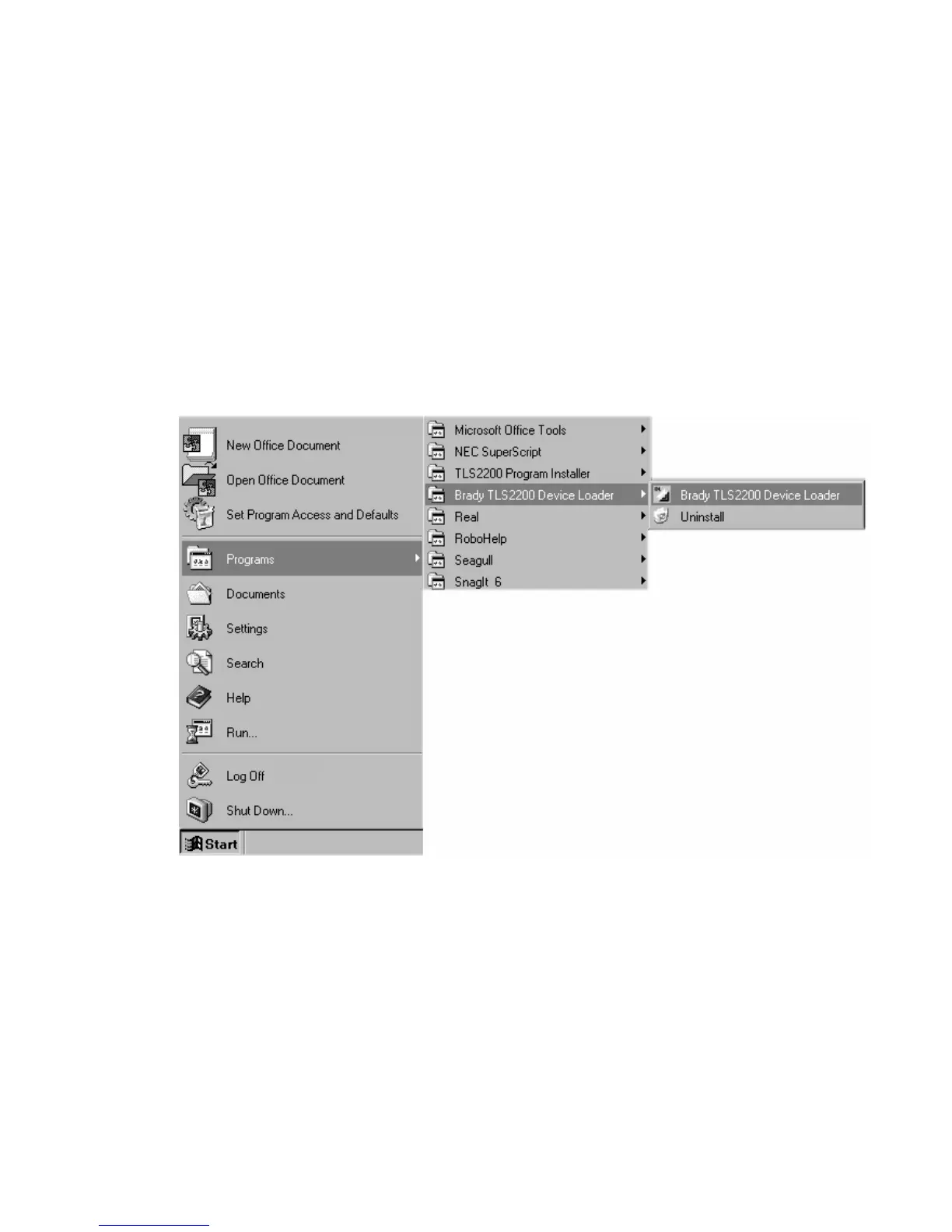Running the TLS2200
™
Device Loader
Preparing the printer for new firmware:
1. To prepare your printer for new firmware, turn on the TLS2200
™
unit and enter the setup
menu <Function + Setup>.
2. Scroll down the setup menu to the <Others> option.
3. Highlight <Ver Download> and press <Enter>.
4. The LCD will display <Waiting Download Firmware>.
Downloading new firmware to your TLS2200
™
printer:
1. Click
Start > Programs > Brady TLS2200 Device Loader > Brady TLS2200
Device Loader.
2. The Brady Device Loader will open. Click on the TLS2200
™
printer image to continue.
3. A new window will open. Select Download to download the new firmware.
4. The TLS2200
™
will display Downloading…and show the download process.
5. When the download is complete the LCD will display Download Finish Restart Again.
6. Turn off and restart the printer to use the new firmware.
72 TLS2200
™
Thermal Transfer Printer User Manual
