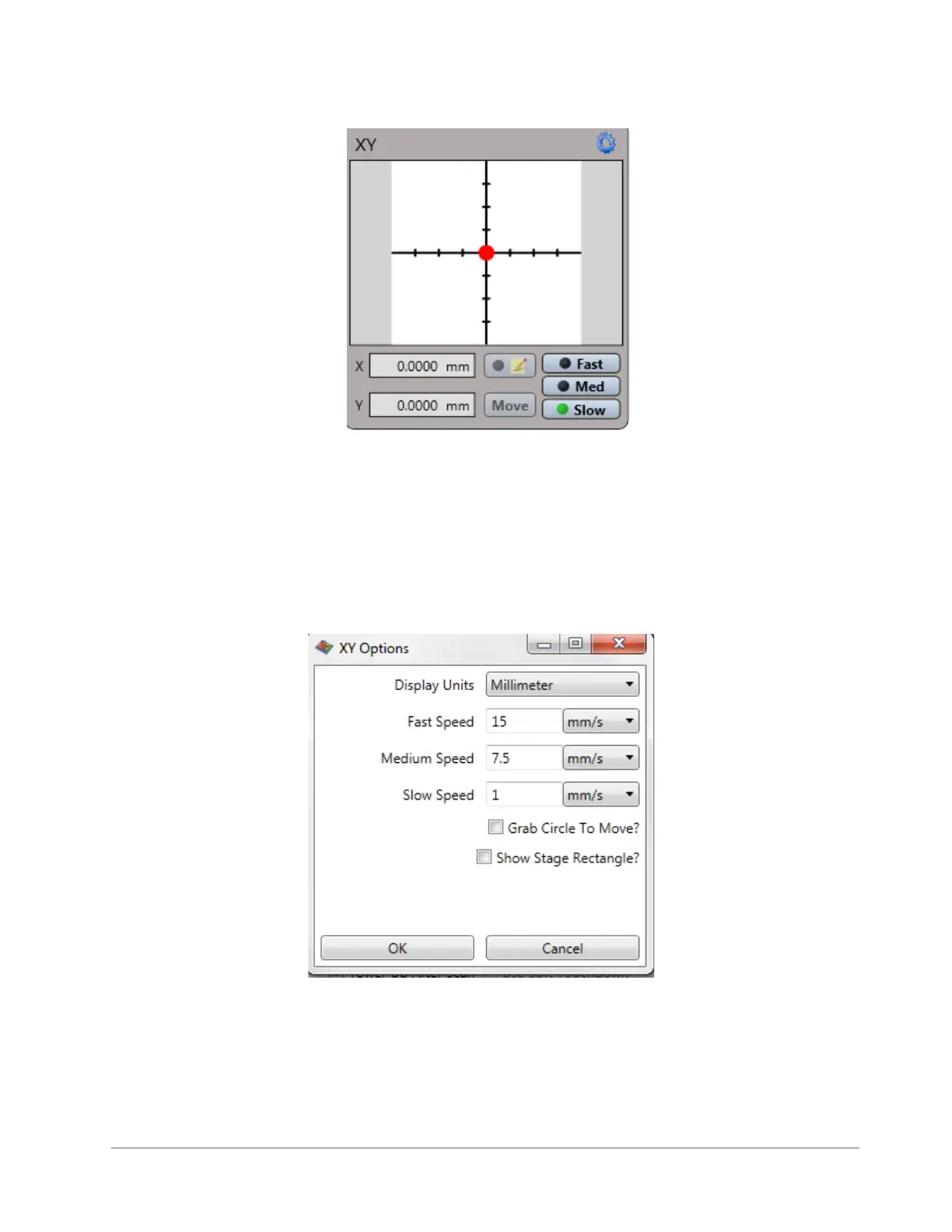3-8 Basic Operations and Maintenance
Figure 3-10: X-Y Stage Control Panel
To set the X-Y position of the motorized sample-positioning stage:
1 In the X-Y Control Panel in the Live Video Display (see Figure 3-10), click the blue Gear icon in the upper
right corner to enter the select the units as well as the speeds for Fast, Medium, and Slow (see
Figure 3-11). If you select the Grab Circle to Move check box, you must grab the red circle in the middle of
the X-Y Control Panel before you can adjust the X/Y position of the motorized stage. When your settings
are complete, click OK.
Figure 3-11: X/Y Options Dialog Box
2 In the lower right corner, click the speed at which you want the stage to travel.
3 Do one of the following:
• Holding down the left mouse button, drag the red dot in the center of the cross hairs. The dot becomes an
arrow that you can drag with the cursor. The real time X and Y positions of the stage appear in the boxes
