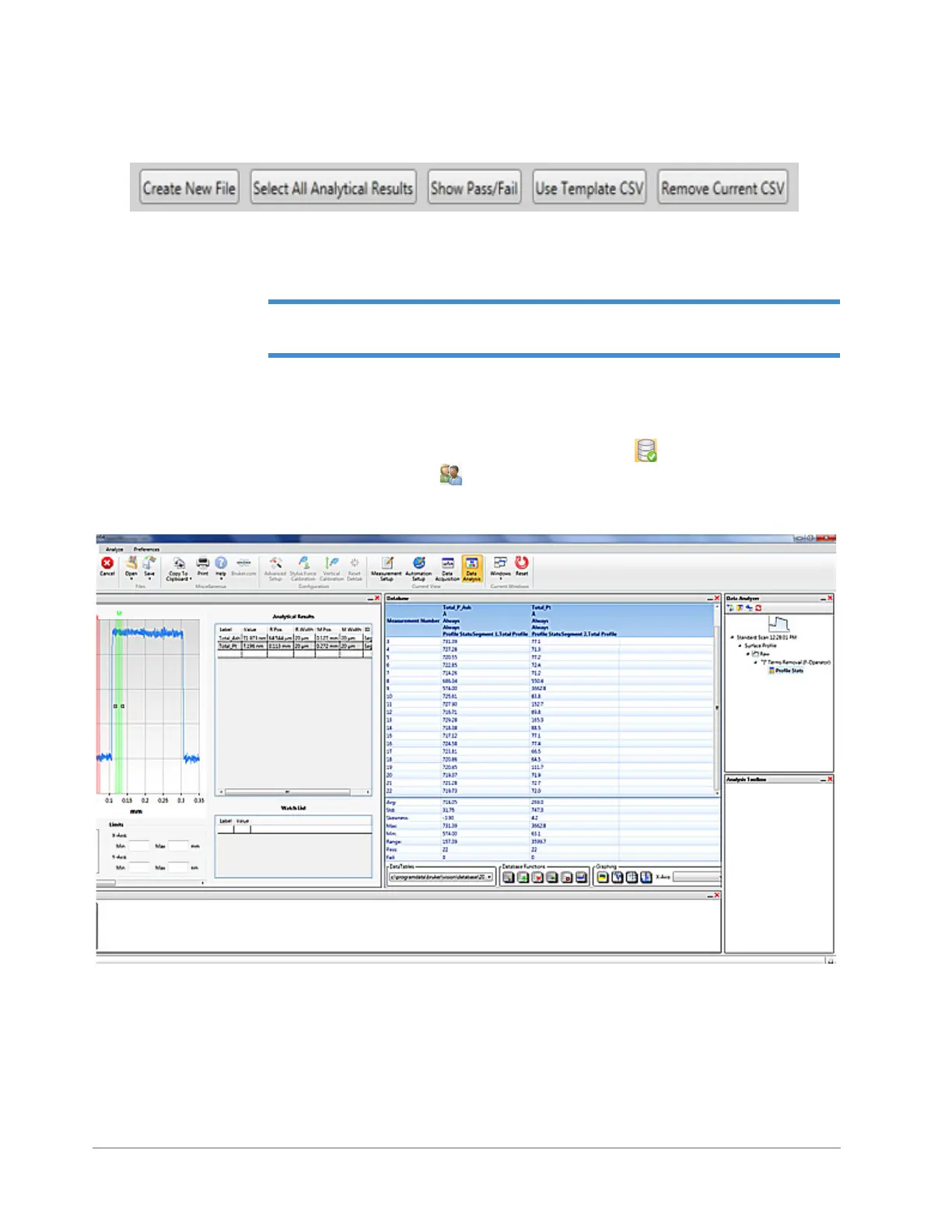Taking Measurements and Analyzing Data 4-19
4 The following buttons appear at the bottom of the Database Setup View window:
Figure 4-24: Buttons at the Bottom of the Database Setup View window
5 Click the desired button and make the appropriate entries.
NOTE – Click Select All Analytical Results to populate the database with the current
selections or analysis parameters in the Analytical Results table.
6 Click OK in the Database Setup window.
7 Do one of the following:
• Toggle to Database button on the Analyze Tab to Logging Enabled .
• Click the General Preferences button on the Preferences, set Enable Data Logging to True, and
then click OK. A database file is now generated for each scan measurement (see Figure 4-25).
Figure 4-25: Data Analysis Display with an Open Database Window
