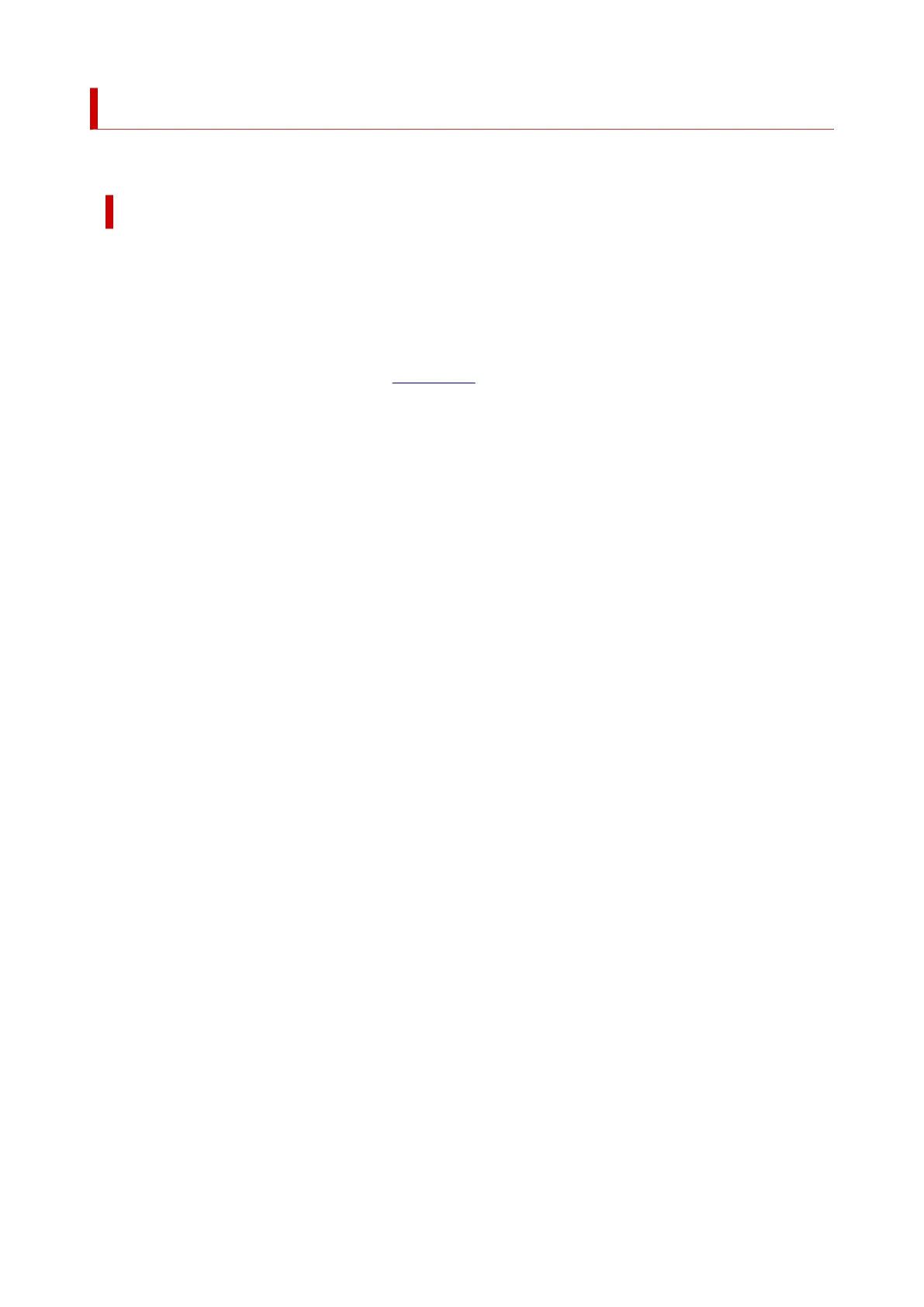Managing the Printer Power
Printer power supply is operated from Remote UI.
Power control settings
Power control settings allow you to set Auto power off and Auto power on.
Auto power off is the function wherein the printer automatically turns itself off, when data is not sent or the
printer remains inactive for a certain period.
The Auto power on function automatically turns on the printer when data is received.
1.
Selecting Printer settings from Remote UI
1.
2.
Click Power control settings
2.
3.
Select Use auto power control, and then click OK
3.
4. Check the displayed message and click OK4.
5. Complete the following settings:5.
Auto power off
Specify the time from the list. Printer automatically turns itself off, when data is not sent within the
specified time or the printer has remained inactive.
Auto power on
When you check this check box, the printer automatically turns itself on when data is sent.
6. Apply the settings6.
Click OK.
The printer will operate with the changed settings hereafter.
170
