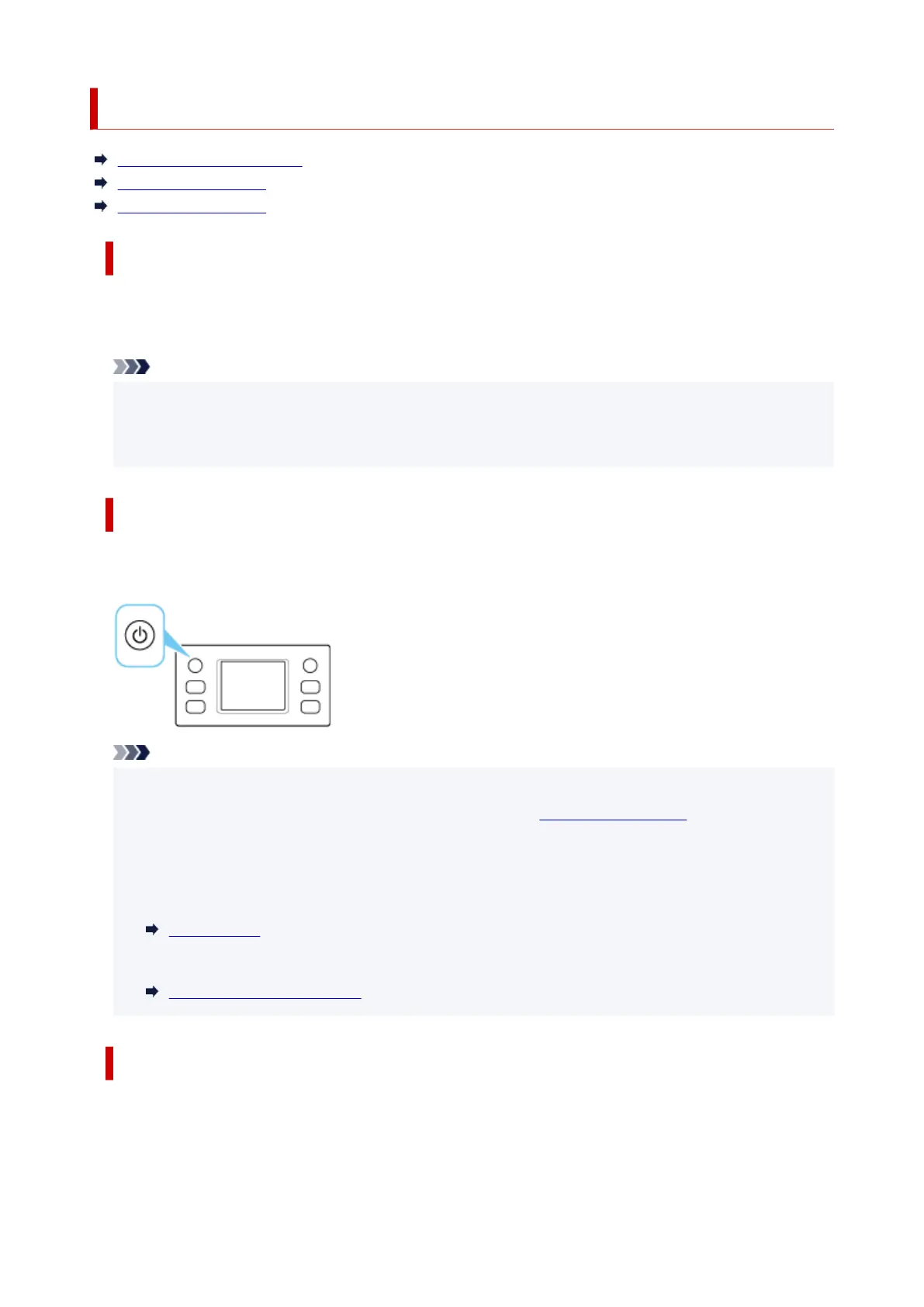Turning the Printer On and Off
Checking that Power Is On
Turning on the printer
Turning off the printer
Checking that Power Is On
The touch screen is displayed when the printer is turned on.
If the status light is on, it means that the printer is on, even if the touch screen is off.
Note
• The touch screen display will turn off if the printer is not operated for about 5 minutes. To restore the•
display, touch the touch screen. The display is also activated again when an original is printed from
a computer.
Turning on the printer
Press the ON button to turn on the printer.
Note
• It may take a while for the printer to start printing immediately after you turn on the printer.•
• If an error message is displayed on the touch screen, see When Error Occurred.•
• You can set the printer to automatically turn on when a print or scan operation is performed from a•
computer connected by USB cable or wireless network. This feature is set to off by default.
From the printer
ECO settings
From the computer
Managing the Printer Power
Turning off the printer
1.
Press the ON button to turn the printer off.
1.
58
