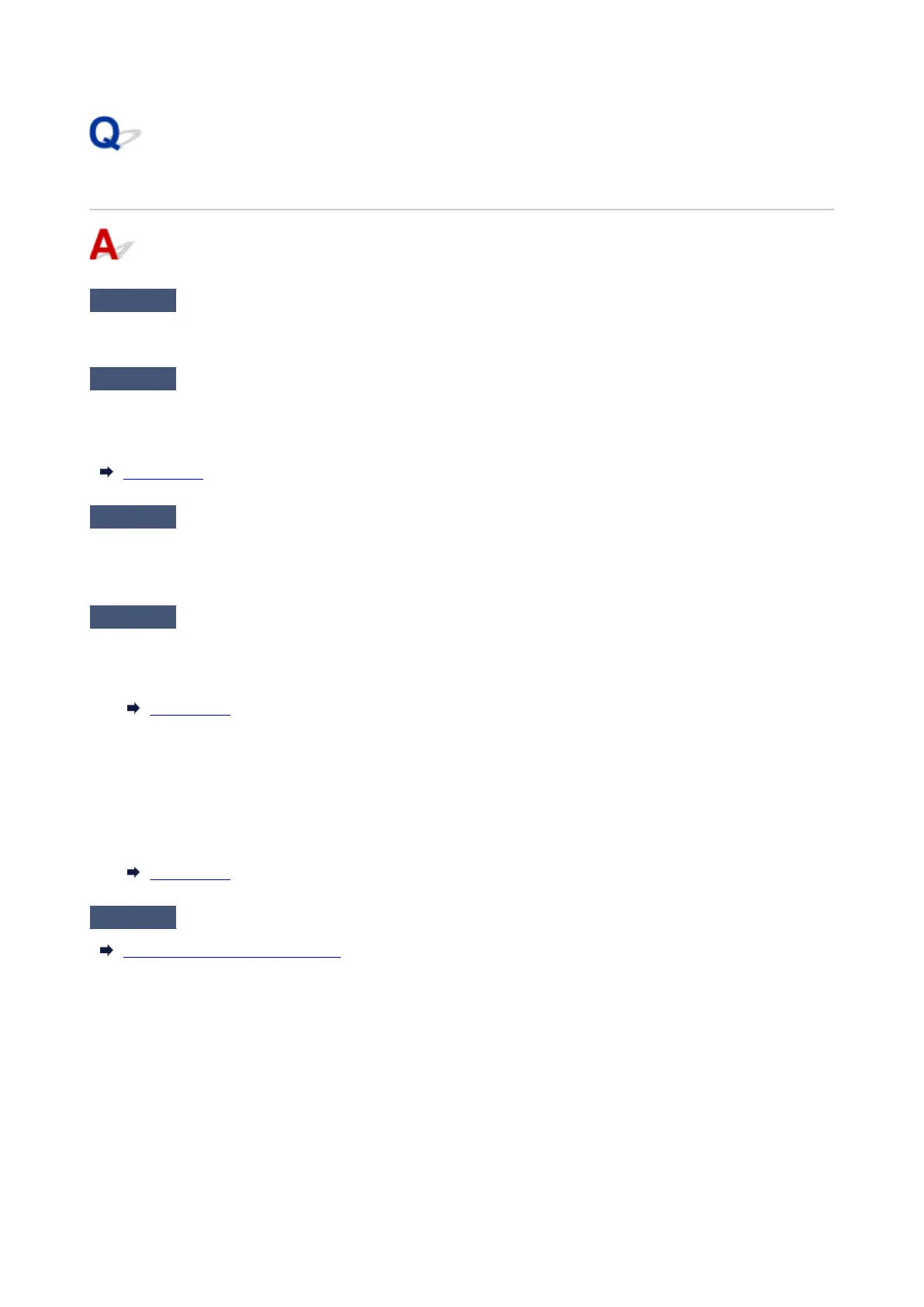Poor Quality Fax Received
Check 1
Check scan settings of sender's fax device.
Ask the sender to adjust the scan settings of the fax device.
Check 2
Is ECM RX set to OFF?
Select ON for ECM RX in Adv. communication settings in Advanced fax settings under Fax settings.
If ECM RX is enabled, the sender's fax device resends the fax after correcting errors automatically.
Fax settings
Check 3
Is sender's original document or scanning area of sender's fax device dirty?
The image quality of the fax is mainly determined by the sender's fax device. Contact the sender and ask the
sender to check whether the scanning area of the fax device is dirty.
Check 4
Is ECM transmission/reception enabled although the line/connection is poor, or
is the sender's fax device compatible with ECM?
•
Select ON for ECM RX in Adv. communication settings in Advanced fax settings under Fax settings.
•
Fax settings
•
Contact the sender and ask the sender to check whether the fax device is set to enable ECM transmission.
•
If the sender's or recipient's fax device is not compatible with ECM, the fax will be sent/received without
automatic error correction.
•
Reduce the reception start speed on RX start speed in Adv. communication settings in Advanced fax
•
settings under Fax settings.
Fax settings
Check 5
Check paper and print quality settings.
Resolving Print Quality Problems
629
