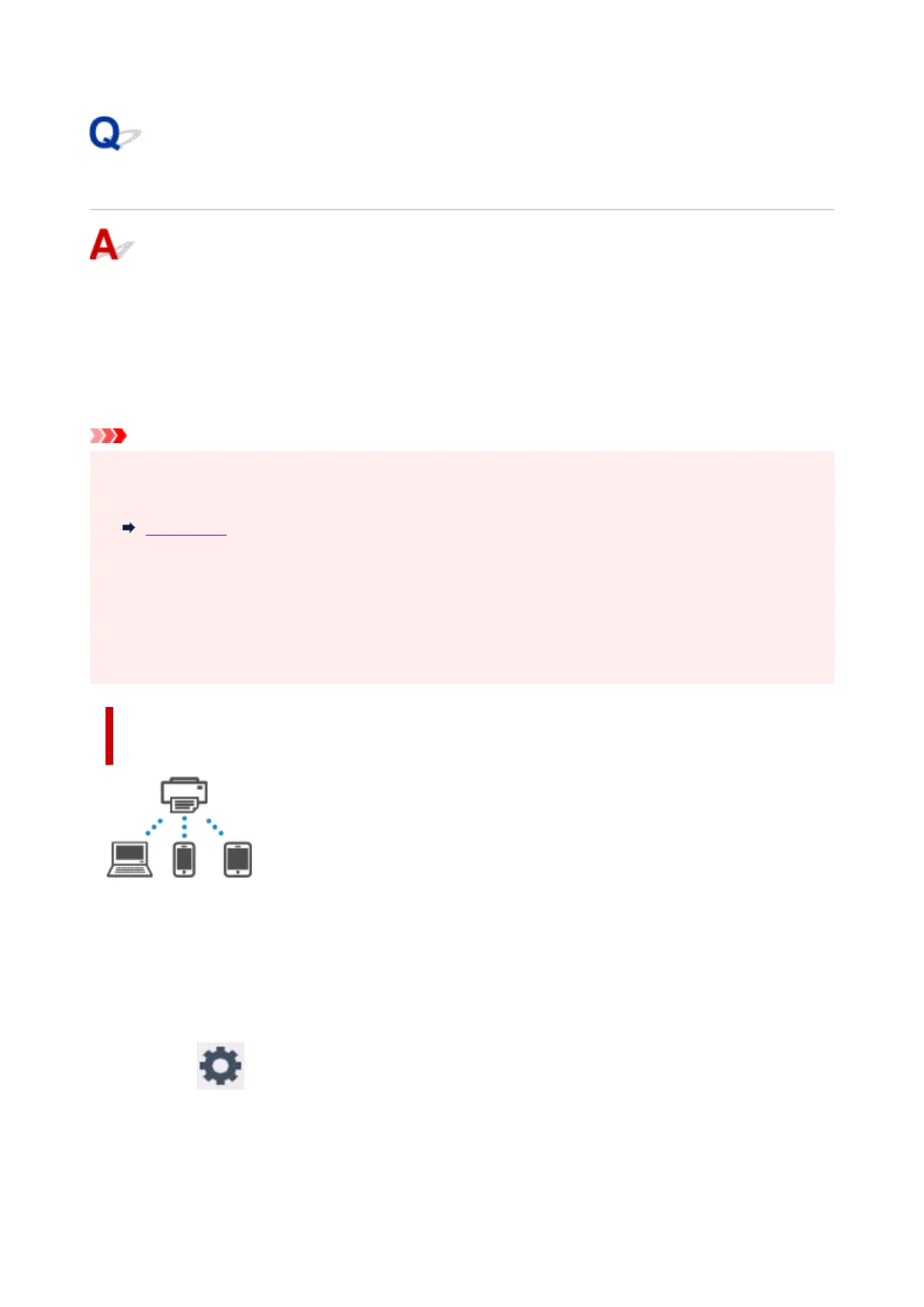Connecting with Wireless Direct
You can connect devices (e.g. computer, smartphone, or tablet) to the printer by two methods below.
• Wireless connection (connecting devices via a wireless router)•
• Direct wireless connection (connecting devices directly without a wireless router)•
This section describes Wireless Direct, which allows you to print by connecting the devices to the printer
directly.
Important
• You can connect up to 5 devices to the printer at the same time with Wireless Direct.•
• Check the usage restrictions and connect the printer to the Wireless Direct.•
Restrictions
• Some printers support IEEE802.1X/EAP (WPA/WPA2/WPA3 Enterprise). If you enable Wireless Direct•
while IEEE802.1X/EAP (WPA/WPA2/WPA3 Enterprise) is enabled, IEEE802.1X/EAP (WPA/WPA2/
WPA3 Enterprise) is disabled.
When IEEE802.1X/EAP (WPA/WPA2/WPA3 Enterprise) is enabled, enable Administrator mode so
that the Wireless Direct settings cannot be changed.
Connecting a smartphone/tablet/computer
to the printer
1.
Enable Wi-Fi function on smartphone/tablet/computer.
1.
Enable Wi-Fi in the Settings menu on your smartphone/tablet/computer.
For instructions on enabling the Wi-Fi function, refer to the instruction manual for your smartphone/
tablet/computer.
2.
Select (Setup) on HOME screen.
2.
577
