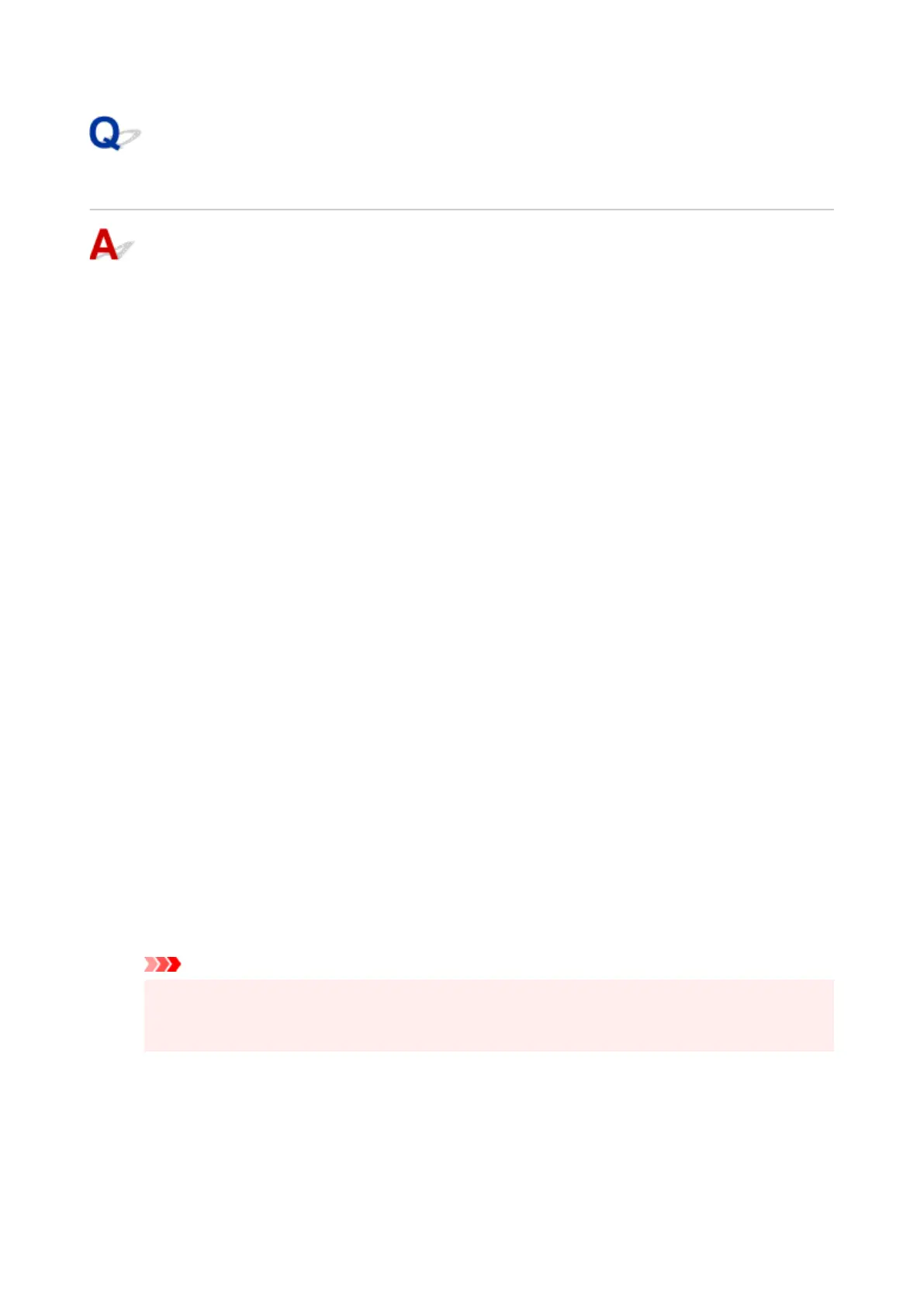Failed to MP Drivers (Printer Driver) Installation (Windows)
If the MP Drivers (Printer Driver) were not installed correctly, make sure that all Windows Update have
been applied. If all Windows Update have not been applied, apply all Windows Update.
After confirming Windows Update, perform the following operations to install the MP Drivers (Printer
Driver).
1.
Open screen to uninstall MP Drivers (Printer Driver).
1.
For Windows 11:
Select Settings > Apps.
Select Apps & features.
For Windows 10:
Select Settings > Apps.
For Windows 8.1 / Windows 7:
Select Control Panel > Programs and Features.
2. Check if there is "Canon XXX series Driver" or "Canon XXX series Printer Driver" you2.
want to install in list.
"XXX" is the model name.
3. If you find MP Drivers (Printer Driver) for printer you want to install, uninstall it.3.
If not found, proceed to the next step.
4.
Restart computer.
4.
After restarting, install the latest MP Drivers (Printer Driver).
Important
•
For Windows:
•
To restart your computer, choose Restart instead of Shut down.
637
