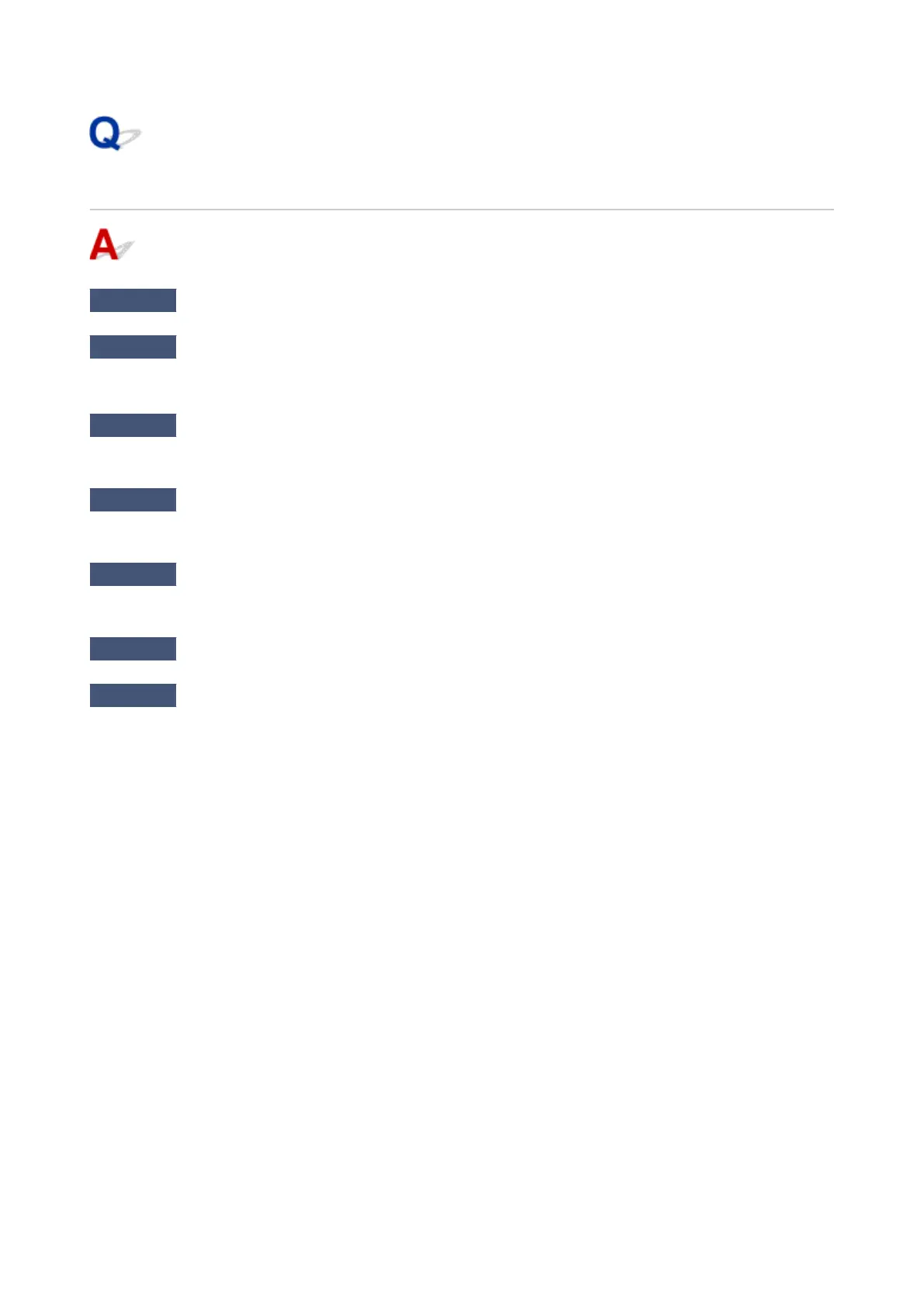Scanner Does Not Work
Check 1
Check that your scanner or printer is turned on.
Check 2
Check for any printer errors.
For messages, see When Error Occurred.
Check 3
With network connection, check the connection status and reconnect as
needed.
Check 4
With USB connection, connect the USB cable to a different USB port on the
computer.
Check 5
If the USB cable is connected to a USB hub, remove it from the USB hub and
connect it to a USB port on the computer.
Check 6
Restart the computer.
Check 7
To scan from the printer's operation panel with USB connection, click Scan-
from-Operation-Panel Settings in the Settings (General Settings) dialog, and then
check that the following checkboxes are selected.
•
Your scanner or printer
•
Enables scanning from the operation panel
617
