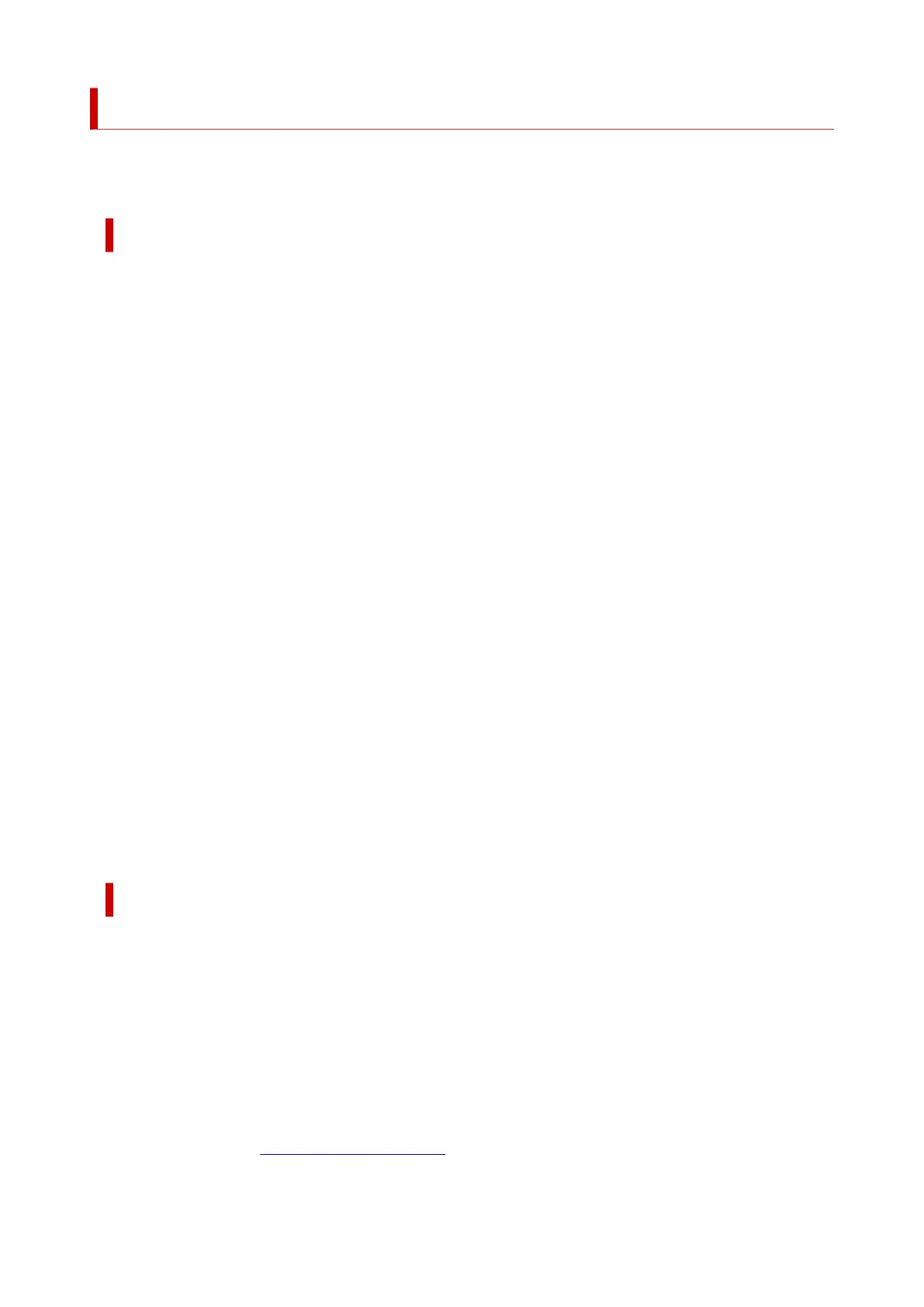Instructions for Use (Printer Driver)
This printer driver is subject to the following restrictions. Keep the following points in mind when using the
printer driver.
Restrictions on the Printer Driver
• With some applications, the Copies setting in the Page Setup tab of the printer driver may not be
enabled.
In this case, use the copies setting in the Print dialog box of the application software.
• If the selected Language in the About dialog box of the Maintenance tab does not match the
operating system interface language, the printer driver setup window may not be displayed properly.
• Do not change the Advanced tab items of the printer properties. If you change any of the items, you
will not be able to use the following functions correctly.
Also, if Print to file is selected in the Print dialog box of the application software and with applications
that prohibit EMF spooling, the following functions will not operate.
◦ Preview before printing on the Media/Quality tab
◦ Prevention of Print Data Loss in the Print Options dialog box on the Page Setup tab
◦ Automatic when 2-sided Printing is selected from 1-sided/2-sided/Booklet Printing on the
Page Setup tab
◦ Booklet Printing in 1-sided/2-sided/Booklet Printing on the Page Setup tab
◦ Print from Last Page, Collate, Specify Margin..., and Stamp/Background... on the Page
Setup tab
• Since the resolution in the preview display differs from the printing resolution, text and lines in the
preview display may appear different from the actual print result.
• With some applications, the printing is divided into multiple print jobs.
To cancel printing, delete all divided print jobs.
• If image data is not printed correctly, display the Print Options dialog box from the Page Setup tab
and change the setting of Disable ICM required from the application software. This may solve the
problem.
• If you are using a model that has a card slot, the card slot of the printer may become inaccessible. In
such cases, restart the printer or turn it off and reconnect the USB cable.
Points to Note About Applications with Restrictions
• There are following restrictions in Microsoft Word (Microsoft Corporation).
◦ When Microsoft Word has the same printing functions as the printer driver, use Word to specify
them.
◦ When a setting from 2 on 1 to 16 on 1 or Zoom is used for Page Layout on the Page Setup tab
of the printer driver, the document may not print normally in certain versions of Word.
◦ When Page Size in Word is set to "XXX Enlarge/Reduce," the document may not print normally in
certain versions of Word.
If this happens, follow the procedure below.
1. Open Word's Print dialog box.
2. Open the printer driver setup window, and on the Page Setup tab, set Page Size to the same
paper size that you specified in Word.
323
