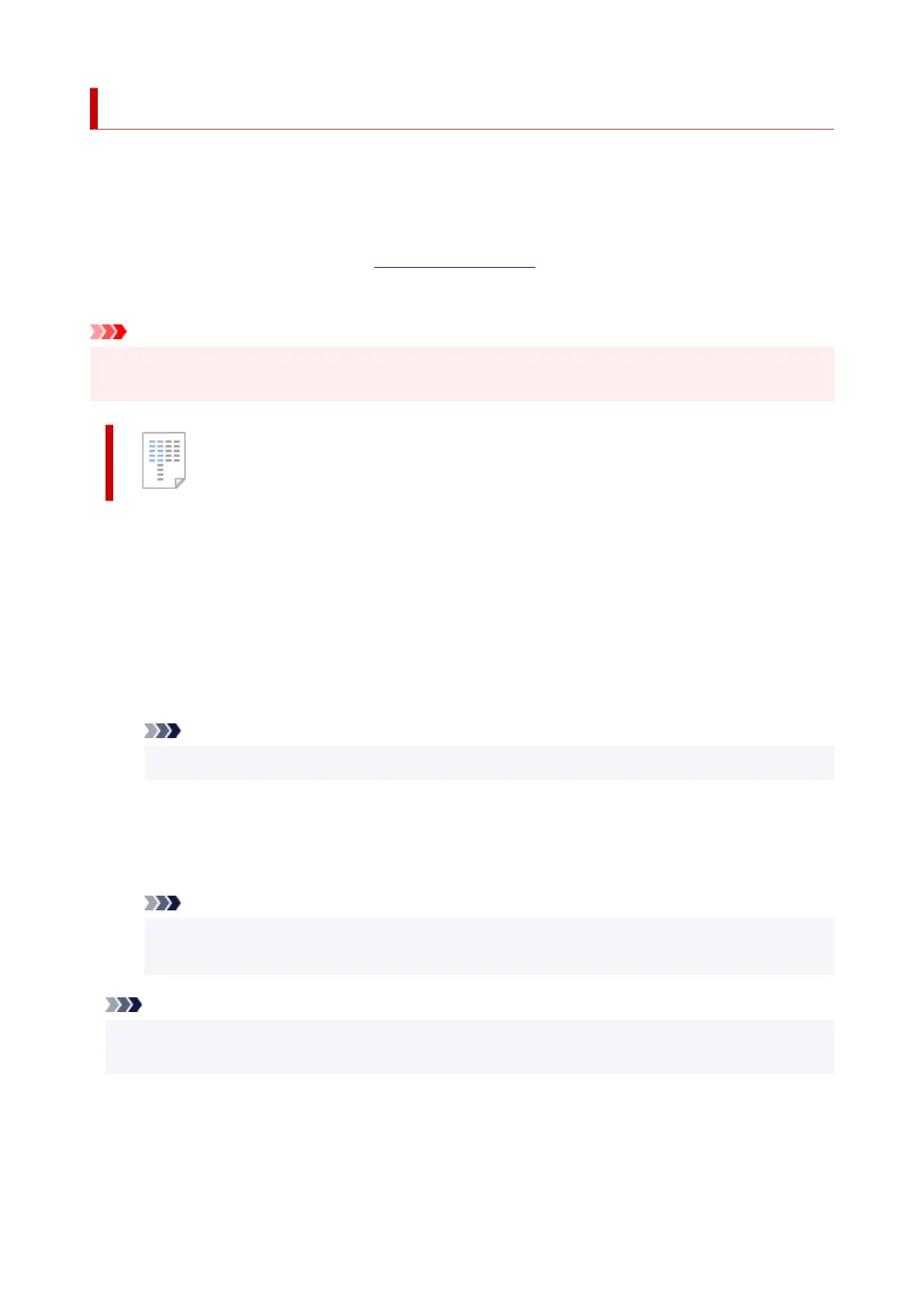Adjusting Print Head Position Automatically
Print Head Alignment corrects the installation positions of the print head and improves misalignment of
colors and lines.
This printer supports two head alignment methods: automatic head alignment and manual head alignment.
Normally, the printer is set for automatic head alignment, but if the printing results are not satisfactory, such
as if the borders are not aligned, perform manual head alignment.
The procedure for performing automatic Print Head Alignment is as follows:
Important
• A pattern will be printed for head alignment. Do not open the scanning unit / cover while printing is in
progress.
Print Head Alignment
1. Open the Maintenance Tab1.
2. Click Print Head Alignment2.
The Print Head Alignment dialog box opens.
3.
Load paper in printer
3.
Load one sheet of A4 size or Letter size plain paper into the cassette.
Note
• The number of sheets to be used differs when you select the manual head alignment.
4. Perform head alignment4.
Check that the printer is on and then click Start.
Follow the instruction in the message.
Note
•
Wait until printing ends before performing other operations. Printing takes about 1 minutes to
complete.
Note
• In the Print Head Alignment dialog box, click Print Alignment Value to print the current settings so
that you can check the settings.
314
